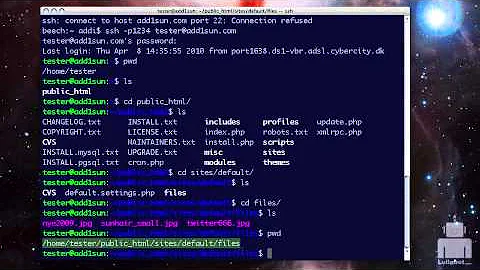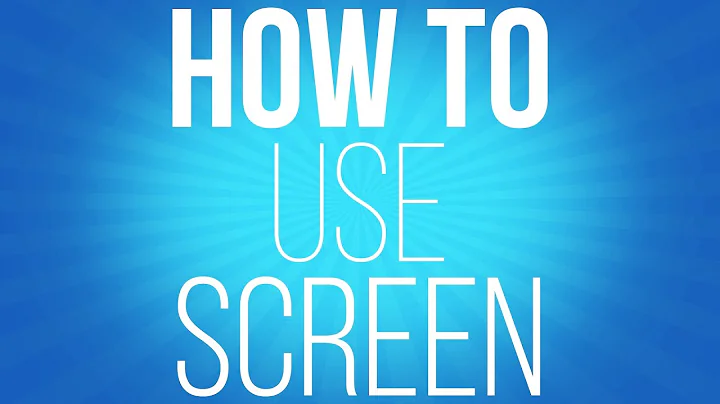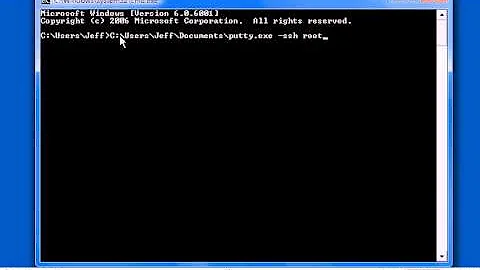How can I blank the screen from the command line over SSH?
Solution 1
Short answer:
xrandr --output DVI-I-1 --brightness 0
where DVI-I-1 is your screen's name.
The other way around:
xrandr --output DVI-I-1 --brightness 1
to set to normal brightness again.
To get the screen's name
Simply run the command:
xrandr
In the output, you will find the screen's name, in the line, including connected
Small script to either darken the screen or set it back to normal
The script can be used to set (all) connected screen(s) to black and vice versa. The script finds your screens automatically.
#!/usr/bin/env python3
import subprocess
import sys
arg = sys.argv[1]
screens = [l.split()[0] for l in subprocess.check_output("xrandr").decode("utf-8").splitlines()
if " connected" in l]
val = "0" if arg == "black" else "1"
for s in screens:
subprocess.Popen(["xrandr", "--output", s, "--brightness", val])
To run
- Copy the script into an empty file, save it as
set_black.py -
Run it either with:
python3 /path/to/set_black.py blackto darken the screen, or
python3 /path/to/set_black.py normalto set brightness to normal again.
While the answer above should run fine on all Ubuntu distro's locally, the question turns out to be on ssh/remote (the information was edited into the question).
In case of a remote situation, we'd need to set the $DISPLAY variable correctly. If the display variable is e.g. :0, we'd need to run the script with:
DISPLAY=:0 python3 /path/to/script.py black
The variable is not necessarily :0 though. This post on U&L seems an excellent one set the DISPLAY variable on the remote machine.
Solution 2
Edit: The question has been changed since I had provided this answer. I will let this answer stand because it provides some information which may be of use.
If by console you mean one of the character-cell virtual consoles, then install vlock:
sudo apt-get -y install vlock
You can then black out and lock your virtual console:
vlock
When unlocking the console the screen is not restored. If you don't want to lose the contents of the screen, the I suggest to login to a second console; when you want to lock the screen move to that second console and enter
vlock -a
This will lock all consoles and prevent console switching. After unlocking the consoles you can switch back to the main work console and find your screen contents intact.
Solution 3
Simply run:
gnome-screensaver-command -a
Note: This will also call the lockscreen unless you disable the "Lock" option in system settings:
Related videos on Youtube
JPX
Updated on September 18, 2022Comments
-
JPX over 1 year
I need a way to show black screen by running command in console by using SSH connection. Monitor should not go to standby I just need a black screen to hide everything that is on the screen. Screen should be black until I give another command to show screen content.
Addition: It would be good if the command worked in Ubuntu, Lubuntu and Xubuntu.
Addition 2: I have also a projector that needs blanking. I want to use SSH to connect to my server and show blank screen. If I try to power off the projector "No signal" is shown on the screen.
-
You'reAGitForNotUsingGit over 7 yearsPossible duplicate of How to blackout screen or start screensaver with shortcut keys?
-
-
 Jacob Vlijm over 7 yearsThis will also call the lock screen.
Jacob Vlijm over 7 yearsThis will also call the lock screen. -
You'reAGitForNotUsingGit over 7 yearsBut wouldn't you have to blindly type the command to bring it back?
-
You'reAGitForNotUsingGit over 7 years@JacobVlijm - It doesn't for me.
-
 Jacob Vlijm over 7 years@ AndroidDev That is weird, Ubuntu 16.04 here.
Jacob Vlijm over 7 years@ AndroidDev That is weird, Ubuntu 16.04 here. -
 Jacob Vlijm over 7 years@AndroidDev I assume that is scripted.
Jacob Vlijm over 7 years@AndroidDev I assume that is scripted. -
JPX over 7 yearsI use SSH connection and I need to set black screen to the monitor.
-
 Byte Commander over 7 yearsIt depends on how you have configured "System Settings → Brightness & Lock". The setting "Lock ON/OFF" and "Lock screen after ..." control the behaviour.
Byte Commander over 7 yearsIt depends on how you have configured "System Settings → Brightness & Lock". The setting "Lock ON/OFF" and "Lock screen after ..." control the behaviour. -
You'reAGitForNotUsingGit over 7 years@JacobVlijm - Edited
-
 Jacob Vlijm over 7 years@JPX do you mean the remote screen?
Jacob Vlijm over 7 years@JPX do you mean the remote screen? -
JPX over 7 years@JacobVlijm Yes
-
JPX over 7 yearsxrandr prints "Can't open display".
-
JPX over 7 yearstestuser@media:~$ gnome-screensaver-command -a ** Message: Failed to get session bus: Cannot autolaunch D-Bus without X11 $DISPLAY
-
 Jacob Vlijm over 7 years@JPX Sure, that's the missing $DISPLAY variable on ssh (has nothing to with your screen). ssh is not my speciality, will try to find out how to solve. You might want to add that to the question.
Jacob Vlijm over 7 years@JPX Sure, that's the missing $DISPLAY variable on ssh (has nothing to with your screen). ssh is not my speciality, will try to find out how to solve. You might want to add that to the question. -
 Jacob Vlijm over 7 years@JPX Hi JPX see my edited answer.
Jacob Vlijm over 7 years@JPX Hi JPX see my edited answer. -
JPX over 7 years@JacobVlijm It seems that 'DISPLAY=:0 xrandr' and 'DISPLAY=:0 xrandr --output HDMI1 --brightness 0' are working. Thanks!
-
 Terrance over 7 years@JPX This command would work too:
Terrance over 7 years@JPX This command would work too:xrandr -d :0 --output HDMI1 --brightness 0without the need to setDISPLAYevery time. -
 Jacob Vlijm over 7 years@JPX ah, great! Glad it works :)
Jacob Vlijm over 7 years@JPX ah, great! Glad it works :) -
 Terrance over 7 yearsYou're welcome! Good answer by the way, this will come in handy when I am working from home but need my screens blanked. =)
Terrance over 7 yearsYou're welcome! Good answer by the way, this will come in handy when I am working from home but need my screens blanked. =) -
JPX over 7 yearsSo "xrandr" -> "xrandr -d :0" and the Python script will work.
-
 Jacob Vlijm over 7 years@JPX Someone correct me if I am wrong, but I believe
Jacob Vlijm over 7 years@JPX Someone correct me if I am wrong, but I believeDISPLAY=:0 python3 /path/to/script.py blackshould work on the script as it is. -
 Terrance over 7 yearsYep, it works fine that way as well. You don't need the call to python3 before the script, as it is called within your script. =)
Terrance over 7 yearsYep, it works fine that way as well. You don't need the call to python3 before the script, as it is called within your script. =) -
 Terrance over 7 yearsBut I set my script to +x
Terrance over 7 yearsBut I set my script to +x -
JPX over 7 yearsSo DISPLAY=:0 ./script.py black
-
 Jacob Vlijm over 7 years@JPX I'd use the full path, since we don't know where we are :)
Jacob Vlijm over 7 years@JPX I'd use the full path, since we don't know where we are :) -
 David Foerster over 7 yearsA better option to restore the previous session it to use a terminal multiplexer like tmux or screen and detach the session, lock the console and then reattach to the previous session. Bonus: you can log out or disconnect entirely and still resume the session later.
David Foerster over 7 yearsA better option to restore the previous session it to use a terminal multiplexer like tmux or screen and detach the session, lock the console and then reattach to the previous session. Bonus: you can log out or disconnect entirely and still resume the session later.