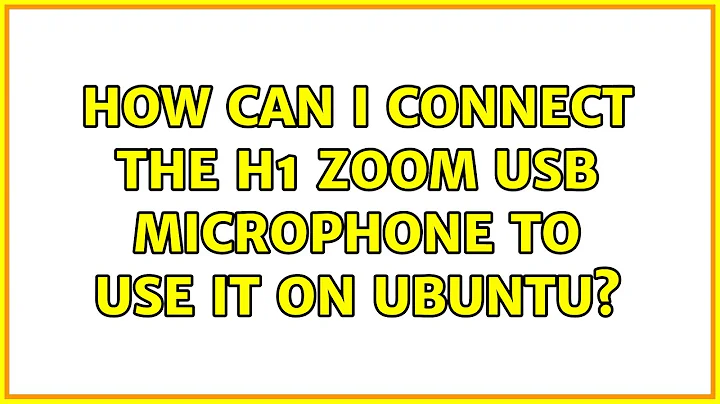How can I connect the H1 ZOOM USB microphone to use it on Ubuntu?
Solution 1
Setting up the H1 ZOOM as a usb microphone
Coincidentally, I own an H1, and this is how to make it available as a usb microphone:
The trick is in the moment that you connect the microphone:
- With the H1 switched off, connect it to your computer.
- Look at the small screen on the micro, it flashes, switching between Audio and USB. Push the record button while Audio is on. Subsequently confirm the bitrate and you are done.
Now it should be available in sound settings as H4:
If it doesn't work
According to this website, you need a recent version of the firmware to use it on Linux. The official download link has changed though, download here.
-
The steps to update, according to manual:
The full manual can be downloaded here.
Solution 2
In my case the working solution was to change a cable I used. With another cable everything worked perfectly
Related videos on Youtube
katya sehgal
Updated on September 18, 2022Comments
-
katya sehgal over 1 year
I have a H1 Zoom Recorder and it functions as a USB Mic. I connect it to Ubuntu 16.04, but I am unable to find it under 'Input' tab of the 'Sounds' option.
I went on to Install pauvcontrol but I do not find the option there. I can confirm that the device (Zoom Recorder) is working well.
My intention is to use the Mic with Cheese Webcam Booth and with Audacity eventually.
As advised I am leaving the following details:
$ lsusb Bus 001 Device 002: ID 8087:8000 Intel Corp. Bus 001 Device 001: ID 1d6b:0002 Linux Foundation 2.0 root hub Bus 003 Device 001: ID 1d6b:0003 Linux Foundation 3.0 root hub Bus 002 Device 005: ID 04f2:b469 Chicony Electronics Co., Ltd Bus 002 Device 006: ID 04ca:300b Lite-On Technology Corp. Atheros AR3012 Bluetooth Bus 002 Device 003: ID 06cb:7406 Synaptics, Inc. Bus 002 Device 001: ID 1d6b:0002 Linux Foundation 2.0 root hub $ pactl list sources Source #0 State: SUSPENDED Name: alsa_output.pci-0000_00_03.0.hdmi-stereo.monitor Description: Monitor of Built-in Audio Digital Stereo (HDMI) Driver: module-alsa-card.c Sample Specification: s16le 2ch 44100Hz Channel Map: front-left,front-right Owner Module: 6 Mute: no Volume: front-left: 65536 / 100% / 0.00 dB, front-right: 65536 / 100% / 0.00 dB balance 0.00 Base Volume: 65536 / 100% / 0.00 dB Monitor of Sink: alsa_output.pci-0000_00_03.0.hdmi-stereo Latency: 0 usec, configured 0 usec Flags: DECIBEL_VOLUME LATENCY Properties: device.description = "Monitor of Built-in Audio Digital Stereo (HDMI)" device.class = "monitor" alsa.card = "0" alsa.card_name = "HDA Intel HDMI" alsa.long_card_name = "HDA Intel HDMI at 0xd1610000 irq 34" alsa.driver_name = "snd_hda_intel" device.bus_path = "pci-0000:00:03.0" sysfs.path = "/devices/pci0000:00/0000:00:03.0/sound/card0" device.bus = "pci" device.vendor.id = "8086" device.vendor.name = "Intel Corporation" device.product.id = "0c0c" device.product.name = "Xeon E3-1200 v3/4th Gen Core Processor HD Audio Controller" device.form_factor = "internal" device.string = "0" module-udev-detect.discovered = "1" device.icon_name = "audio-card-pci" Formats: pcm Source #1 State: SUSPENDED Name: alsa_output.pci-0000_00_1b.0.analog-stereo.monitor Description: Monitor of Built-in Audio Analog Stereo Driver: module-alsa-card.c Sample Specification: s16le 2ch 44100Hz Channel Map: front-left,front-right Owner Module: 7 Mute: no Volume: front-left: 65536 / 100% / 0.00 dB, front-right: 65536 / 100% / 0.00 dB balance 0.00 Base Volume: 65536 / 100% / 0.00 dB Monitor of Sink: alsa_output.pci-0000_00_1b.0.analog-stereo Latency: 0 usec, configured 0 usec Flags: DECIBEL_VOLUME LATENCY Properties: device.description = "Monitor of Built-in Audio Analog Stereo" device.class = "monitor" alsa.card = "1" alsa.card_name = "HDA Intel PCH" alsa.long_card_name = "HDA Intel PCH at 0xd1614000 irq 33" alsa.driver_name = "snd_hda_intel" device.bus_path = "pci-0000:00:1b.0" sysfs.path = "/devices/pci0000:00/0000:00:1b.0/sound/card1" device.bus = "pci" device.vendor.id = "8086" device.vendor.name = "Intel Corporation" device.product.id = "8c20" device.product.name = "8 Series/C220 Series Chipset High Definition Audio Controller" device.form_factor = "internal" device.string = "1" module-udev-detect.discovered = "1" device.icon_name = "audio-card-pci" Formats: pcm Source #2 State: SUSPENDED Name: alsa_input.pci-0000_00_1b.0.analog-stereo Description: Built-in Audio Analog Stereo Driver: module-alsa-card.c Sample Specification: s16le 2ch 44100Hz Channel Map: front-left,front-right Owner Module: 7 Mute: no Volume: front-left: 7436 / 11% / -56.71 dB, front-right: 7436 / 11% / -56.71 dB balance 0.00 Base Volume: 5206 / 8% / -66.00 dB Monitor of Sink: n/a Latency: 0 usec, configured 0 usec Flags: HARDWARE HW_MUTE_CTRL HW_VOLUME_CTRL DECIBEL_VOLUME LATENCY Properties: alsa.resolution_bits = "16" device.api = "alsa" device.class = "sound" alsa.class = "generic" alsa.subclass = "generic-mix" alsa.name = "ALC283 Analog" alsa.id = "ALC283 Analog" alsa.subdevice = "0" alsa.subdevice_name = "subdevice #0" alsa.device = "0" alsa.card = "1" alsa.card_name = "HDA Intel PCH" alsa.long_card_name = "HDA Intel PCH at 0xd1614000 irq 33" alsa.driver_name = "snd_hda_intel" device.bus_path = "pci-0000:00:1b.0" sysfs.path = "/devices/pci0000:00/0000:00:1b.0/sound/card1" device.bus = "pci" device.vendor.id = "8086" device.vendor.name = "Intel Corporation" device.product.id = "8c20" device.product.name = "8 Series/C220 Series Chipset High Definition Audio Controller" device.form_factor = "internal" device.string = "front:1" device.buffering.buffer_size = "65536" device.buffering.fragment_size = "32768" device.access_mode = "mmap+timer" device.profile.name = "analog-stereo" device.profile.description = "Analog Stereo" device.description = "Built-in Audio Analog Stereo" alsa.mixer_name = "Realtek ALC283" alsa.components = "HDA:10ec0283,10250920,00100003" module-udev-detect.discovered = "1" device.icon_name = "audio-card-pci" Ports: analog-input-mic: Microphone (priority: 8700) Active Port: analog-input-mic Formats: pcm -
katya sehgal about 7 yearsThank you Jacob, but as mentioned, I do not see an option in the Input or the Output tabs.
-
katya sehgal about 7 yearsthe version displayed on the boot up screen is 21 10, which I believe is the latest. Hence I do not think that the version is the problem. Also, the ports are functioning well. I will now try on someone's mac and see the result.
-
Caleb Jay almost 3 yearsRemarkably, this was the case for me as well, but I had to go through 4 cables, ALL of which worked on other devices, before I found one that worked on my H1n. So if you're the kind of person who normally thinks "yea, I know, they always tell this to the non-tech-savvy people to make sure they're using a cable that isn't actually broken," give it a shot, because the H1n seems to be particularly picky.