How can I remove all drivers and other files related to a USB Mass Storage device?
It appears to have been a corrupted driver cache. Following this guide, I deleted the INFCACHE.1 file located under %SystemRoot%\System32\DriverStore\.
The first thing I did was erase all traces of past connected drives using the USBOblivion tool suggested by Moab. Then I deleted the driver cache file.
Navigate to
%SystemRoot%\System32\DriverStore\Right click on
INFCACHE.1, click propertiesSecurity tab, click Edit
Click Add, type
Administratorsin the provided box and press OkTick
Full ControlClick Ok in both open dialog boxes
Delete the file
Insert a known good flash drive
Insert the previously broken flash drive
Related videos on Youtube
tvdo
Just a random fox passing through. You have backups, right? backup-brigade
Updated on September 18, 2022Comments
-
 tvdo almost 2 years
tvdo almost 2 yearsI have a flash drive here that does not work on one OS on computer - let's call it the desktop Windows 7. It works fine on another computer - laptop Windows 7. It also works fine on Windows 8 on the same desktop computer. Other flash drives work fine under desktop Windows 7. So not a hardware issue, not a generic USB Mass Storage driver issue. It's something specific to this drive.
On desktop Windows 7, I can connect the drive but no volume comes up under Windows Explorer. Ditto for Disk Management. With
diskpart, loading hangs until I unplug the drive, if I replug it and trylist diskit hangs again. If I unplug the drive at this point,list diskprints out all attached drives - including the just removed flash drive.The drive consistently appears under Device Manager, but uninstalling the drivers, restarting and reinstalling the drivers (by inserting the drive) only works for the first insertion. After that it fails again. I get the feeling that the driver files are not actually removed, and are corrupted, meaning every reinstall it's the same corrupted drivers being installed. Is there any way to remove these drivers completely? Or perhaps some other setting Windows 7 retains?
Formatting the drive through another computer/OS does not help. I've also tried a complete wipe and rebuild of the MBR and single partition. The allocation unit size makes no difference; neither does a NTFS format.
This is a relatively small matter, and I would not like to reinstall the entire OS!
-
 Admin over 11 years
Admin over 11 years -
 Admin over 11 years@Moab Unfortunately, it appears to have the same effect as uninstall + restart + reinstall: the drive works on the first insertion. After that, it fails again. That program does not appear to touch any driver files; merely registry entries - so if it is a corrupted driver file somewhere... In any case, I'm gonna go run a
Admin over 11 years@Moab Unfortunately, it appears to have the same effect as uninstall + restart + reinstall: the drive works on the first insertion. After that, it fails again. That program does not appear to touch any driver files; merely registry entries - so if it is a corrupted driver file somewhere... In any case, I'm gonna go run asfc /scannownow. -
 Admin over 11 yearsAt the command prompt, type in set devmgr_show_nonpresent_devices=1 and press Enter. ow again in command prompt line, type devmgmt.msc and press Enter. This will launch the
Admin over 11 yearsAt the command prompt, type in set devmgr_show_nonpresent_devices=1 and press Enter. ow again in command prompt line, type devmgmt.msc and press Enter. This will launch theWindows Device Manager Console. From the View menu, select Show Hidden Devices. You can find your offending device, right-click, and choose uninstall to remove it from the system completely. -
 Admin over 11 years@Bob check out here may be it can help you.
Admin over 11 years@Bob check out here may be it can help you. -
 Admin over 11 years@avirk I have already tried that manually (I was uninstalling it while it was connected; there are no more ghost devices under 'show_nonpresent'). Also, Moab's suggestion does a registry clean of all such entries. I'll try your second suggestion after SFC finishes.
Admin over 11 years@avirk I have already tried that manually (I was uninstalling it while it was connected; there are no more ghost devices under 'show_nonpresent'). Also, Moab's suggestion does a registry clean of all such entries. I'll try your second suggestion after SFC finishes. -
 Admin over 11 years@avirk Same situation, though it appears to remove different registry keys tan Moab's suggestion. Also, SFC found nothing wrong.
Admin over 11 years@avirk Same situation, though it appears to remove different registry keys tan Moab's suggestion. Also, SFC found nothing wrong.
-
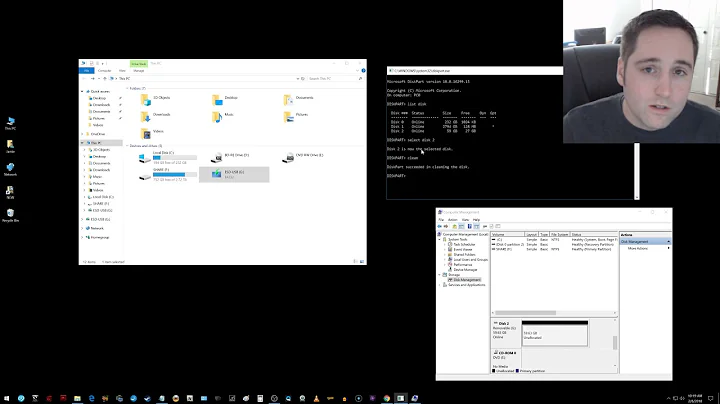
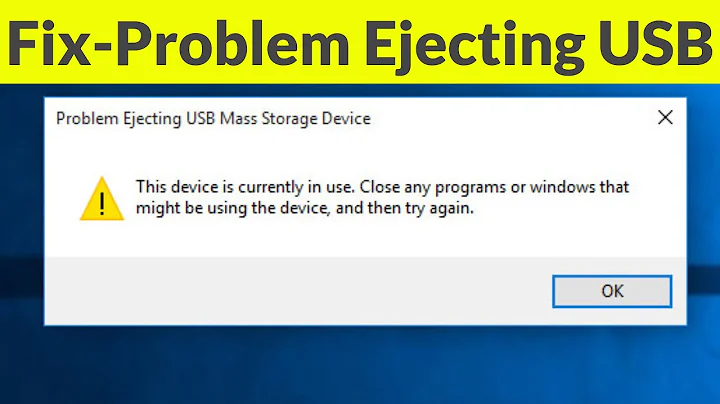
![How to Fix USB Files Not Showing But Space Used Issue? [5 Solutions]](https://i.ytimg.com/vi/Z3hTqHrIY-w/hq720.jpg?sqp=-oaymwEcCNAFEJQDSFXyq4qpAw4IARUAAIhCGAFwAcABBg==&rs=AOn4CLAaNU0MDbfbQ8xs61RaRkrsvWS0cQ)

