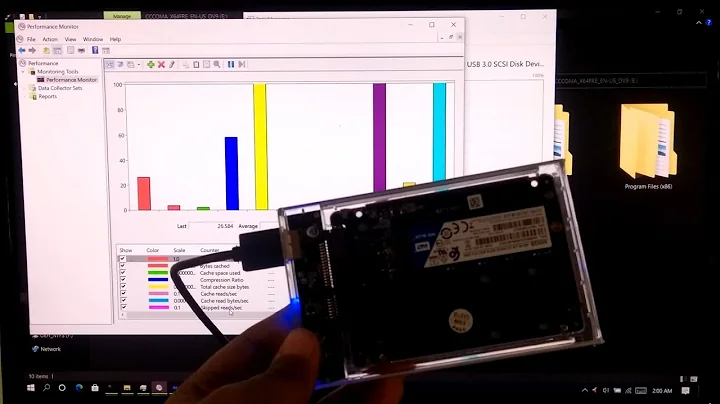How can I use my SSD as a ReadyBoost cache disk?
Solution 1
On Windows 7 you CAN use an internal SSD drive for ReadyBoost.
Example scenario where it makes "some" sense: You have an existing Windows 7 desktop that could use a performance boost, but you don't have time to reinstall/migrate the boot drive to an SSD.
Install a cheap SSD, and configure it for ReadyBoost (just right click on the drive the same as you would a USB Flash drive). NOTE: ReadyBoost will only use 4GB of the drive.
Move your virtual memory paging file from the boot drive to the SSD.
Move any data files you are working with actively to the SSD (such as source code if you are developer).
Total time invested: About 10 minutes Performance improvement: Noticeable/useful but not magic
Solution 2
Use the SSD as system drive. Not only will virtual memory be much faster (than anything ReadyBoost has to offer via the USB 2.0 bottleneck), but also the overall system performance.
P.S.: ReadyBoost is a relic from the days when RAM was still a precious commodity. Today, memory is dirt cheap; I wouldn't bother with ReadyBoost.
Solution 3
I managed to set up a full 120 GB SSD disk to use ReadyBoost by creating four partitions and enabling ReadyBoost on them all. ReadyBoost for Windows 7 allows only max 32 GB per partition but one disk can still be partitioned more times. Total maximum will be 256 GB with 8 partitions (32 GB each).
Related videos on Youtube
skevar7
Updated on September 17, 2022Comments
-
skevar7 almost 2 years
I'd like to use SSD as ReadyBoost cache disk. However, ReadyBoost can work with pluggable USB drives only (AFAIK). Is there any way to avoid this limitation?
-
DMA57361 almost 14 yearsIf you look at the Wikipedia article it states "If the system drive is a solid state disk (SSD), ReadyBoost is disabled since it would have little or no effect.". So the current answers have said you can use and SSD for ReadyBoost, but apparently not if it's the system drive.
-
-
 Admin over 14 yearsnot true, use vLite and get a Windows 7 installation crammed onto a 4 GB SSD if necessary, no problem.
Admin over 14 yearsnot true, use vLite and get a Windows 7 installation crammed onto a 4 GB SSD if necessary, no problem. -
skevar7 over 14 yearsNot exactly correct, it can't shrink 64bit Win7 to 4gb. But vLite is nice tool, thanks. Maybe I'd better go for SSD as system drive. But that damned ever-growing WinSXS folder makes me crazy :-/
-
 Admin over 14 yearsWinSXS is some showstopper alright :)
Admin over 14 yearsWinSXS is some showstopper alright :) -
Mo . over 14 yearsRAM has gotten significantly more expensive lately.
-
 mashwell over 14 yearsThat's not ReadyBoost, that's virtual memory. ReadyBoost caches files, virtual memory doesn't.
mashwell over 14 yearsThat's not ReadyBoost, that's virtual memory. ReadyBoost caches files, virtual memory doesn't. -
Joey over 14 yearsOnly DDR3; DDR2 is still very cheap.
-
RJFalconer over 14 yearsYes, but it's as close as you can get to readyboost for an internal drive though, afaik.
-
skevar7 over 14 yearsI need to improve disk system performance. Increasing RAM anymore won't do the trick.
-
DMA57361 almost 14 yearsReadyBoost can use more than 4Gb of a drive - the limit is only present on Vista and certain filesystems (NTFS & exFAT allow more). I've got a spare 16Gb SD Card that I leave plugged in my machine that's providing a 16Gb ReadyBoost cache...
-
skevar7 almost 14 yearsYeah, Win7 can do it. Unfortunately, I've found that ReadyBoost is useless for my system, coz it was designed to aid systems with poor RAM.
-
nhinkle about 13 yearsNote that doing this will put extreme wear on the SSD very quickly, which may decrease its lifetime significantly.
-
wbennett about 13 yearsYou can get a 16GB SSD for ~$55 so wearing it out quickly might be a cheap tradeoff for a nice performance boost for an aging machine...
-
 Tamara Wijsman over 12 years@skevar7: Uhm no, ReadyBoost is to aid systems with slow HDDs, not RAM.
Tamara Wijsman over 12 years@skevar7: Uhm no, ReadyBoost is to aid systems with slow HDDs, not RAM. -
 Tamara Wijsman over 12 years@Scrappydog: I would advise against your last option, you are going to wear out the SSD at a fast rate if you do so. You are way more likely to find performance improvements from making your application/compiler load faster than the source files (which are already in memory or can be cached using
Tamara Wijsman over 12 years@Scrappydog: I would advise against your last option, you are going to wear out the SSD at a fast rate if you do so. You are way more likely to find performance improvements from making your application/compiler load faster than the source files (which are already in memory or can be cached usingccacheor a RAM disk)... -
Keltari almost 11 yearsThis is NOT how readyboost works. You have essentially wasted an etire 120 GB SSD. technet.microsoft.com/en-us/magazine/ff356869.aspx
-
Keltari almost 11 yearsReadyBoost is not designed to work this way. ReadyBoost is designed for low memory systems. It is not a disk cache. It does not cache your most frequently read items to disk. On any system with a decent amount of memory, its benefits are unnoticeable.
-
Philip over 10 years@Keltari why do you say that? I agree it would probably be better to just install the OS on the 120GB SSD, but I don't think it's wasted. From the first paragraph of the article you linked: "This feature uses ... as a hard disk cache to improve disk read performance." So all 120GB should be in use as a cache to his slower HD.
-
Philip over 10 yearsYour PS about RAM is incorrect. From the first paragraph of the whitepaper: "This feature uses <...> as a hard disk cache to improve disk read performance" technet.microsoft.com/en-us/magazine/ff356869.aspx
-
Philip over 10 years@skevar7 I believe your comment about being designed for low RAM systems is incorrect. See the MS article: technet.microsoft.com/en-us/magazine/ff356869.aspx
-
Philip over 10 years@nhinkle How would using the SSD as a disk cache result in more wear than using the SSD as the OS installation disk in the first place? I don't think that concern is valid if the other option is directly installing the OS on the SSD.
-
Phil Hannent almost 10 years@Philip The advice to move the virtual memory page file on the SSD is a bad idea. This file gets more writes to it than normal files, causing greater wear on the drive. Shortening its lifespan.