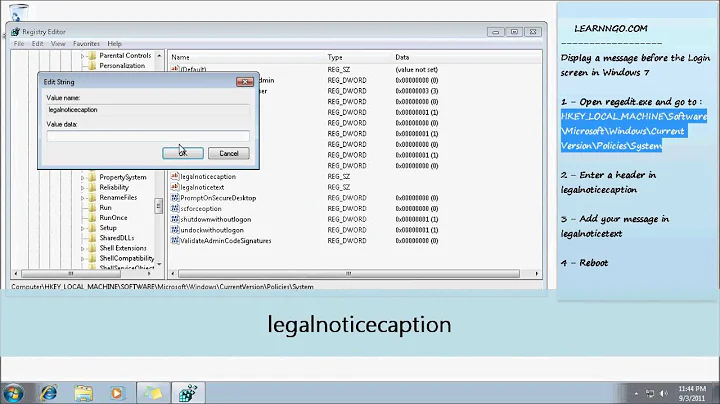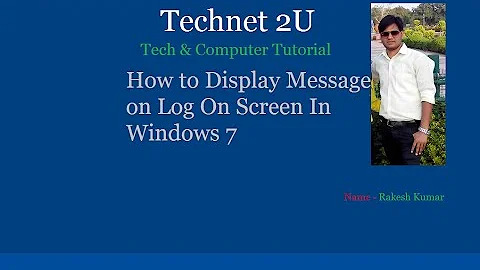How can you show the login prompt on both monitors when logging in with Windows 7?
Solution 1
I don't think that this is specific to Win7, I have had similar multi-monitor issues with XP, Vista and Win7, and with both ATI and NVIDIA graphics cards.
The problem is that it does matter which monitor is labelled #1. Switching the 'Primary' monitor setting in the display settings works fine most of the time, but as you can see it causes problems in some situations.
Windows assigns the first monitor that it detects as display #1 - but this can't be changed in Windows display settings (changing the primary monitor does not change which display is labelled #1).
The solution then, is to get Windows to re-detect your displays in the correct order:
- Unplug your second monitor
- Uninstall the display drivers
- Restart
- Re-install the display drivers
- Restart and log into Windows
- Now plug your second monitor back in
This will ensure that your main monitor is detected as display #1
PS. I think that the ATI display driver control panel may actually have an option to let you change which monitor is labelled #1.
Solution 2
I have frequent problems in primary/secondary monitor switching. I don't use remote desktop, but I undock and hot redock my laptop frequently. I haven't found a fix per se, but I did find that unplugging the supposed "primary" monitor would often cause the non-primary monitor to take action and display the right screen.
If one monitor truly won't load, then I don't know... Does the same monitor (and connection to computer) work in single monitor mode in the same scenario?
Related videos on Youtube
Ken Pespisa
I program in C# / ASP.NET professionally, with MSSQL on the database side. For fun I work on iOS apps both in Objective-C and MonoTouch. I also still remember a lot from my years working with Lotus Notes.
Updated on September 17, 2022Comments
-
Ken Pespisa over 1 year
I have a desktop machine with an ATI VGA/DVI AGP card driving two monitors. Everything is peachy until I connect to this machine via a remote desktop session. After a remote desktop session, I return to my desk to find one monitor completely off, and the second monitor shows a black screen and will display the cursor if I move my mouse over there.
I'm usually successful in logging in blindly, but it is getting more difficult now that my company has instituted a disclaimer screen after you login, that requires you to press OK before continuing.
I'm not sure if it is related to the problem but Windows 7 defaulted to think the monitor on the DVI card (display #1) was the primary, and the VGA (display #2) the secondary. I changed that default and set display #2 as the primary. It seems as if Windows is still outputting the primary screen to display #2 (i.e. the VGA monitor), however it isn't powering on the VGA port.
It is probably a bug given I'm running the RC of Windows 7, but just looking for ideas on workarounds.
-
 Admin over 14 yearsDarn all I can find are posts that tell you how to change the background...
Admin over 14 yearsDarn all I can find are posts that tell you how to change the background... -
 Admin over 14 yearsI'm also seeing the same issue with Win 7 RC. I also notice that all apps that I used over remote appears on screen2 after I log in. My assumption is that when you use remote desktop it uses the screen that most closely match the resolution given when you connect and thus moving everything to your secondary screen.
Admin over 14 yearsI'm also seeing the same issue with Win 7 RC. I also notice that all apps that I used over remote appears on screen2 after I log in. My assumption is that when you use remote desktop it uses the screen that most closely match the resolution given when you connect and thus moving everything to your secondary screen. -
 Admin over 7 yearsI am using auto login to get around this issue.
Admin over 7 yearsI am using auto login to get around this issue.
-
-
Ken Pespisa over 14 yearsWhat is the bios detection setting?
-
Sergio over 14 yearsSomewhere in the BIOS there's an option to detect PCI/PCI-X/AGP/Onboard video first. When you first boot, within a few seconds, the computer tells you to press a button to get in.
-
Ken Pespisa over 14 yearsI upvoted this answer because I believe it is on the right track. However, following your directions did not fix the problem. Perhaps there's more I need to "clear" on step #2 to get this to work. I'm using a card with both DVI and VGA ports, so perhaps they are locked in a certain order as well?
-
subman over 14 yearsThe magic phrase to Google is "monitor identity" (that filters out most of the discussions about simply swapping the primary monitor). Unfortunately the consensus seems to be that there is no way apart from swapping/unplugging cables and re-decting until it works. I am now sure that both ATI and NVIDIA drivers both used to be able swap monitor identities. That feature has certainly been removed from the more recent drivers. (Perhaps it doesn't work in Vista/7?)
-
Ken Pespisa over 14 yearsI stand corrected. I thought your instructions didn't have any effect, but I came in this morning after having used Remote Desktop last night, and the correct monitor turned on! Phew! I was getting tired of blindly logging in :)