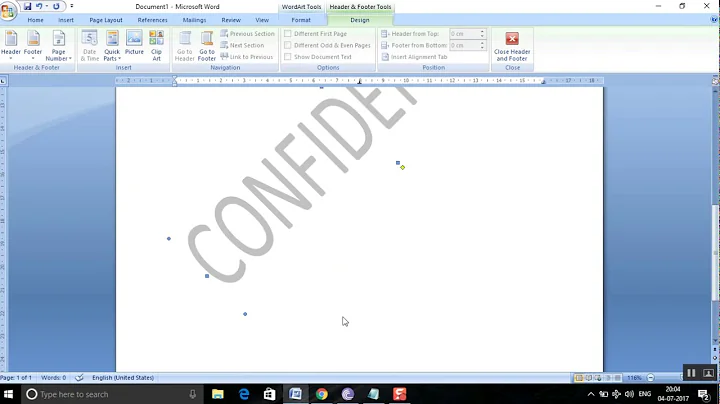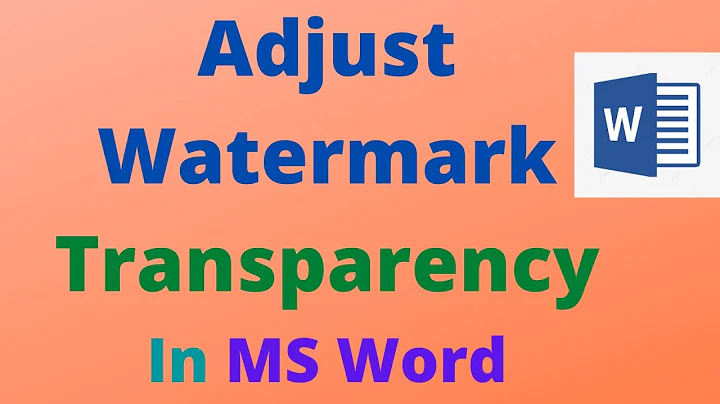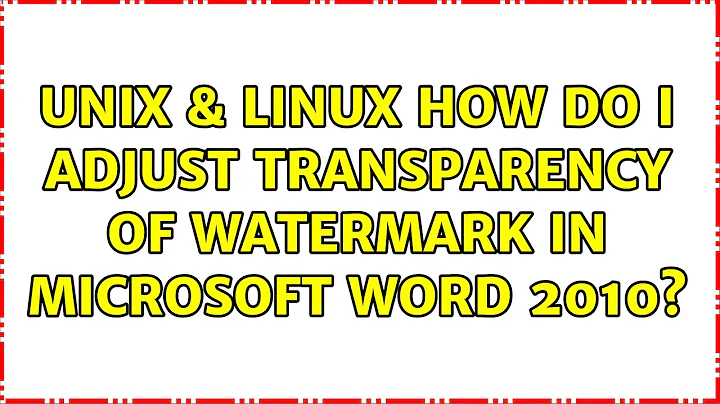How do I adjust transparency of watermark in Microsoft Word 2010?
Solution 1
Different version of Word? I don't have a tab labeled Page Layout.) I get a picture watermark going through the Insert tab >Watermark. Select the picture option, then click on Select Picture... . Choose the picture you want to use as the watermark, then hit Insert. Don't click on Washout. Click on OK. You can always go back to the Watermark menu to adjust the Scale if you want. Double click the area at the top of the page (above the first line of text). This will open up the Header/Footer function. Double click on the image and this will open up the Format Picture window. There you can use the slider to adjust the transparency, and a lot of other cool features. Click OK and say to yourself "OK."
Solution 2
I think the question was related to a Picture Watermark, not a "Word Art" one. When you go to Page Layout>Watermark>Custom Watermark>Picture watermark>Select picture (do it). Set your scale (normally 100%) and make sure washout is UNCLICKED. I hope that's what the problem was That's what made mine looked faded. Thanks
Solution 3
A text watermark will be WordArt. Since you're seeing picture formatting tools, you must have a picture watermark. The Washout setting is just a specific brightness setting; you can adjust the brightness to be more or less using the menu under brightness in the Adjust group on the contextual Picture Tools | Format tab. If you want something between those settings, right-click on the graphic, choose Format Picture, and use the slider or spin box to select a specific percentage. To get to the Picture Tools->Format tab, double-click in on the Header or Footer space of the page and then select (click on) your watermark picture. You can then edit the Brightness and Contrast to your liking.
Related videos on Youtube
Comments
-
 hkBattousai over 1 year
hkBattousai over 1 yearI added a watermark to my page from
Page Layout > Watermark > Custom Watermark... > Picture Watermark
However, the resulting watermark was dim and fainted like it is transparent. I want it to look like the original image; as if I inserted it from Insert > Picture.
How do I adjust transparency of watermark?
Versions:
Office: Microsoft Office Professional Plus 2010
Word: 14.0.6112.5000 (64-bit) -
Dane about 11 yearsHow do you select the image used in the custom watermark and get the Picture Tools contextual tabs to appear? I'm interested in this question too because it doesn't seem like I can get much control over the watermark.
-
 SDsolar over 6 yearsWelcome to Superuser. Please take the tour at superuser.com/Tour to get the most out of this site.
SDsolar over 6 yearsWelcome to Superuser. Please take the tour at superuser.com/Tour to get the most out of this site. -
Antonis almost 5 yearsas explained above, you do that by entering the footer/header areas and from there you will be able to select the watermak picture, right click on it and select shape/picture tools. just tried it out in MS Office Word 2016