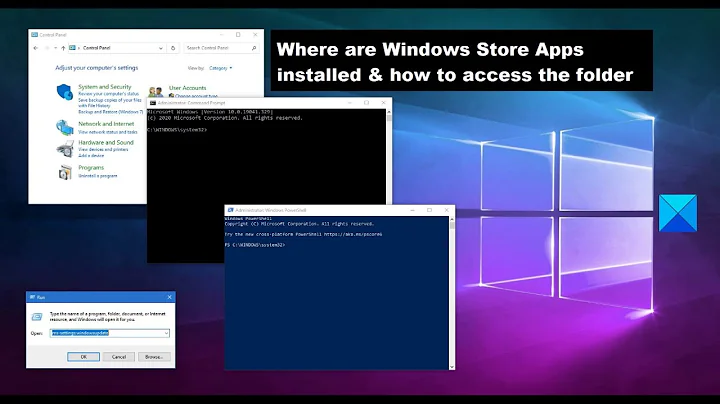How do I check the version of a Windows Store Application?
One method I found is by using the commandline:
- Open the Administrative Command Prompt (Win+X, A)
cd "C:\Program Files\WindowsApps"dir *<app name>*- Version of the program is after the first underscore of the folder name.
E.g. running dir *Skitch* on my system gives:
2012-10-30 14:18 <DIR> Evernote.Skitch_2.0.1026.249_neutral__q4d96b2w5wcc2
That means Skitch on my system has version 2.0.1026.249.
Note that the application folder name might differ from the name presented to the user. Still, you should be able to find your app in this folder easily:
- Find the folder you think your app is in.
- Open the
AppxManifest.xmlfile inside this folder - Search for the
<DisplayName>property -- it should be equal to the name presented to the user.
You can also run this script in PowerShell (remove line breaks first), which will find the appropriate application folder itself:
PS C:\Program Files\WindowsApps> Get-ChildItem -Path . -recurse
-include AppxManifest.xml | Select-String -pattern "<your app name>" -List
| select path
Related videos on Youtube
Comments
-
 Diogo over 1 year
Diogo over 1 yearPossible Duplicate:
How do I find the version of a Windows 8 store/RT app I have installed?As any Windows software, Windows Store apps have a release version, but I couldn't find it by looking over the app by itself or from app configs:

For Desktop Mode apps, it is easily find over "Installed Softwares" on Windows Control Panel:

How do I check for the Windows Store App installed versions?
-
 Diogo over 11 years+1 Yes, it is not usual but it works great. Thank you.
Diogo over 11 years+1 Yes, it is not usual but it works great. Thank you. -
Zodman almost 4 yearsI found Get-ChildItem -Path "C:\Program Files\WindowsApps" | Select-String -pattern "<your app name>" to be enough.
![Install/Add Microsoft Store to Windows 10 LTSB/LTSC/ANY Version [2021]](https://i.ytimg.com/vi/7K1oWmVSiU8/hq720.jpg?sqp=-oaymwEcCNAFEJQDSFXyq4qpAw4IARUAAIhCGAFwAcABBg==&rs=AOn4CLDEQe3W6Xsrd8_qRXFW4gG_sGmcig)