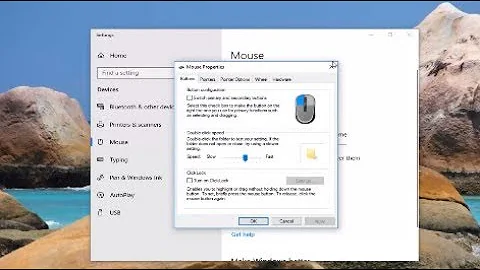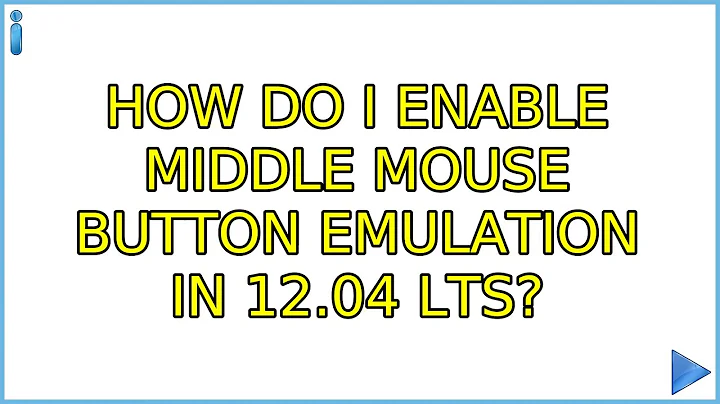How do I enable Middle mouse button emulation in 12.04 LTS?
Solution 1
GUI solution
Install the package gpointing-device-settings
Description-en: configuration tool for pointing devices
GUI tool for setting pointing devices. Currently it can configure mouse type
device (mouse, trackpoint etc.) and touchpads.
.
For mouse you can configure middle button emulation, wheel emulation and
scrolling.
.
It can enable and disable touchpad, or scrolling on it as well as additional
parameters like palm detection, locked drags, tapping and scrolling.
.
It is a successor of GSynaptics.

Console/terminal solution #1
Alternatively, try this:
gsettings set org.gnome.settings-daemon.peripherals.mouse middle-button-enabled true
The alternative solution might require the installation of gnome-settings-daemon package.
Console/terminal solution(s) #2
Using synclient command you can view your synaptics touchpad options.
-
Run
synclientand see what variables you have available. -
You can set/change the synclient options using this command:
syclient var=1(where var is the variable you wish to change and 1 the value)Read the manual page about each variable: http://manpages.ubuntu.com/synaptics
What worked for me
Instead of figuring out how to press both buttons of the touchpad, keep/press two fingers on the touchpad and click on the left click button of the touchpad with a third finger. This emulates a middle button by default.
What worked for the original poster
a) Setting the TapButton variable works for the two fingered tap
b) If you still want to click both buttons and produce a middle button emulation, execute:
synclient EmulateMidButtonTime=100
EmulateMidButtonTime allows you to change the time required to produce a middle button (allowed time period to click both buttons). 100 means 100 milliseconds (ms).
You may set it to even higher values, such as synclient EmulateMidButtonTime=500 (500ms).
Solution 2
With Ubuntu 17 and in XFCE the middle mouse button copy paste did not work at all.
Same issue still in Ubuntu 20.x.
Solution
To enable the middle mouse button paste function edit the xinput.
-
Query your device:
xinput list
Identify your mouse. With me it was device number 10.
-
xinput list-props 10gives me the settings for the mouse. -
I need to change the value for "libinput Middle Emulation Enabled (294):" and I need to do it as root:
xinput set-prop 10 "libinput Middle Emulation Enabled" 1 -
Check if the value changed to 1:
xinput list-props 10
Yes, it works: "libinput Middle Emulation Enabled (294): 1"
In a recent Ubuntu 20.x connecting a Logitech Marble Mouse with 2 buttons (old, white model) gave me "libinput Middle Emulation Enabled (292): 0" and I changed it accordingly.
In Ubuntu 18 and XFCE there is a significant change: NO LONGER "libinput Button Middle". Instead "Evdev Third Button Emulation". So the whole line is now (for my machine):
sudo xinput set-prop 10 "Evdev Third Button Emulation" 1
To make it persistent, add a line in ~/.xstartup!
In my case it just looks the same like before:
xinput set-prop 10 "libinput Middle Emulation Enabled" 1
That makes it effective from start on.
HINT: If yor flavour or surface of Linux GUI does not support xinput you might get a little error line each time you open a terminal.
Better solutions are always welcome :-)
I strongly disagree that Ubuntu and Gnome decided to disable the standard Unix Middle Mouse paste. Even in XFCE Ubuntu 17 it is devastated. May the managers behind this decision find a soon and painful end. You make my life hard.
Many, many thanks to Gilles who found the solution!!!
I had the same issues using Ubuntu 16, 14.10 and earlier: Unix style copy paste in the terminal not working. Disappointing default settings. However, here is a solution (partly a wrap up of other peoples great work):
- To fix the terminal issue I successfully put the following lines into my xorg.conf:
(see if /etc/X11/xorg.conf is suitable for you. May be different for Lubuntu etc.)
Section "InputClass"
Identifier "middle button emulation class"
MatchIsPointer "on"
Option "Emulate3Buttons" "on"
EndSection
-
The very anoying malfunction of a missing 3rd mouse button (touch pad, Marble Mouse) can actually be fixed with the "gpointing-device-settings". Just install using CLI with:
apt-get install gpointing-device-settings
Then invoke gpointing-device-settings to get the gui window.
Remark: There is an unfixed bug in newer Ubuntus that wipes out your settings when rebooting. You may put gpointing-device-settings in auto-start but still need to prompt then. I am not aware of any proper config solution.
Probably some steps need a sudo or root access. I assume you know.
However, now I can use the unixish copy paste by mark and middle mouse button. At least in terminal. And for the Marble Mouse there is a separate article with a lot of config details.
Addendum
With Ubuntu 17 and in XFCE the middle mouse button copy paste did not work at all.
Wayland is different.
Sometimes it is helpful to enter
gsettings set org.gnome.settings-daemon.peripherals.mouse middle-button-enabled true
With some luck it is persistent. Else try to create a start script.
Solution 3
You can also set the middle mouse button on a triple-finger-tap by calling
synclient TapButton3=2
(Put this in a script and add it to your startup programs)
It is strange, cause there seems to have been a bugreport, that supposed to have been fixed.
source: enable a three finger tap on my synaptic touchpad:
Solution 4
Enable it for all users by changing the default value in /usr/share/glib-2.0/schemas/org.gnome.settings-daemon.peripherals.gschema.xml:
Look for the key middle-button-emulation that looks like this:
<key type="b" name="middle-button-enabled">
<default>false</default>
<summary>Middle button emulation</summary>
<description>Enables middle mouse button emulation through simultaneous left and right button click.</description>
</key>
Change default to true:
<key type="b" name="middle-button-enabled">
<default>true</default>
<summary>Middle button emulation</summary>
<description>Enables middle mouse button emulation through simultaneous left and right button click.</description>
</key>
Solution 5
I found a nice solution using xubuntu 14.10
(I think this is nice because it doesn't require tap to click to be enabled, I don't like tap to click)
First you need to install xdotool
sudo apt-get install xdotool
Then write a bash script to send the middle mouse click. Your going to want to write something like this
#!/bin/bash
xdotool mousedown 2;
xdotool mouseup 2;
Save it to a filename you'll remember like "MiddleClick.sh"
next change your permissions to the file to make it executable for yourself
chmod u+x MiddleClick.sh
You can now send a middle click to where ever your mouse is by running this file, in terminal it would be
bash MiddleClick.sh
However, to assign a shortcut to do this, go to Settings > Keyboard and go into the Application shortcuts. Add a new one, point to the file you created and assign a shortcut. you can now use this new shortcut to send a middle click.
Related videos on Youtube
Comments
-
Rqomey almost 2 years
How do I enable Middle mouse button emulation in 12.04 LTS? I think it was disabled by default in the last release. I'm sure this is a silly question but I can't find a generic answer, they all seem to be touchpad specific (ie, multi-touch related, which I don't have), or using what I consider not to be normal ubuntu methods (creating xorg.conf file). I'm using xubuntu variant (xfce) on a dell inspiron mini.
I was actually just testing there and if I tap with both fingers at once it brings up a context menu (like right click). Wired I didn't know this trackpad could even tell that there was a two finger tap...
Former behaviour was clicking both touchpad buttons (they are the built in kind) at the same time produced a middle clicck. They no longer do this. I never used a double tap, but the actual buttons.
To clarify I am using a built in Touchpad, not an external mouse. Gpointings detects it as synaptic touch, which I believe is correct
Update- The question @medigeek linked to below let me set a two fingered tap to emulate a middle click, but I still cant click both buttons at the same time
output from synclient is here:
LeftEdge = 1760 RightEdge = 5302 TopEdge = 1639 BottomEdge = 4479 FingerLow = 25 FingerHigh = 30 FingerPress = 256 MaxTapTime = 180 MaxTapMove = 232 MaxDoubleTapTime = 180 SingleTapTimeout = 180 ClickTime = 100 FastTaps = 0 EmulateMidButtonTime = 0 EmulateTwoFingerMinZ = 282 EmulateTwoFingerMinW = 7 VertScrollDelta = 105 HorizScrollDelta = 105 VertEdgeScroll = 1 HorizEdgeScroll = 0 CornerCoasting = 0 VertTwoFingerScroll = 0 HorizTwoFingerScroll = 0 MinSpeed = 1 MaxSpeed = 1.75 AccelFactor = 0.0378931 TrackstickSpeed = 40 EdgeMotionMinZ = 30 EdgeMotionMaxZ = 160 EdgeMotionMinSpeed = 1 EdgeMotionMaxSpeed = 422 EdgeMotionUseAlways = 0 TouchpadOff = 0 LockedDrags = 0 LockedDragTimeout = 5000 RTCornerButton = 2 RBCornerButton = 3 LTCornerButton = 0 LBCornerButton = 0 TapButton1 = 1 TapButton2 = 3 TapButton3 = 0 ClickFinger1 = 1 ClickFinger2 = 1 ClickFinger3 = 0 CircularScrolling = 0 CircScrollDelta = 0.1 CircScrollTrigger = 0 CircularPad = 0 PalmDetect = 0 PalmMinWidth = 10 PalmMinZ = 200 CoastingSpeed = 20 CoastingFriction = 50 PressureMotionMinZ = 30 PressureMotionMaxZ = 160 PressureMotionMinFactor = 1 PressureMotionMaxFactor = 1 ResolutionDetect = 1 GrabEventDevice = 1 TapAndDragGesture = 1 AreaLeftEdge = 0 AreaRightEdge = 0 AreaTopEdge = 0 AreaBottomEdge = 0 HorizHysteresis = 26 VertHysteresis = 26 ClickPad = 1 RightButtonAreaLeft = 0 RightButtonAreaRight = 0 RightButtonAreaTop = 0 RightButtonAreaBottom = 0 MiddleButtonAreaLeft = 0 MiddleButtonAreaRight = 0 MiddleButtonAreaTop = 0 MiddleButtonAreaBottom = 0 -
Rqomey almost 12 yearsThanks, I tried that gpointing-device-settings option already (it was suggested in another question), but it doesn't give me the option to enable emulation. Second option doesn't seem to be working either, is an X restart required?
-
macrobook almost 12 yearsDid you do a clean install using the xubuntu-desktop live cd? gpointings enables middle mouse for mouse devices. What device are you using? Perhaps it's not detected properly? Btw, I'm surprised you need such a feature, nowadays mouse devices have a scroll button which you can click (press down) and that is the middle button essentially.
-
macrobook almost 12 yearsgpointings works with my mouse device
-
Rqomey almost 12 yearsNo it was an update from 11.10. It is a touchpad so unfortunately there is no middle button. Gpointings detects it as a syn touchpad (just like the screen above), it gives loads of options just not the emulate one!
-
macrobook almost 12 years(1) Run
synclientand add the output in your question. (2) Try these solutions: askubuntu.com/questions/12435/… (3) you can set synclient usingsyclient var=1(var the variable and 1 the value). Read the manpage: manpages.ubuntu.com/synaptics (4) Try this: Keep two fingers on the touchpad and click on the left click with a third finger -
Rqomey almost 12 yearsI have updated the question with more info. Thanks for your help, setting the TapButton var works for the two fingered tap, but clicking both buttons still doesn't produce a middle click. Just fixed it- I had to set
synclient EmulateMidButtonTime=100You showed the way so am accepting your answer, if you could edit to include this line it would be great! -
pd12 about 9 yearsconsole/terminal solution #1 can be GUI if you install dconf-editor and navigate to org.gnome.settings-daemon.peripherals.mouse and tick middle-button-enabled. Neither console/terminal solutions work for my mice (non-touchpads), synclient inherently because it's for touchpads. gpointing-device-settings works for different input devices. (recently had a clicking bug for me but it mostly works)
-
odedbd over 8 yearsOn Ubuntu 14.04 using the synclient option worked for me. I set TapButton2=2 and TapButton3=3 to keep the right click available via 3 fingers tap and the middle click available via two fingers tap.
-
jotrocken almost 8 yearsThis does not work in more recent versions of Ubuntu, but this workaround should: askubuntu.com/questions/456452
-
ppetraki about 7 yearsoutstanding! Thank you. Worked perfectly on 17.04
-
 catbadger over 6 yearsDoesn't work on 16.04. fails with error 'property 'libinput Middle Emulation Enabled' doesn't exist, you need to specify its type and format'
catbadger over 6 yearsDoesn't work on 16.04. fails with error 'property 'libinput Middle Emulation Enabled' doesn't exist, you need to specify its type and format' -
piepi over 6 years@catbadger Maybe you need the
evdevversion. Look at thewith evdevsection in askubuntu.com/a/868173/460211 . I was getting the same error and this worked. -
 opinion_no9 about 6 yearsIn Ubuntu 18 and XFCE there is a significant change: NO LONGER "libinput Button Middle". Instead "Evdev Third Button Emulation". So the whole line is now (for my machine): sudo xinput set-prop 9 "Evdev Third Button Emulation" 1 This answers the comment from catbadger Nov 23 '17; do I hate the missing formatting in comments? no comment - may be you get the gist anyways.
opinion_no9 about 6 yearsIn Ubuntu 18 and XFCE there is a significant change: NO LONGER "libinput Button Middle". Instead "Evdev Third Button Emulation". So the whole line is now (for my machine): sudo xinput set-prop 9 "Evdev Third Button Emulation" 1 This answers the comment from catbadger Nov 23 '17; do I hate the missing formatting in comments? no comment - may be you get the gist anyways. -
Leo Simon almost 6 yearsI[m finding that @opinion_no9's original suggestion, i.e., using
libinputworks with 18.04, at least for most applications.evdevdidn't work for me. Maybe you have to set it up manually inxorg.confbefore it will work? -
 opinion_no9 almost 6 yearsLeo Simon' s suggestion is right: Depending on U. version and GUI (Gnome, XFCE4, Wayland) sometimes works sometimes not. In U 17.04, -.10 nothing OK, server crashes etc.. U18.04 and U18.10 are good quality again, middle mouse works fine ;-). I'm always surprised how great the touchpad of my Fujitsu laptop works with XFCE4: Scrolling at right side, two-finger gestures, all works. The desktop with the Marble Mouse trackball I got the scrolling work for one of the small buttons. Unfortunately I often can not reproduce the positive achievements on other machines. However: Much to discover ...
opinion_no9 almost 6 yearsLeo Simon' s suggestion is right: Depending on U. version and GUI (Gnome, XFCE4, Wayland) sometimes works sometimes not. In U 17.04, -.10 nothing OK, server crashes etc.. U18.04 and U18.10 are good quality again, middle mouse works fine ;-). I'm always surprised how great the touchpad of my Fujitsu laptop works with XFCE4: Scrolling at right side, two-finger gestures, all works. The desktop with the Marble Mouse trackball I got the scrolling work for one of the small buttons. Unfortunately I often can not reproduce the positive achievements on other machines. However: Much to discover ... -
Tasos Anesiadis almost 6 yearsAwesome answer. I have another problem though, I have to double click the middle button for the event to be recognized by my apps (VSCode, Chrome etc), the single middle click does not work at all. Anyone faced this?
-
 Jim T. Tang over 2 yearsMy god this is the most accurate solution ever! No need to re-login, it works like a charm!
Jim T. Tang over 2 yearsMy god this is the most accurate solution ever! No need to re-login, it works like a charm!