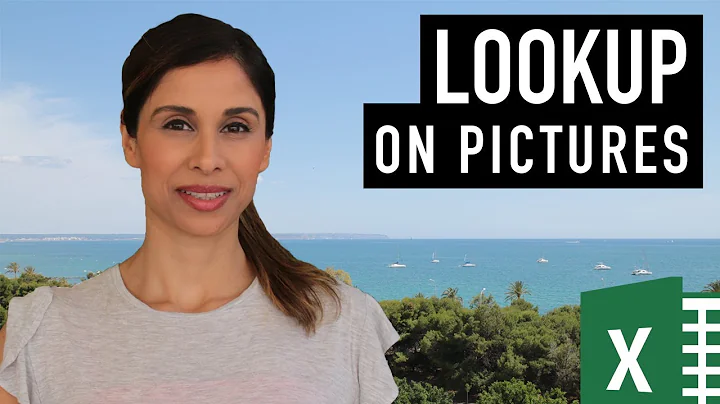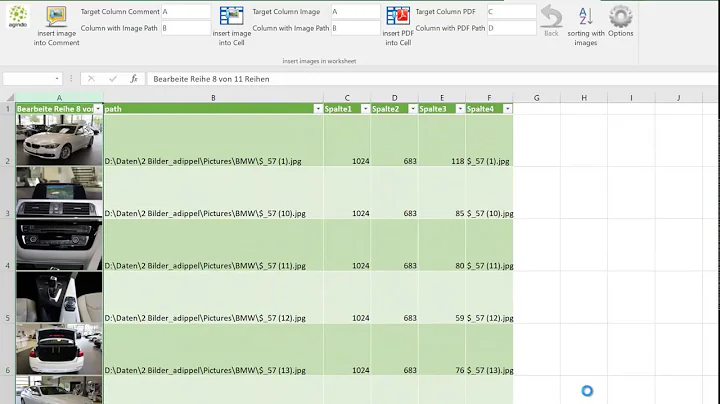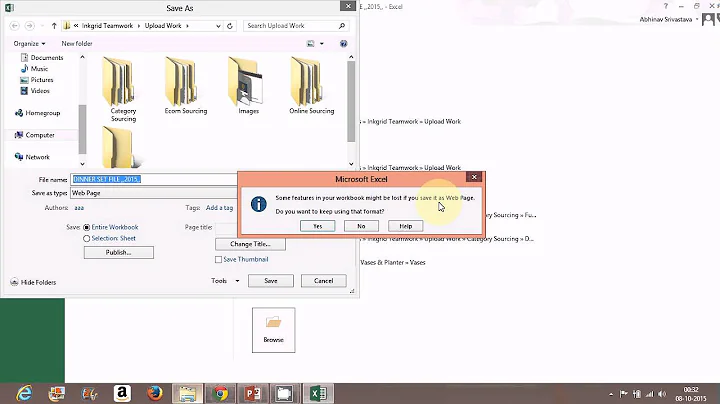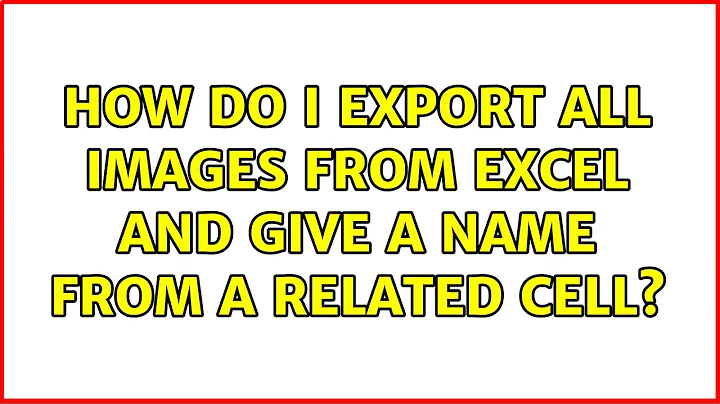How do I export all images from Excel and give a name from a related cell
There's no easy way to save images from Excel, but PowerPoint has a handy Shape.Export method we can use. This macro should be used in your Excel file with all the images.
It saves all the images on Sheet1, assuming that their filename is one cell down and to the right from the top left of the image. Make sure to edit destFolder on the first line to the correct location. It overwrites any existing files without asking, so be careful.
Sub SaveImages()
'the location to save all the images
Const destFolder$ = "C:\users\...\desktop\"
Dim ws As Worksheet
Set ws = ThisWorkbook.Worksheets("sheet1")
Dim ppt As Object, ps As Variant, slide As Variant
Set ppt = CreateObject("PowerPoint.application")
Set ps = ppt.presentations.Add
Set slide = ps.slides.Add(1, 1)
Dim shp As Shape, shpName$
For Each shp In ws.Shapes
shpName = destFolder & shp.TopLeftCell.Offset(1, 1) & ".png"
shp.Copy
With slide
.Shapes.Paste
.Shapes(.Shapes.Count).Export shpName, 2
.Shapes(.Shapes.Count).Delete
End With
Next shp
With ps
.Saved = True
.Close
End With
ppt.Quit
Set ppt = Nothing
End Sub
Related videos on Youtube
Colin
Updated on September 18, 2022Comments
-
Colin over 1 year
I've got an excel-sheet with about 200 rows. There are 200 images and 200 names. I have to extract every image and give the related name.
The structure is like this:Image -> A2 Name -> B3 Image -> A5 Name -> B6 Image -> A8 Name -> B9 etc.The image file ending doesn't matter...
How do I extract every image and give the proper name?
-
 Admin about 8 yearsAre your images actually within the cells, or just aligned in place of them? I'm suspicious you can't actually place an image in a cell. Is it possible to provide a sample?
Admin about 8 yearsAre your images actually within the cells, or just aligned in place of them? I'm suspicious you can't actually place an image in a cell. Is it possible to provide a sample? -
 Admin about 8 yearsIt's not a solution, but note that the new .xlsx files are just zip file containers which contain individual files. You can rename from .xlsx to .zip and use your favorite unzipper to get access to the image files.
Admin about 8 yearsIt's not a solution, but note that the new .xlsx files are just zip file containers which contain individual files. You can rename from .xlsx to .zip and use your favorite unzipper to get access to the image files. -
 Admin about 8 years@MichaelKjörling Yeah, I know, but I think I have to write another script to rename those files..
Admin about 8 years@MichaelKjörling Yeah, I know, but I think I have to write another script to rename those files.. -
 Admin about 8 yearsYes, I know, that's why I said it's not a solution. It's a trick though that many are unaware of, so I thought it might be useful to mention anyway.
Admin about 8 yearsYes, I know, that's why I said it's not a solution. It's a trick though that many are unaware of, so I thought it might be useful to mention anyway. -
 Admin about 8 yearsYou can use Shape.TopLeftCell.Address to get the location of the image.
Admin about 8 yearsYou can use Shape.TopLeftCell.Address to get the location of the image. -
 Admin about 8 years@Kyle and how can I use the information I get from that
Admin about 8 years@Kyle and how can I use the information I get from that -
 Admin about 8 years@Colin do you have powerpoint installed?
Admin about 8 years@Colin do you have powerpoint installed? -
 Admin about 8 years@Kyle Yes I do.
Admin about 8 years@Kyle Yes I do. -
 Admin about 8 years@Jonno Yes they are within the cells, I double checked that!
Admin about 8 years@Jonno Yes they are within the cells, I double checked that!
-
-
Justin Obney over 7 yearsSo Much Win!!!!
-
 Amir almost 5 yearsI am getting some exception in With slide .Shapes.Paste .Shapes(.Shapes.Count).Export shpName, 2 .Shapes(.Shapes.Count).Delete End With
Amir almost 5 yearsI am getting some exception in With slide .Shapes.Paste .Shapes(.Shapes.Count).Export shpName, 2 .Shapes(.Shapes.Count).Delete End With