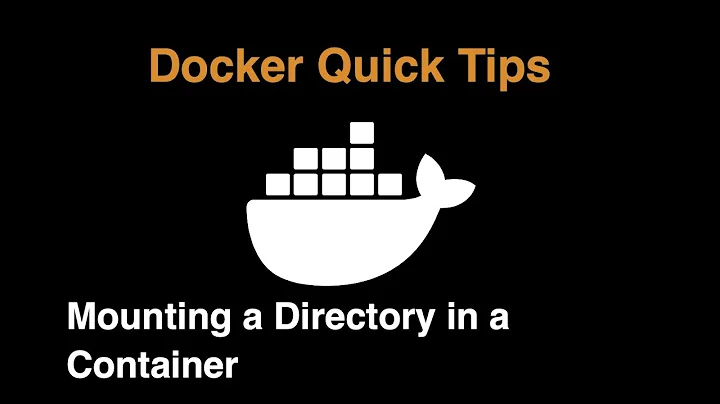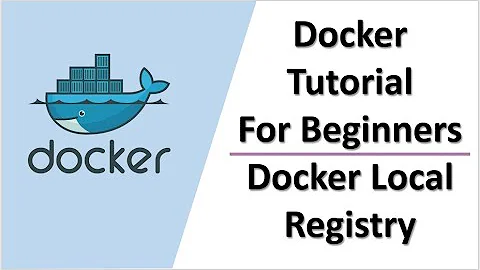How do I get Docker to write into a local directory?
To get access to those files you either need:
to launch the container with a volume so you can access the files via the host. Your dockerfile at the moment with the
ADDinstruction only pushes local files to the container https://docs.docker.com/engine/reference/builder/#add but the container files are not visible to your host. Add thevolumeoption to your docker-compose.yml file https://docs.docker.com/compose/compose-file/#volumes-volume-driver-
to connect interactively to the container and browse the files there if you do not need them permanently.
docker exec -it <containerIdOrName> bash
Related videos on Youtube
futuraprime
Updated on September 18, 2022Comments
-
futuraprime over 1 year
I'm trying to set up a wagtail (a django extension, http://wagtail.io/) site using Docker, and it seems to have worked, but as far as I can tell it has hidden the site away from me somewhere in the bowels of Docker and I can't actually work with it.
My directory is set up like this:
dir |- docker-compose.yml |- web |- Dockerfile |- requirements.txtMy docker-compose.yml
version: '2' services: db: restart: always image: postgres web: build: ./web command: python3 manage.py runserver 0.0.0.0:8000 volumes: - .:/code ports: - "8000:8000" depends_on: - db restart: alwaysMy Dockerfile:
FROM python:3.5 MAINTAINER RUN apt-get update -y ENV PYTHONBUFFERED 1 RUN mkdir /code WORKDIR /code ADD requirements.txt /code/ RUN pip3 install -r requirements.txt ADD . /code/and when I run it...
$docker-compose run web wagtail start site . Building web Step 1 : FROM python:3.5 ---> 64869b3b2083 Step 2 : MAINTAINER ---> Using cache ---> 2a539247021e Step 3 : RUN apt-get update -y ---> Using cache ---> 6d1094098071 Step 4 : ENV PYTHONBUFFERED 1 ---> Using cache ---> 12a153c417cd Step 5 : RUN mkdir /code ---> Using cache ---> 4cc21041c1c8 Step 6 : WORKDIR /code ---> Using cache ---> eaca96927442 Step 7 : ADD requirements.txt /code/ ---> Using cache ---> 2f1977d72542 Step 8 : RUN pip3 install -r requirements.txt ---> Using cache ---> a73e7640aa35 Step 9 : ADD . /code/ ---> 31bd3c0432cd Removing intermediate container 66e4fa5b074f Successfully built 31bd3c0432cd Creating a wagtail project called site CommandError: /code/requirements.txt already exists, overlaying a project or app into an existing directory won't replace conflicting files(The first time I ran it, it "worked" perfectly.)
Where are these mystical files it's created, and how do I clear them out and make it work with a directory I can actually see/edit?
EDIT: This approach is based upon the Django example in Docker's docs (https://docs.docker.com/compose/django/). I've tried that example (using the files verbatim) and I have the same problem:
$ docker-compose run web django-admin.py startproject composeexample . Creating network "dockerdjangotest_default" with the default driver Creating dockerdjangotest_db_1 Building web Step 1 : FROM python:2.7 2.7: Pulling from library/python efd26ecc9548: Already exists a3ed95caeb02: Pull complete d1784d73276e: Already exists 72e581645fc3: Already exists 9709ddcc4d24: Already exists 2d600f0ec235: Already exists de1491f1bbd4: Pull complete 4becc568d2ff: Pull complete Digest: sha256:ee46fc8b96ed0d1f1af71d0859ce6ba5f9be3b587f5a608193599b48d0a157c2 Status: Downloaded newer image for python:2.7 ---> a3b29970a425 Step 2 : ENV PYTHONUNBUFFERED 1 ---> Running in 35a6721182b3 ---> d8424740fce4 Removing intermediate container 35a6721182b3 Step 3 : RUN mkdir /code ---> Running in d1c7e92821ab ---> 1c0b1da9e9d3 Removing intermediate container d1c7e92821ab Step 4 : WORKDIR /code ---> Running in 120bb2d0e5dd ---> 72725e994f0e Removing intermediate container 120bb2d0e5dd Step 5 : ADD requirements.txt /code/ ---> ef891d60690b Removing intermediate container 862a5e314f2f Step 6 : RUN pip install -r requirements.txt ---> Running in f51b2bc2ca48 Collecting Django (from -r requirements.txt (line 1)) Downloading Django-1.9.5-py2.py3-none-any.whl (6.6MB) Collecting psycopg2 (from -r requirements.txt (line 2)) Downloading psycopg2-2.6.1.tar.gz (371kB) Building wheels for collected packages: psycopg2 Running setup.py bdist_wheel for psycopg2: started Running setup.py bdist_wheel for psycopg2: finished with status 'done' Stored in directory: /root/.cache/pip/wheels/e2/9a/5e/7b620848bbc7cfb9084aafea077be11618c2b5067bd532f329 Successfully built psycopg2 Installing collected packages: Django, psycopg2 Successfully installed Django-1.9.5 psycopg2-2.6.1 ---> 349d20d9823e Removing intermediate container f51b2bc2ca48 Step 7 : ADD . /code/ ---> 38190d0f4c65 Removing intermediate container 0da1169b5cfa Successfully built 38190d0f4c65But no
composeexampledirectory has been created (contrary to what the docs say this directory should now look like):$ ls -l total 24 -rw-r--r-- 1 user wheel 146 Apr 17 17:50 Dockerfile -rw-r--r-- 1 user wheel 209 Apr 17 17:51 docker-compose.yml -rw-r--r-- 1 user wheel 16 Apr 17 17:50 requirements.txtBut docker still seems convinced everything worked; so those files are... somewhere?
$ docker-compose run web django-admin.py startproject composeexample . CommandError: /code/manage.py already exists, overlaying a project or app into an existing directory won't replace conflicting files-
Lie Ryan about 8 yearsYou can use "docker inspect" to view the path to actual location of the volumes and root directory, but you probably wouldn't want to modify these directories directly, as they're managed by docker.
-
-
futuraprime about 8 yearsWell, ok, but in principle there's a way to have the documents appear outside of the container, yes? According to the tutorial, it should have put the scaffolded django app in a new folder in the project directory (outside docker), which is what I want, rather than having it accessible only by going into the container.
-
eloperdev88 about 8 yearsAs suggested once you launch container with attached volumes the container can read/write at will
-
futuraprime about 8 yearsThe container may be able to, but again, the files aren't accessible outside the container, where the docs suggest they should be. The next line of the tutorial tells me "In your project directory, edit the
composeexample/settings.pyfile." I can't do this, because the previous step that was meant to add those to my project directory, didn't. If I create them myself, it doesn't help, as docker throws an error rather than overwrite the files inside the container with ones from my project directory. -
futuraprime about 8 yearsIs the
volumedirective indocker-compose.ymldifferent to thevolumesline that I already have in that file?