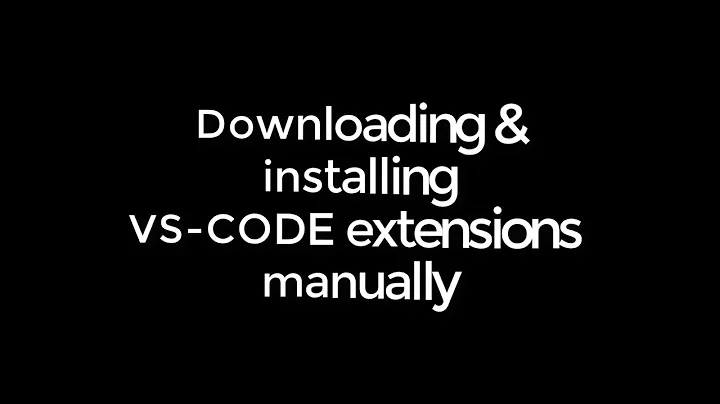How do I install a VSIX file in Visual Studio?
Solution 1
VSIX is a Visual Studio extension installer. You must have Visual Studio 2010 or newer in order to install them, but you should be able to install it by double-clicking the .vsix file. Alternatively you should be able to install it from within the VS Extension Manager (Tools->Extension Manger)
See more about VSIX files at Quan To's Visual Studio Extensibility blog
Solution 2
The above answers didn't help me; I couldn't install it through the extension manager and there was not default application for .vsix. However, I needed to open it (right click > Open with...) with Microsoft Visual Studio Version Selector and it worked.
Small update: For VS 2013, you need the corresponding version of NuGet: http://visualstudiogallery.msdn.microsoft.com/4ec1526c-4a8c-4a84-b702-b21a8f5293ca. Otherwise, the version selecter will tell you it's already installed on all fitting versions.
Solution 3
How to install Visual Studio Extensions
To summarise, there are three options:
- Install via Extension Manager (Tools/Options)
- Install via Visual Studio Gallery.com (download and open directly or save then double-click)
- Install via "xcopy" into %localappdata%\Microsoft\VisualStudio\10.0\Extensions
Solution 4
If all the above options fail, try installing it from the VS Developer command-line. Here's how (on StackOverflow):
How to install Visual Studio Gallery extensions from command line
VSIXInstaller.exe /quiet some_extension.vsix
You can find VSIXInstaller here (on your local PC - depending on the Visual Studio version replace 14.0 by the version you're using):
C:\Program Files (x86)\Microsoft Visual Studio 14.0\Common7\IDE
To display the installer dialog(s), remove the /quiet option.
Note:
-
To uninstall a VSIX extension, you need to know its vsixID (here is described how to get it), then you can use
VSIXInstaller.exe /uninstall:vsixID
To install/uninstall VSIX files for a specific Visual Studio version, use the switches
/skuName:nameand/skuVersion:version; you can see all options of the command line tool if you typeVSIXInstaller.exe /?in the developer command prompt.
Solution 5
Did you know that the VSIX is nothing more than a ZIP file. After double clicking on it, the VS selector prompts you for each installed version of Visual Studio to install it too. This is where vs picks an arbitrary folder name and unpacks the content to the %AppData%\Local\Microsoft\VisualStudio##\Extensions folder. So Benjol was partially correct save for unpacking the files from the VXIS(again which is a Zip).
Related videos on Youtube
Danzzz
Updated on September 17, 2022Comments
-
Danzzz over 1 year
I just downloaded a VSIX file from the Visual Studio Gallery.
How do I install it in Visual Studio?
-
osvein over 9 yearsOpen it using
VSIXInstaller.exefound insideCommon7/IDEin your Visual Studio installation.
-
-
BinaryMisfit over 14 yearsWhich version are you referring to? As heavyd pointed out VSIX is only relevant in VS2010
-
 Benjol about 14 yearsVisual Studio only looks if you put it in the right place!
Benjol about 14 yearsVisual Studio only looks if you put it in the right place! -
GaTechThomas almost 9 yearsThe path above isn't quite right. Go to %localappdata%, then to .\Microsoft\VisualStudio\{versionNumber}\Extensions.
-
transistor1 over 8 years@GaTechThomas - this helped me install NuGet package manager on a Win 7 machine where I didn't have admin rights; thanks. VSIX installation was not working otherwise
-
 Benjol over 8 years@GaTechThomas, looking at the date, I suspect that path was for XP, and yours is for Win7+
Benjol over 8 years@GaTechThomas, looking at the date, I suspect that path was for XP, and yours is for Win7+ -
 Ben Wilde over 8 yearsYou can unzip yourself by changing the extension to .zip. Then you can manually drop it in the extensions folder.
Ben Wilde over 8 yearsYou can unzip yourself by changing the extension to .zip. Then you can manually drop it in the extensions folder. -
 Augusto Barreto about 7 yearsDouble clicking the .vsix didn't work for me either. An error message appeared telling "The requested operation requires elevation". Using "Open with.." solved the problem.
Augusto Barreto about 7 yearsDouble clicking the .vsix didn't work for me either. An error message appeared telling "The requested operation requires elevation". Using "Open with.." solved the problem. -
 sa_leinad almost 6 years#3 was the one for me. Instead of using
sa_leinad almost 6 years#3 was the one for me. Instead of usingxcopy, I instead renamed the extension to.zipand extracted them to my%localappdata%\Microsoft\VisualStudio\xx.x\Extensionsfolder. -
James over 4 yearsDoing this from the VS Developer Command Prompt (Run as Administrator) finally worked.
-
 Matt over 4 years@James - Thanks for the hint, I have updated the answer.
Matt over 4 years@James - Thanks for the hint, I have updated the answer. -
EvilTeach over 4 yearsThis worked like a charm.