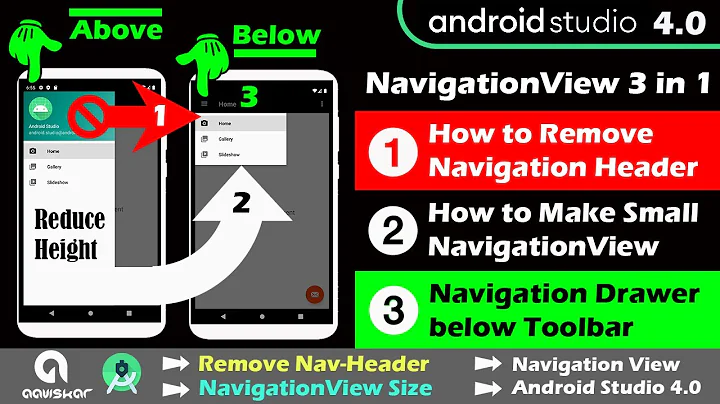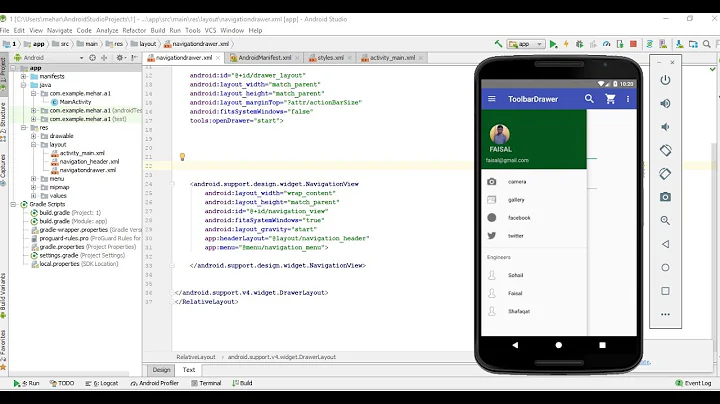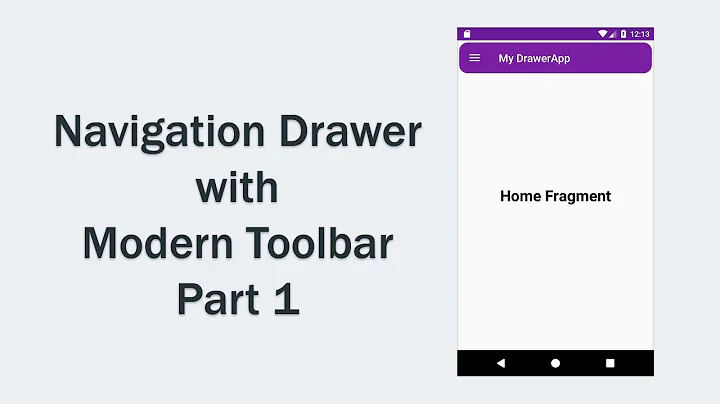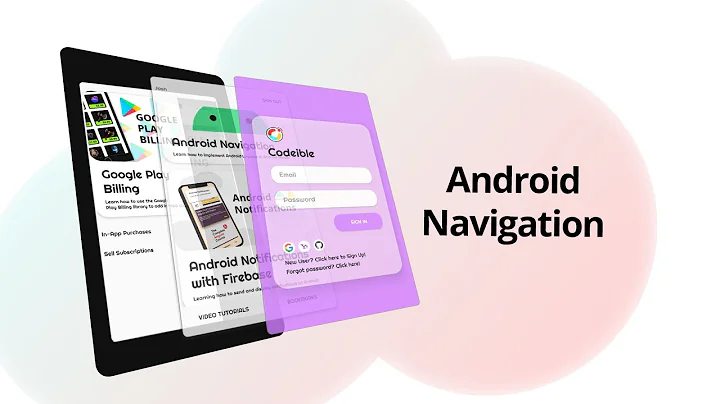How do I make DrawerLayout to display below the Toolbar?
Solution 1
<LinearLayout xmlns:android="http://schemas.android.com/apk/res/android"
xmlns:app="http://schemas.android.com/apk/res-auto"
android:orientation="vertical"
android:layout_width="match_parent"
android:layout_height="match_parent">
<!-- The toolbar -->
<android.support.v7.widget.Toolbar
android:id="@+id/my_awesome_toolbar"
android:layout_height="wrap_content"
android:layout_width="match_parent"
android:minHeight="?attr/actionBarSize"
android:background="?attr/colorPrimary" />
<android.support.v4.widget.DrawerLayout
xmlns:android="http://schemas.android.com/apk/res/android"
android:id="@+id/my_drawer_layout"
android:layout_width="match_parent"
android:layout_height="match_parent">
<!-- drawer view -->
<LinearLayout
android:layout_width="304dp"
android:layout_height="match_parent"
android:layout_gravity="left|start">
<!-- drawer content -->
</LinearLayout>
<!-- normal content view -->
<LinearLayout
android:layout_width="match_parent"
android:layout_height="match_parent"
android:orientation="vertical">
<!-- The rest of content view -->
</LinearLayout>
</android.support.v4.widget.DrawerLayout>
</LinearLayout>
Solution 2
i don't think you can when using custom toolbar
but a work around would be to set a top_margin to drawer.
(the same thing on google play store!)
<!-- drawer view -->
<LinearLayout
android:layout_marginTop="?attr/actionBarSize"
...
if you found a better solution tell me too ;)
Solution 3
Change Your drawer layout style like as below
RelativeLayout
----Toolbar
----DrawerLayout
---ContentView
---DrawerList
Solution 4
My solution: generate template with Android Studio 2.1.2, drawer template:
Only need three changes: set margin top in view NavigationView and delete overloap statusbar in style.xml
<item name="android:windowDrawsSystemBarBackgrounds">false</item>
android:fitsSystemWindows="false"
layout main.xml set margin top get size actionbar value
android:layout_marginTop="?attr/actionBarSize"
<?xml version="1.0" encoding="utf-8"?>
<android.support.v4.widget.DrawerLayout xmlns:android="http://schemas.android.com/apk/res/android"
xmlns:app="http://schemas.android.com/apk/res-auto"
xmlns:tools="http://schemas.android.com/tools"
android:id="@+id/drawer_layout"
android:layout_width="match_parent"
android:layout_height="match_parent"
android:fitsSystemWindows="false"
tools:openDrawer="start">
<include
layout="@layout/app_bar_main"
android:layout_width="match_parent"
android:layout_height="match_parent" />
<android.support.design.widget.NavigationView
android:id="@+id/nav_view"
android:layout_width="wrap_content"
android:layout_height="match_parent"
android:layout_gravity="start"
android:layout_marginTop="?attr/actionBarSize"
android:fitsSystemWindows="false"
app:headerLayout="@layout/nav_header_main"
app:menu="@menu/activity_main_drawer" />
</android.support.v4.widget.DrawerLayout>
Solution 5
I had issues getting this to work, and it finally displayed properly. Here is the layout I used:
<LinearLayout...[add your namespaces, etc]
android:layout_width="match_parent"
android:layout_height="match_parent"
android:orientation="vertical"
android:fitsSystemWindows="true">
<android.support.v7.widget.Toolbar [your custom toolbar] />
<android.support.v4.widget.DrawerLayout [your drawer layout] />
<LinearLayout>
[content here]
</LinearLayout>
<android.support.design.widget.NavigationView />
</LinearLayout>
Be careful moving the design widgets around, if one is under the wrong root tag, you'll get a
"no
layout_gravity_left"
exception.
Related videos on Youtube
user1309971
Updated on February 06, 2020Comments
-
user1309971 over 4 years
How to make the drawer layout be below the actionbar/toolbar? I'm using v7:21 app compat library with the new ToolBar view.
Examples that I see looks like
<android.support.v4.widget.DrawerLayout xmlns:android="http://schemas.android.com/apk/res/android" android:id="@+id/my_drawer_layout" android:layout_width="match_parent" android:layout_height="match_parent"> <!-- drawer view --> <LinearLayout android:layout_width="304dp" android:layout_height="match_parent" android:layout_gravity="left|start"> <!-- drawer content --> </LinearLayout> <!-- normal content view --> <LinearLayout android:layout_width="match_parent" android:layout_height="match_parent" android:orientation="vertical"> <!-- The toolbar --> <android.support.v7.widget.Toolbar android:id="@+id/my_awesome_toolbar" android:layout_height="wrap_content" android:layout_width="match_parent" android:minHeight="?attr/actionBarSize" android:background="?attr/colorPrimary" /> <!-- The rest of content view --> </LinearLayout>But then the toolbar will be hidden by the drawer, which makes an animated hamburger icon (like v7.ActionBarDrawerToggle) useless since it will not be visible below the drawer, but I do want to use the new ToolBar view to support Material theme better.
So how to accomplish that? Is it possible to have DrawerLayout as a non top-level view?
-
 AnupamChugh over 7 years
AnupamChugh over 7 years -
 SilSur about 6 years@AnupamChugh - the link you provided above (journaldev.com/12648/navigationview-android) is indeed what I was looking for. Thanks!!
SilSur about 6 years@AnupamChugh - the link you provided above (journaldev.com/12648/navigationview-android) is indeed what I was looking for. Thanks!! -
 AnupamChugh about 6 yearsGlad it helped you shore!
AnupamChugh about 6 yearsGlad it helped you shore!
-
-
user1309971 over 9 yearsOne solution that seems to work is to reorder the layout, using a LinearLayout as to layout, with the ToolBar and DrawerLayout as children.
-
Tim Zimmermann over 9 yearsWelcome to SO! Please add some explanation to your answer.
-
NathofGod over 9 yearsThis did it for me, seems so obvious once implemented. The toolbar needs to be onto of the drawer layout rather than inside however examples of a drawer on Android Developers have the drawer at the root as the action bar by default would have been over the top.
-
 Eric Farraro over 9 yearsThis worked for me as well. Makes sense -- since Toolbar is considered to be part of the hierarchy now (as opposed to the old Action Bar), the actual placement in the layout becomes more important.
Eric Farraro over 9 yearsThis worked for me as well. Makes sense -- since Toolbar is considered to be part of the hierarchy now (as opposed to the old Action Bar), the actual placement in the layout becomes more important. -
 Eric Farraro over 9 yearsWorth noting that per the Material Design checklist Googled posted today android-developers.blogspot.com/2014/10/…: "Signature element: If the app uses a navigation drawer, it follows the newer material design interactions and styling (Figure 7). The drawer appears in front of the app bar. It also appears semitransparent behind the status bar."
Eric Farraro over 9 yearsWorth noting that per the Material Design checklist Googled posted today android-developers.blogspot.com/2014/10/…: "Signature element: If the app uses a navigation drawer, it follows the newer material design interactions and styling (Figure 7). The drawer appears in front of the app bar. It also appears semitransparent behind the status bar." -
 iamreptar over 9 yearsThat item in the checklist doesn't make a lot of sense, given the resulting animation after pressing the hamburger icon to open the drawer.
iamreptar over 9 yearsThat item in the checklist doesn't make a lot of sense, given the resulting animation after pressing the hamburger icon to open the drawer. -
 Chris about 9 yearsI also find it kindoff odd that they would create a nice animation of an arrow spinning, change the title and update the menu, just so it can be covered up by the drawer... Wish they would explain the logic behind it instead of feeding us the guidelines...
Chris about 9 yearsI also find it kindoff odd that they would create a nice animation of an arrow spinning, change the title and update the menu, just so it can be covered up by the drawer... Wish they would explain the logic behind it instead of feeding us the guidelines... -
Tosin Onikute almost 9 yearsVery true@Chris ...Actually the most annoying thing about it is that Google won't say a thing :(
-
Aloha almost 9 yearsDidn't realize the LinearLayout solution. I was intimidated by this:
A DrawerLayout is intended to be used as the top-level content view using match_parent for both width and height to consume the full space available. -
gerfmarquez almost 9 yearsIs ActionBar going to be deprecated? because in such case Toolbar should work without any hassle with the drawer Layout.
-
Dylan Vander Berg over 8 years@Chris It may seem kind of weird, but they do use it in their own apps(gmail, google drive, etc.) where the drawer is above the
Toolbar. -
 Darshn about 8 yearsthis is better solution. Thanks mate
Darshn about 8 yearsthis is better solution. Thanks mate -
 Luis Artola almost 8 yearsSooo simple! I feel like this deserves to be the accepted answer.
Luis Artola almost 8 yearsSooo simple! I feel like this deserves to be the accepted answer. -
 SilSur about 6 yearsThe <item name="android:windowDrawsSystemBarBackgrounds">false</item> style setting only works for API Level 21 and higher. I always code my apps on the base of API Level 17. So this solution does not work for me...
SilSur about 6 yearsThe <item name="android:windowDrawsSystemBarBackgrounds">false</item> style setting only works for API Level 21 and higher. I always code my apps on the base of API Level 17. So this solution does not work for me... -
Codelaby about 6 yearsTry put in values-21/styles.xml
-
 SilSur about 6 yearsIt works for my API Level 17 app when you put it in values-21/styles.xml but then the top of the system window no longer follows the app theme but has a black background which is definitely not the look I want for the app. I tried this solution journaldev.com/12648/navigationview-android and it works perfectly for me.
SilSur about 6 yearsIt works for my API Level 17 app when you put it in values-21/styles.xml but then the top of the system window no longer follows the app theme but has a black background which is definitely not the look I want for the app. I tried this solution journaldev.com/12648/navigationview-android and it works perfectly for me.

![Tự custom Navigation Drawer + Toolbar + Fragment từ A-Z trong Android - [Project Template - #2]](https://i.ytimg.com/vi/46rITIe-vPw/hqdefault.jpg?sqp=-oaymwEcCOADEI4CSFXyq4qpAw4IARUAAIhCGAFwAcABBg==&rs=AOn4CLBGWNSpha9KGtO0hkALQ1OkHYnliA)
![Navigation Drawer + Toolbar + Fragment trong Android - [Android Tutorial - #30]](https://i.ytimg.com/vi/fIrQNDqKpzs/hq720.jpg?sqp=-oaymwEcCNAFEJQDSFXyq4qpAw4IARUAAIhCGAFwAcABBg==&rs=AOn4CLAIemFXS8RY1QLgOvvxEjuClIK0yw)