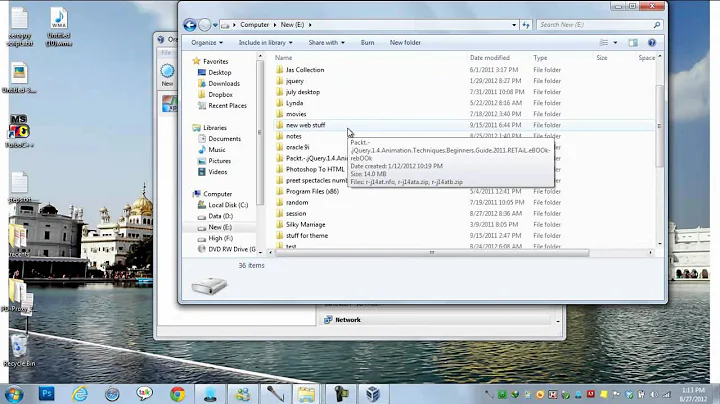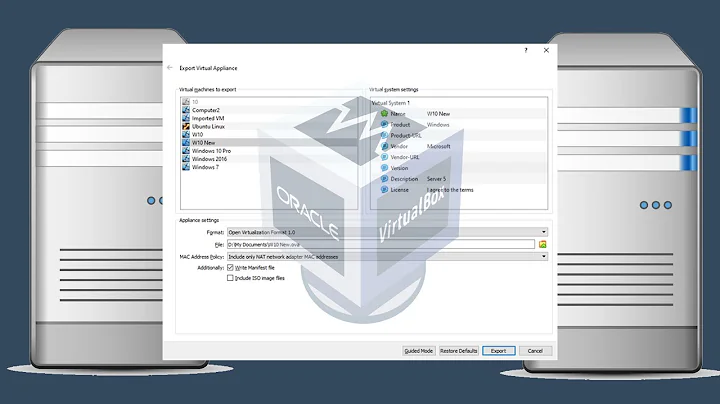How do I migrate my Windows desktop to a VirtualBox VM?
Solution 1
While I am not sure how to do this with TrueImage, there is a free tool from VMWare called the VMWare VCenter P2V Converter that allows you to take an existing Windows or Linux based system and image it using another computer over your network. The output file type is VMDK, but there are several freeware products that can convert VMDK to other image types.
As far as I am aware, you can attach VHD images to VBox and use them as you would a VirtualBox VM image. You would just create a new VM in VBox and instead of creating a new disk, you would attach the image you created in the P2V process as the primary disk and attempt to boot. You may have to play around with the settings a bit to get everything working, but this is the method I have been using for awhile whenever I fix a customers computer. I image the existing drive using P2V, convert the image, make sure it boots and only after I have a working bootable image do I wipe out the old drive to re-install windows or whatever OS the end user had installed.
IMHO, Acronis TrueImage is a total piece of garbage. On several occasions when I have worked with clients that used TrueImage as a system image solution in the event of a disaster (this decision was usually made before I started working for the client) - more times than not, the images would be corrupted, or the restore tool included just would not work properly and I would not be able restore the system image. This is only my opinion, and I am sure there are lots of people out there that have great things to say about TrueImage - but I do not happen to be one of them. Any backup software that fails (or AntiVirus that lets a virus infect a system) on a regular basis is not worth the time or money.
Solution 2
Maybe my answer is coming too late. Anyway... here it is what I did:
Using Acronis True Image CD I made complete disk backup (3 partitions: MBR, System C: 38 GB and Sys reserved 350MB) of Windows 8.1 to backup.tib and stored on another partition (F:) that I shared:
- installed VirtualBox 4.3 on Windows 8.1 Pro
- created a new VM Windows 8.1 Pro 64 bit: -- RAM 2 GB, virtual disk .vdi with 45 GB dynamically allocated - not yet initialized
Other settings of VM in VirtualBox:
-- boot order: CD with UEFI support (just to load Acronis disk - after that, turned back to MBR), HDD, and network (network needed to activate the network when VM starts)
-- network adapter enabled to NAT, and of course cable connected
-- in Settings/Storage I configured CD to start from the cd drive where I inserted Acronis disk
The backup.TIB file was stored on local drive (F:) that I shared (Read) to be visible on LAN.
- Started the VM and loaded Acronis True Image (booted with UEFI support)
- In Acronis interface I added new hard disk (Tools/Add new HDD and Initialized)
- Restore/ location from Computer Near Me (actually from network) - that means the local partition F: is visible through network share. Needed to give login username and password. At this point I was able to see backup.TIB
- As destination I selected the drive that was just initialized (disk 1)
- I needed to select destination (location) to all three partitions (MBR, Sys C, and Sys reserved) on disk 1
- Started the restore process, about 25 min.
- Powered off the VM
- From Boot options in VirtualBox (Settings/Storage I removed the CD)
- Booted from HDD (SATA controller with AHCI)
Now I have Windows 8.1 pro 64 bit in VM restored from Acronis backup tib file (backup of physical computer). The mouse movements are awful, difficult to use it. Install Guest Additions:
In VM window with Windows 8.1, Devices/Insert Guest Addition CD Image - now you have that cd inserted in virtual cd drive, and from File Explorer in VM, CD drive with additions run VBoxWindowsAdditions.exe
Windows lost activation. You need another serial number to activate. Or make a copy of VDI file and you can use it for another 30 days.
Related videos on Youtube
Samir
Tell me and I forget. Teach me and I remember. Engage me and I learn.
Updated on September 18, 2022Comments
-
 Samir over 1 year
Samir over 1 yearI have VirtualBox 4.3.6 and True Image 2014 Premium with Universal Restore. I've read a lot about different methods but I'm not sure where to start, or what will suit my needs.
Directly from VirtualBox wiki:
Windows installations, unlike Linux, cannot easily be moved from one hardware to another. This is not just due to Microsoft's activation mechanism but the fact that the installed kernel and drivers depend on the actual hardware.
This is where Universal Restore could come in handy. It is a feature of True Image that allows backups to be restored to dissimilar hardware.
I want a complete disk image backup of the system disk created with True Image before I do anything. I will then reformat the system disk. And then, instead of reinstalling Windows or restoring it from backup on the host, I would like to have it restored VirtualBox.
Is it possible to go from TIB (True Image Backup) to VDI (Virtual Disk Image)? If not at all possible, can I image the system disk (with current Windows install) with another tool and have it create a VDI image?
Then there is the Sysinternals Disk2vhd v2.01 by Mark Russinovich and Bryce Cogswell. But it creates a VHD image, rather than VDI image. There is also a limitation on how big the image can be.
Directly from Sysinternals website:
Disk2vhd is a utility that creates VHD (Virtual Hard Disk - Microsoft's Virtual Machine disk format) versions of physical disks for use in Microsoft Virtual PC or Microsoft Hyper-V virtual machines (VMs). The difference between Disk2vhd and other physical-to-virtual tools is that you can run Disk2vhd on a system that’s online.
...
Virtual PC supports a maximum virtual disk size of 127GB. If you create a VHD from a larger disk it will not be accessible from a Virtual PC VM.
My system disk is 190 GB. Is there an option inside this tool that would allow me to compress it to less than 127 GB? If not then I don't see how to do it, and I would rather not use VHD format anyway.
Can someone give me some pointers? How do I do this?