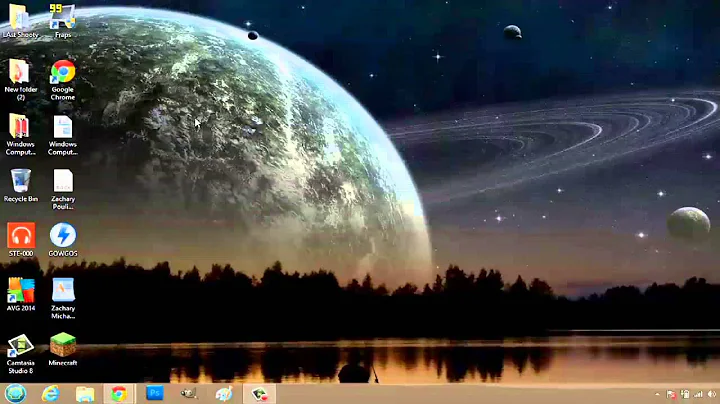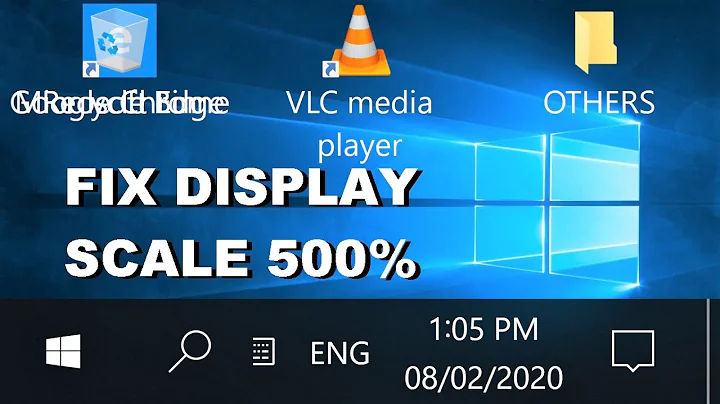How do I reset the desktop zoom level to its default in Windows?
Solution 1
If you mean the icon sizes just right click on the Desktop, go to View, and change to medium.
If you mean your resolution got screwed up, right click on the Desktop and go into your screen resolution settings.
If you accidentally opened the magnifier utility, you can CTRL+ALT+DEL and you should be able to close the interface.
Solution 2
I also thought that CTRL + 0 wasn't working to reset to 100% zoom ... but it is only when I use the 0 key on the extended keyboard that it fails, using the 0 key one main keyboard (above P) that it resets to 100% ... I'll just need to get into the habit of using the main number keys instead of the small numeric keypad that I am so used to.
Solution 3
Icons got magnified but were still shown as Medium in Desktop -> View. Changed them to Small, then back to Medium, and they went back to original size.
Related videos on Youtube
Kurt Fitzner
Updated on September 18, 2022Comments
-
Kurt Fitzner over 1 year
I had an incident where my CTRL key was stuck and the mouse wheel was adjusting the zoom level of my Windows 10 desktop. I would like to reset the zoom level back to its default, but CTRL-0 doesn't seem to work on the Windows desktop. I have no way of knowing (besides eyeballing) if my desktop is back to the default zoom level when I adjust it. Is there any way of resetting it to the default?
-
 Marco Panichi over 6 yearsI have the same issue, but none of your cases fit to me. My problem is that I've change the zoom using wrongly my graphics tablet. There are lots of zoom levels and I can't find an option to reset it.
Marco Panichi over 6 yearsI have the same issue, but none of your cases fit to me. My problem is that I've change the zoom using wrongly my graphics tablet. There are lots of zoom levels and I can't find an option to reset it.