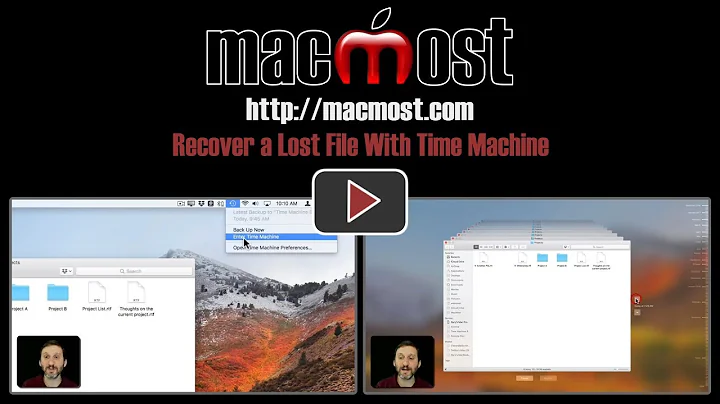How do I retrieve files from Time Machine backups from another computer?
Solution 1
You could also invoke "Enter Time Machine" as root. That requires Finder to be started as root first, so only for those who understand the risks. In Terminal, for both Leopard and Snow Leopard:
sudo /System/Library/CoreServices/Finder.app/Contents/MacOS/Finder
In Snow Leopard this does not (always?) open an initial Finder window. Do not click the Finder icon in the Dock (which might take you to your normal Finder), but use Command-Tab to go to Finder (which will be the new root-Finder). Here, hit Cmd-N for a new Finder window.
The new Finder looks like a normal Finder, but you'll notice root next to the home folder icon in Finder's sidebar. While the root-Finder is active, enter Time Machine (and once again validate that root is shown next to the home folder icon). This should allow you to browse, delete or restore what you need (but, for the original question: it won't solve your access issues permanently).
(As usual, holding down Option while clicking the Time Machine icon will change "Enter Time Machine" into "Browse Other Time Machine Disks" if you need to examine a disk that is not associated to your current machine. You might not need to be running as root to do that though!)
When done, eject the Time Machine volume if applicable. Next, hit Ctrl-C in Terminal to stop the root-Finder. The usual Finder will still be running, but in Snow Leopard the indicator in the Dock may have gone. Run killal Finder if that bothers you. (And if you forgot to eject the Time Machine volume while you were still root and the disk doesn't unmount properly at a later time, or if Time Machine won't mount it correctly when running its hourly backup, then you may simply log off as an easy fix.)
(If anyone knows how to do this without first running a root-Finder then please tell us! Running sudo "/Applications/Time Machine.app/Contents/MacOS/Time Machine" does not give the expected result, and I assume that the Time Machine galaxy window is in fact part of Finder. For the sake of search engines: "run time machine as root", "start time machine as root".)
Solution 2
on the command line you should be able to type
sudo su
and be authenticated as root. If the root user is unable to access the files, then you're most likely running into a data corruption problem.
Fixing Disk Corruption:
- DiskWarrior - great for repairing HFS+ (mac formatted) drives, but not free
- OnyX - Has some nice drive repair, free.
Solution 3
I had a similar problem where I copied the Time Machine backup files back to my hard drive after a clean install of Snow Leopard. iTunes couldn't read the music directory and I had to type my password to trash the files. My fix was to remove the extended attributes for all the files. I don't have the script I used on me, but a Google search came up with this:
http://zzamboni.org/brt/2008/05/07/removing-all-extended-attributes-from-a-directory-tree/
Solution 4
I just clicked on the restricted folder (in my case Desktop), clicked Restore and away it went. I had to choose the new location (or I could choose to recreate the original) and I just chose my desktop. Simple.
Solution 5
One successful method:
- I used Migration Assistant to migrate the account from the Time Machine backup onto the new Snow Leopard installation. If Snow Leopard sees that you're trying to migrate in an account whose name already exists, it will prompt you to create a new name. I did this.
- I logged in as the migrated account.
- I dropped everything I needed into my real account's Drop Box.
Related videos on Youtube
Anthony
Updated on September 17, 2022Comments
-
 Anthony over 1 year
Anthony over 1 yearReally it's the same computer - I just did a fresh install of Snow Leopard. When I try to open the Documents directory from my old user account I get
The folder "Documents" can't be opened because you don't have permissions to see its contents.
I think the problem is that my user account ID changed when I installed Snow Leopard. It was 503; now it's 501:
ls -al /Volumes/ExternalDriveName/Backups.backupdb/ComputerName/2009-09-03-120049/ComputerName/Users/ drwxr-xr-x@ 43 503 staff 1462 Jul 20 15:14 gaius echo `id -g` `id -u` 501:20I tried both
chown -Randchmod -R, but both give meOperation not permitted
I also tried changing the permissions via Inspector. They're all greyed-out, even when I authenticate as an administrator.
Any help?
-
 Anthony over 14 yearsGood thought, but it gives me the same error as
Anthony over 14 yearsGood thought, but it gives me the same error assudo chownandsudo chmod. -
 Anthony over 14 yearsI couldn't even get
Anthony over 14 yearsI couldn't even getsudo cp -rto work. -
Josh Hunt over 14 yearsI tested this in Snow Leopard, and it did not work. Do you need to quit Finder first? If so, how?
-
 Arjan over 14 years@joshhunt, I now tested in Snow Leopard as well and indeed, things are more confusing so I enhanced my answer. In fact, quitting the normal Finder makes things slightly less confusing, but then you'd need to add the Quit Finder menu option first, using
Arjan over 14 years@joshhunt, I now tested in Snow Leopard as well and indeed, things are more confusing so I enhanced my answer. In fact, quitting the normal Finder makes things slightly less confusing, but then you'd need to add the Quit Finder menu option first, usingdefaults write com.apple.finder QuitMenuItem 1; killall Finder-- which I find quite useful to get rid of Desktop icons during presentations. Finder will always restart if no other program is running. When quitting Finder without starting a root-Finder one cannot use Enter Time Machine, so the galaxy is indeed part of Finder.