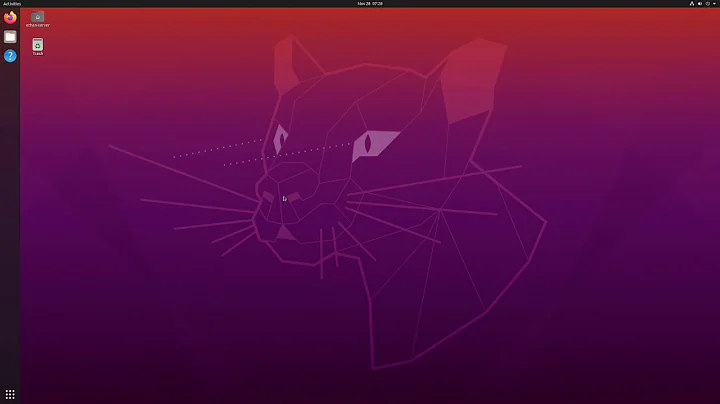How do I run vino-server without a monitor attached in Ubuntu 10.04
Solution 1
vino-server provides remote access to a console Gnome session, and it doesn't start until the Gnome session starts (meaning after you log into the GUI login window). There's some indication on the Ubuntu forums that you can fool it into running without a monitor by
- configuring GDM to autologin instead of showing the login screen; and
- configuring an xorg.conf to use the "vesa" driver.
But that post also indicates the Xserver was limited to 640x480 resolution. This may be configurable by changing the kernel's console framebuffer resolution; and it may be that Ubuntu 10.04 already changes that default enough to work at a higher resolution.
Updated
As others have mentioned already, you probably need to use Xvnc (RealVNC or TightVNC). I don't know how easy it will be to configure GDM to launch an Xvnc server.
Instead, most tutorials recommend launching Xvnc from xinetd, and enabling XDMCP so that Xvnc can communicate with GDM. I've just found this Ubuntu forums post that details enabling Xvnc + GDM in Lucid; it is very clear and not difficult to follow.
Solution 2
Ok, so I ran into this issue and hope this can help. I'm currently running Ubuntu 18.04 so hopefully this applies, and running Vino VNC Server. I had the same problem of needing to VNC into a headless server.
First, install the dummy driver:
sudo apt-get install xserver-xorg-video-dummy
Then after the driver gets installed, create a new xorg.conf in /etc/X11/xorg.conf with the following (you can backup your other one if it exists already to revert if needed):
Section "Device"
Identifier "Configured Video Device"
Driver "dummy"
EndSection
Section "Monitor"
Identifier "Configured Monitor"
HorizSync 31.5-48.5
VertRefresh 50-70
EndSection
Section "Screen"
Identifier "Default Screen"
Monitor "Configured Monitor"
Device "Configured Video Device"
DefaultDepth 24
SubSection "Display"
Depth 24
Modes "1600x900"
EndSubSection
EndSection
Then reboot the system and it should work! Worked for me, but I had put it in /usr/share/X11/xorg.conf.d/xorg.conf which proved incorrect
Solution 3
Ignacio is right: You should use Xvnc. That way Xvnc will start instead of a "real" X11 Display with the difference, that you can connect to it via VNC.
I found this howto. But i haven't tried it on my machine but i tried a similar setup on my 9.04 box a year ago. My solution was to tell gdm to launch X11vnc instead of registering it with xinetd service. X11vnc (not Xvnc) attaches (or spawns?) to a real X11 session. But the idea is quite the same.
Solution 4
If it's headless then don't bother with vino at all. Just stick to Xvnc, since you don't need an actual "physical" X server running on the system.
Related videos on Youtube
Admin
Updated on September 17, 2022Comments
-
 Admin over 1 year
Admin over 1 yearI just upgraded to Ubuntu 10.04 yesterday on a headless home server. I use the server for a variety of purposes, and what I don't know how to do via SSH I've alway been able to do through VNC. However, since the upgrade vino-server will no longer run if there isn't a monitor attached. Before it used to start up without a problem. Even by attempting to run the server via SSH gives me a "could not load display" error.
Summary: I need to get vino-server running at boot time on a server with Ubuntu 10.04, without a monitor attached.
-
 Nouman Qaiser almost 3 yearsThis did not work me on a Ubuntu 18.04 LTS, post startup, post startup I couldnot startup VNC
Nouman Qaiser almost 3 yearsThis did not work me on a Ubuntu 18.04 LTS, post startup, post startup I couldnot startup VNC