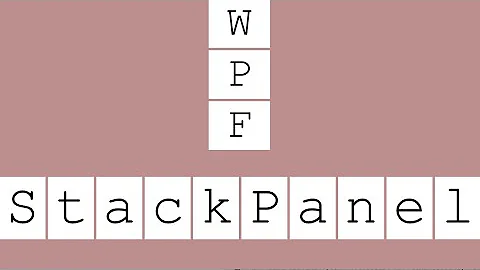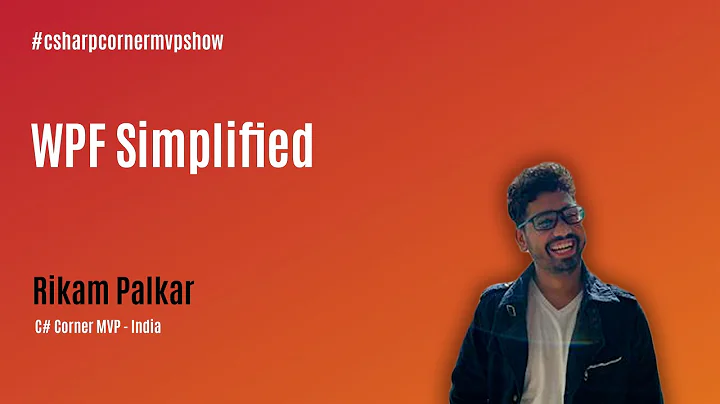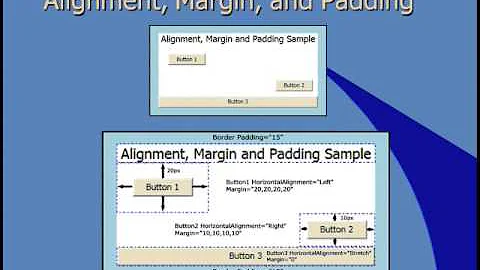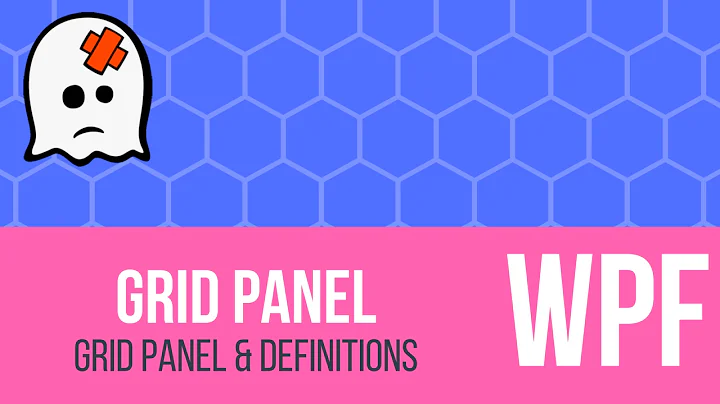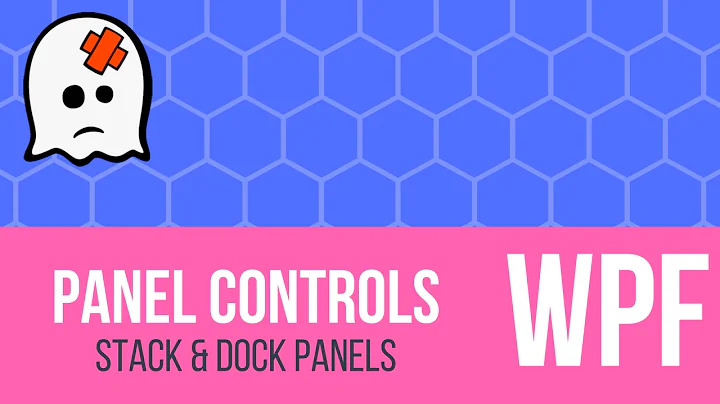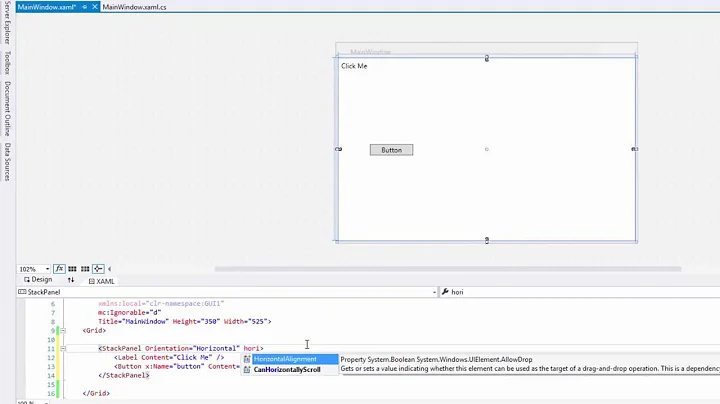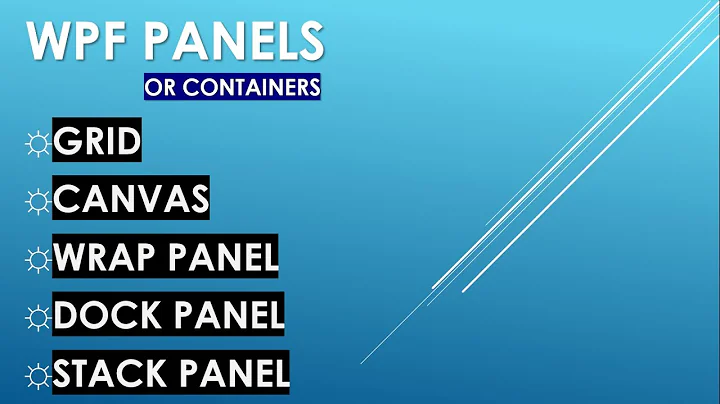How do I space out the child elements of a StackPanel?
Solution 1
Use Margin or Padding, applied to the scope within the container:
<StackPanel>
<StackPanel.Resources>
<Style TargetType="{x:Type TextBox}">
<Setter Property="Margin" Value="0,10,0,0"/>
</Style>
</StackPanel.Resources>
<TextBox Text="Apple"/>
<TextBox Text="Banana"/>
<TextBox Text="Cherry"/>
</StackPanel>
EDIT: In case you would want to re-use the margin between two containers, you can convert the margin value to a resource in an outer scope, f.e.
<Window.Resources>
<Thickness x:Key="tbMargin">0,10,0,0</Thickness>
</Window.Resources>
and then refer to this value in the inner scope
<StackPanel.Resources>
<Style TargetType="{x:Type TextBox}">
<Setter Property="Margin" Value="{StaticResource tbMargin}"/>
</Style>
</StackPanel.Resources>
Solution 2
Another nice approach can be seen here: http://blogs.microsoft.co.il/blogs/eladkatz/archive/2011/05/29/what-is-the-easiest-way-to-set-spacing-between-items-in-stackpanel.aspx Link is broken -> this is webarchive of this link.
It shows how to create an attached behavior, so that syntax like this would work:
<StackPanel local:MarginSetter.Margin="5">
<TextBox Text="hello" />
<Button Content="hello" />
<Button Content="hello" />
</StackPanel>
This is the easiest & fastest way to set Margin to several children of a panel, even if they are not of the same type. (I.e. Buttons, TextBoxes, ComboBoxes, etc.)
Solution 3
I improved on Elad Katz' answer.
- Add LastItemMargin property to MarginSetter to specially handle the last item
- Add Spacing attached property with Vertical and Horizontal properties that adds spacing between items in vertical and horizontal lists and eliminates any trailing margin at the end of the list
Example:
<StackPanel Orientation="Horizontal" foo:Spacing.Horizontal="5">
<Button>Button 1</Button>
<Button>Button 2</Button>
</StackPanel>
<StackPanel Orientation="Vertical" foo:Spacing.Vertical="5">
<Button>Button 1</Button>
<Button>Button 2</Button>
</StackPanel>
<!-- Same as vertical example above -->
<StackPanel Orientation="Vertical" foo:MarginSetter.Margin="0 0 0 5" foo:MarginSetter.LastItemMargin="0">
<Button>Button 1</Button>
<Button>Button 2</Button>
</StackPanel>
Solution 4
The thing you really want to do is wrap all child elements. In this case you should use an items control and not resort to horrible attached properties which you will end up having a million of for every property you wish to style.
<ItemsControl>
<!-- target the wrapper parent of the child with a style -->
<ItemsControl.ItemContainerStyle>
<Style TargetType="Control">
<Setter Property="Margin" Value="0 0 5 0"></Setter>
</Style>
</ItemsControl.ItemContainerStyle>
<!-- use a stack panel as the main container -->
<ItemsControl.ItemsPanel>
<ItemsPanelTemplate>
<StackPanel Orientation="Horizontal"/>
</ItemsPanelTemplate>
</ItemsControl.ItemsPanel>
<!-- put in your children -->
<ItemsControl.Items>
<Label>Auto Zoom Reset?</Label>
<CheckBox x:Name="AutoResetZoom"/>
<Button x:Name="ProceedButton" Click="ProceedButton_OnClick">Next</Button>
<ComboBox SelectedItem="{Binding LogLevel }" ItemsSource="{Binding LogLevels}" />
</ItemsControl.Items>
</ItemsControl>

Solution 5
+1 for Sergey's answer. And if you want to apply that to all your StackPanels you can do this:
<Style TargetType="{x:Type StackPanel}">
<Style.Resources>
<Style TargetType="{x:Type TextBox}">
<Setter Property="Margin" Value="{StaticResource tbMargin}"/>
</Style>
</Style.Resources>
</Style>
But beware: if you define a style like this in your App.xaml (or another dictionary that is merged into the Application.Resources) it can override the default style of the control. For mostly lookless controls like the stackpanel it isn't a problem, but for textboxes etc you may stumble upon this problem, which luckily has some workarounds.
Related videos on Youtube
Comments
-
GraemeF over 3 years
Given a StackPanel:
<StackPanel> <TextBox Height="30">Apple</TextBox> <TextBox Height="80">Banana</TextBox> <TextBox Height="120">Cherry</TextBox> </StackPanel>What's the best way to space out the child elements so that there are equally-sized gaps between them, even though the child elements themselves are of different sizes? Can it be done without setting properties on each of the individual children?
-
zar over 4 yearsReally just adding padding to individual items seems to be best option.
-
-
cwhisperer almost 15 yearsThe scoped Style is an awesome way to do that - thanks for the tip!
-
Armentage almost 13 yearsThis is a pretty interesting way to go about this. It makes a lot of assumptions about exactly how you want to space things, and even gives you an opportunity to automatically adjust the margins on the first/last items.
-
 grv_9098 over 11 yearsWhat if i want to use it for entire project ?
grv_9098 over 11 yearsWhat if i want to use it for entire project ? -
 grv_9098 over 11 years<Style.Resources> Are u sure about it coz when i tried this it was showing error.
grv_9098 over 11 years<Style.Resources> Are u sure about it coz when i tried this it was showing error. -
Andre Luus over 11 yearsSorry, I can't remember off-hand. I'll have to try it myself to see. I'll get back to you.
-
Andre Luus over 11 yearsYes, it does work. Just did the same to set TextWeight="Bold" on all TextBlocks in a StackPanel. Only difference was I set the style explicitly on the StackPanel.
-
 grv_9098 over 11 yearsThanks for ur concern but I still have doubt.I know about that It called Scope Style. I guess it will be <StackPanel.Resources> and not <Style.Resources> . It will be more great if you can paste the code piece of your...
grv_9098 over 11 yearsThanks for ur concern but I still have doubt.I know about that It called Scope Style. I guess it will be <StackPanel.Resources> and not <Style.Resources> . It will be more great if you can paste the code piece of your... -
 Jack Ukleja over 10 yearsCan someone explain why this only works when you explicitly define the type (e.g. TextBox)? If I try this using FrameworkElement so that all children are spaced, it has no effect.
Jack Ukleja over 10 yearsCan someone explain why this only works when you explicitly define the type (e.g. TextBox)? If I try this using FrameworkElement so that all children are spaced, it has no effect. -
Adam McKee over 9 yearsThis doesn't work well if you've already defined a style for
Button. -
 Anthony Nichols over 8 yearsAs a side note, if you want to do this with a
Anthony Nichols over 8 yearsAs a side note, if you want to do this with aLabelyou have to usePaddinginstead ofMargin -
IanJ over 8 yearsGreat tip, but this works better with the Style TargetType as "FrameworkElement" (otherwise it doesn't work for Image, for example)
-
 label17 about 8 yearsI like this idea. Just one addition: subtracting the amount of spacing from the margin of the StackPanel (
label17 about 8 yearsI like this idea. Just one addition: subtracting the amount of spacing from the margin of the StackPanel (Margin="0 0 -5 0") will also counter the spacing after the last item in the list. -
waxingsatirical almost 8 yearsThe problem with this is that the style you set will override any other styles that you may already have on the Items. To overcome this see this related question/accepted answer here
-
Xerillio over 7 years+1 for versatility. Also to improve on the blog post, adding
if (fe.ReadLocalValue(FrameworkElement.MarginProperty) == DependencyProperty.UnsetValue)before actually setting the margin of the child it allows to manually specify margins for some elements. -
Drew Noakes over 6 yearsNote that this doesn't work if the child items are added/removed dynamically, such as in an ItemsControl bound to a changing collection.
-
Drew Noakes over 6 yearsLike Elad's answer, this doesn't work if the child items are added/removed dynamically, such as in an
ItemsControlbound to a changing collection. It assumes the items are static from the moment the parent'sLoadevent fires. -
Drew Noakes over 6 yearsAlso, your gist gives a 404.
-
 angularsen over 6 yearsUpdated link to gist.
angularsen over 6 yearsUpdated link to gist. -
xtreampb almost 6 yearsI filled my stack panel with grids, and then set my target type to grid. My stack panel has
Grid.IsSharedSizeScope="True"also allowing me to have grid shared size groups in my sub grids. -
Jonathan H over 5 yearsWorks when the panel is set as an ItemsPanelTemplate for an items control
-
Paul about 5 years@Mark Ingram I assume this is because of specificity?
-
Paul about 5 yearsThis looks very elegant. Are there any significant downsides to this?
-
 Mr. Squirrel.Downy over 4 yearsFor @Mark Ingram and other peopel, Use
Mr. Squirrel.Downy over 4 yearsFor @Mark Ingram and other peopel, UseStyle.BaseOnproperty.BaseOn="{StaticResource {x:Type Button}}"can make it inheriting the parent style. for more info: stackoverflow.com/questions/44065383 -
 Battle over 4 yearsIn case it doesn't work: Build the project, otherwise it won't render the page.
Battle over 4 yearsIn case it doesn't work: Build the project, otherwise it won't render the page. -
 Admin over 4 yearsWhat if I need to use margin for multiple items like Textbox, Button,..?
Admin over 4 yearsWhat if I need to use margin for multiple items like Textbox, Button,..? -
Dave over 4 yearsLink is broken!
-
 JoachimAlly over 2 yearsThis one is fantastic. Thanks, angulararsen.
JoachimAlly over 2 yearsThis one is fantastic. Thanks, angulararsen. -
IAbstract about 2 yearsIf someone had asked how to achieve the result with a
Grid, then this would be a good answer. The question was in regards to aStackPanelwhich has a nice answer below. Why do people insist on not answering the question proposed? -
Clonkex almost 2 yearsIf only they would add these to WPF! It's honestly such a massive oversight.
-
Clonkex almost 2 years@IAbstract What's wrong with this? It's not exactly what the OP asked for, but it also covers the case that the OP (or future Googlers) had a variant of the XY problem. I can't count the number of times a late, seemingly-tangentially-related answer to the question was actually the best answer.