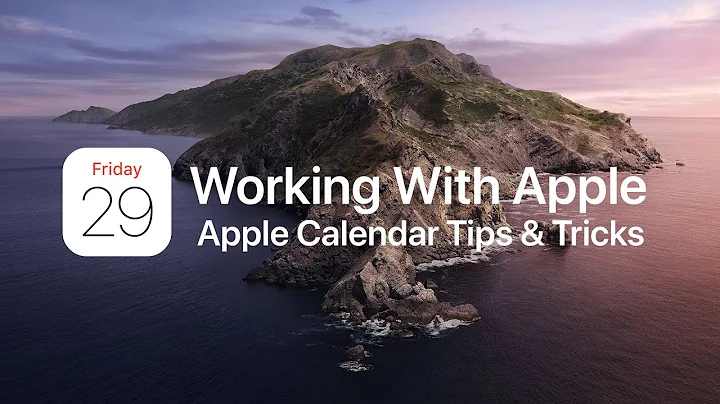How do I stop Apple Mail from opening because of iCal appointments?
Solution 1
There's really only one way to kill Mail.app (as per my comment on waiwai's answer). Open Terminal.app from Applications/Utilities and enter:
sudo chmod 000 /Applications/Mail.app/Contents/MacOS/Mail
This will prompt you for your administrator password.
To reverse this, enter:
sudo chmod 755 /Applications/Mail.app/Contents/MacOS/Mail
I originally thought iCal was using the Launch Services database to open Mail, but in order to get the communication working, it relies upon AppleScript instead. You can find the script here:
/Applications/iCal.app/Contents/Resources/Mail.applescript
Unfortunately, it says:
… changes to this file will not be reflected in iCal behavior unless manually recompiled.
Thus you can't just delete or move away this file. You won't see any difference.
Solution 2
For those with Mountain Lion, you can try this: http://www.quora.com/OS-X-10-8-Mountain-Lion/Is-there-a-way-to-completely-disable-OS-X-Mail-app-to-fire-up-and-send-Calendar-notifications
In Calendar.app, click Calendars to show your calendars in the left sidebar. Then right-click the calendar in question, choose Get Info, then click Ignore alerts. This way you'll continue to receive your Google Calendar email alerts, but not the additional OS X Calendar alerts.
Solution 3
I renamed /Applications/Mail.app to /Applications/Mail.disabled using the following command in Terminal:
sudo mv /Applications/Mail.app /Applications/Mail.disabled
Solution 4
This is happening because Google calendar is trying tho send the email notification. If you don't need the email notification but an alarm is enough you can just adjust settings in Google calendar to not send email notifications and it will stop trying to start Mail.app every time you have an appointment coming.
Solution 5
For complete Mail.app killage (and not just changing default mail app), open Terminal (inside /Applications/Utilities in an administrative account and enter
sudo chmod 000 /Applications/Mail.app
It will prompt you for your password. Enter it, and then try to open Mail. It won't open!
To undo:
sudo chmod 755 /Applications/Mail.app
(If using Terminal, then you could also remove the app too, I guess, but I'd suggest just chmodding it in case you need it in a year's time.)
Related videos on Youtube
Michiel Borkent
Updated on September 18, 2022Comments
-
Michiel Borkent almost 2 years
I use only webbased Gmail for mail, but Mail.app keeps popping up as a result from iCal-appointments that have a e-mail reminder setting. I also get these reminders from Gmail anyway and I would like to disable the Mail.app program altogether.
I'm kind of fed up of doing "forcequit Mail.app" from Alfred several times a day. How can I solve this? Is there some kind of hook like "When Mail.app launches, kill it"? Mail.app cannot be removed from OSX.
-
 slhck almost 13 yearsVery similar question: How do I make Mail.app quit after iCal sends an alert?
slhck almost 13 yearsVery similar question: How do I make Mail.app quit after iCal sends an alert? -
david van brink over 11 yearsGARR damn straight! latest osx is, like, constant annoying city!
-
-
Michiel Borkent almost 13 yearsI tried this several times, with several apps, but Mail just kept popping up.
-
voodoo555 almost 13 yearsThanks for the suggestion! I've added that to my answer.
-
Michiel Borkent almost 13 yearsTried this, but I could still launch mail after doing this. Weird. But I solved it like this, using the Terminal: sudo mv /Applications/Mail.app /Applications/Mail.disabled. If I want Mail.app back, I'll just rename it back.
-
 slhck almost 13 yearsAh, well of course that won't really work, because the real binary
slhck almost 13 yearsAh, well of course that won't really work, because the real binary/Applications/Mail.app/Contents/MacOS/Mailis still executable. So use thechmodcommand on this, not theMail.appfolder. @MichielBorkent -
user4649 over 12 yearsRenaming mail didn't work for me. They must have figured out people were doing that. I'm on 10.7.3.
-
Marc almost 12 yearsIf you disable all alerts, you won't get the popup alert either.
-
 slhck over 11 yearsPer the comment on waiwai's answer, this only disables the
slhck over 11 yearsPer the comment on waiwai's answer, this only disables the.appfolder, not the actual application, so it wouldn't work. Are you sure it works for you? -
jrhorn424 over 11 yearsExcellent. After upgrading to Mountain Lion, I was confused as to why I was receiving e-mails from both Google Calendar and myself for the same events. Thanks!
-
kvz over 8 yearsThis always worked great, but on El Capitan, I'm now getting:
Unable to change file mode on /Applications/Mail.app/Contents/MacOS/Mail: Operation not permitted -
 slhck over 8 yearsThis is because of the new security system they deployed, which even permits root from changing some system files. Maybe you have to boot into recovery and then follow these steps to turn off this protection: forums.developer.apple.com/thread/4138
slhck over 8 yearsThis is because of the new security system they deployed, which even permits root from changing some system files. Maybe you have to boot into recovery and then follow these steps to turn off this protection: forums.developer.apple.com/thread/4138