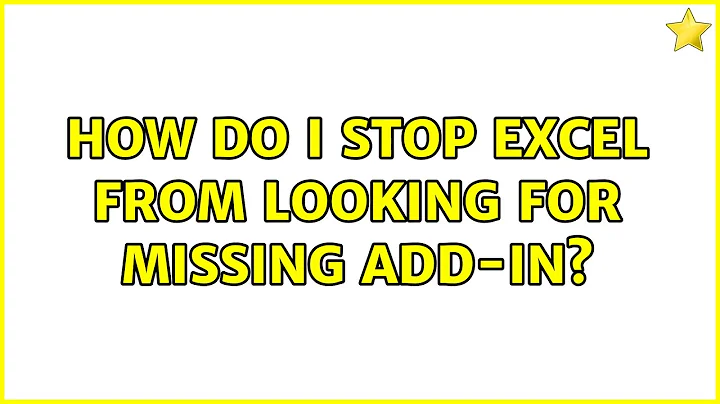How do I stop Excel from looking for missing add-in?
Solution 1
Go to file-options- click add ins, click on the add in of interest, click go, it will bring up a list, then just untick the add in from the list this will delete it, it will ask are you sure you want to delete, click yes
Problem solved, had this issue myself after uninstalling chem draw
Solution 2
Never mind, here's the solution:
First, uninstall the old add-in. Following the description in http://www.mathworks.com/help/exlink/add-in-setup.html to and including step 5. Then uncheck the Spreadsheet link, accept and close Excel.
Restart Excel and install the add-in following the description in http://www.mathworks.com/help/exlink/add-in-setup.html.
Related videos on Youtube
Trashman
Formerly a Trashman, currently an electrical engineer.
Updated on September 18, 2022Comments
-
Trashman over 1 year
I have Microsoft Office Excel 2013. I also have MATLAB with the SpreadsheetLinkEx toolbox. When MATLAB installs, it installs an add-in to excel for the Spreadsheet Link. I recently upgraded to MATLAB 2016b, and it's add-in got installed properly. I also removed MATLAB 2014b, which removed it's add-in file but now every time Excel starts, I get "Sorry, we couldn't find C:\Program Files\MATLAB\R2014b\toolbox\exlink\excllink.xlam. Is it possible it was moved, renamed or deleted?"
I go to the File tab, click on Options, go to "Add-Ins", then click "Go..." next to Manage: with "Excel Add-ins" selected. When I click on "Excllink" it automatically says "Cannot find add-in 'C:\Program Files\MATLAB\R2014b\toolbox\exlink\excllink.xlam'. Delete from list?" Well that sounds excellent, so I click yes, and it disappears from the list, and I click OK. Everything seems fine. Until I close Excel and start Excel again... and then I get the error again and it reappears in the list. How do I permanently remove it from the add-ins list?
-
Trashman over 7 yearsOK, this sort of got me in the right direction. "Uncheck" was key. This didn't work exactly as written since I already had the new add-in installed. I had to uncheck, close, then reopen, then remove. Now it's gone.