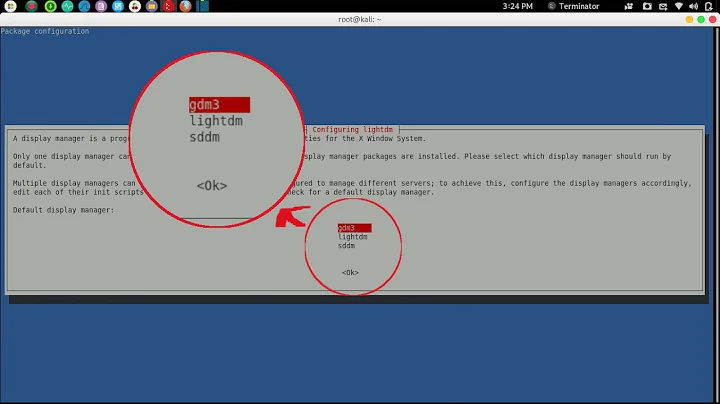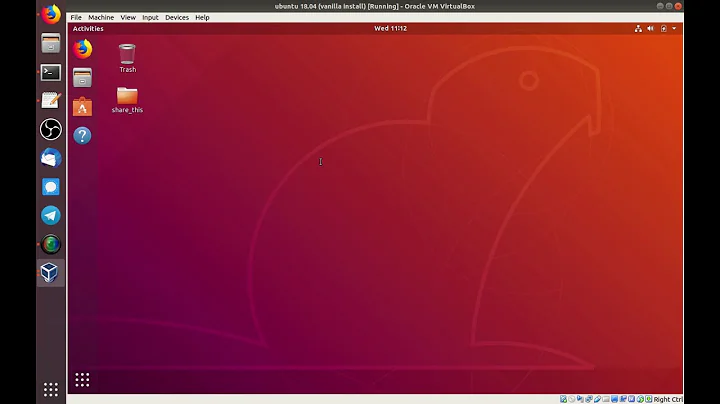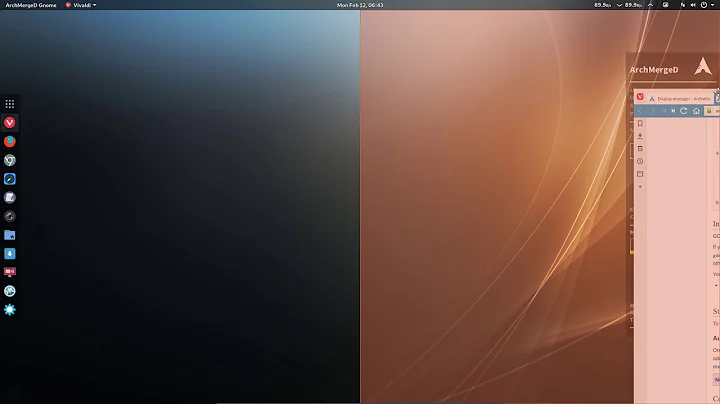How do I switch from LightDM to GDM?
Solution 1
Switching from LightDM to the "older" GDM is very easy, and need not even involve opening a terminal.
Note:
- If you need/want to do this from a terminal (e.g. recovery console), please scroll below the screenshots for a how-to.
- Also, the "new" GDM is not covered here because it is not officially available for 12.04 and the unofficial packages do not work for most users.
Easily switch to GDM with the Software Centre
-
Open the Software Center, type "gdm" in the search box, and click on Install as shown below, or click on this button: gdm

-
After you enter your password, you will get the configuration screen shown below. Change lightdm to gdm and click on Forward:

-
Restart your computer, and you should now have the "old" GDM login screen; note that you can still select from any available session, including Ubuntu (3D), Ubuntu 2D, Gnome, Gnome Classic, etc.

Switch to GDM via the terminal
Open a terminal with Ctrl+Alt+T if you are on the desktop and not in the recovery console.
Type
sudo apt-get install gdm, and then your password when prompted or runsudo dpkg-reconfigure gdmthen sudo service lightdm stop, in case gdm is already installed.-
A "Package Configuration" dialog will be displayed; click OK to proceed to the below screen. Use the arrow-keys to select
gdminstead oflightdm, press Tab to move to OK, and press Enter.
Reboot the computer (you can do this with
sudo rebootif in the recovery console).
Solution 2
These did not work for me for newer versions of gdm. I had to use gdm3 instead of gdm
sudo dpkg-reconfigure gdm3
Solution 3
additionally to the answers, to use gdm3 and stop lightdm on Ubuntu 18.04:
sudo dpkg-reconfigure gdm3
systemctl stop lightdm
systemctl start gdm3
Solution 4
Gnome-display-manager is not broken in 12.04 (or at least it works fine for me), There is no need to reboot the machine. You ran the right commands, but maybe try it this way, also might want to sudo apt-get install gdm just to make sure you have the working version.
I ran sudo dpkg-reconfigure gdm then sudo service lightdm stop
after this you will need to press alt+f2 and login from command line.
Then you will be able to start sudo service gdm start separably.
Solution 5
Choosing Between lightdm and gdm
Reverting from lightdm to gdm is extremely easy if you have not entered a wrong command in the terminal.
You just need to open the terminal and type the following command:
sudo dpkg-reconfigure lightdm
Enter your password and two dialog boxes will appear after one another (Similar to those which appeared while installing lightdm).
Press enter to select 'OK' for first dialog box and then choose between gdm and lightdm in the second dialog box.
Restart your PC.
Hope that helps!
Related videos on Youtube
Ron Belcher
Updated on September 18, 2022Comments
-
Ron Belcher over 1 year
How do I switch from the default display manager (Lightdm) to the older display manager (GDM)?
-
Ron Belcher over 11 yearsNOTICE that mateo said that it does not work for 12.04 - that has been my experience. Ron
-
ish over 11 yearsI'm sorry? These screenshots were taken on 12.04. Stock gdm works perfectly. All Mateo did was add the one-click install link...
-
kanu over 7 yearsIn Ubuntu 16.04, if you want to switch from lightdm to gdm you need to type
dpkg-reconfigure lightdmto bring up the dialog. -
rmin almost 7 yearsJust a warning related to the terminal instructions for Ubuntu 16.04: when I did
sudo service lightdm stopit shut down my window manager and then my computer. Make sure you have saved everything! :) Also I couldn't find "gnome display manager" in the software centre. -
Tomas Votruba over 6 yearsCompared to dozens other who did not, this worked for 17.10 as well, thanks a lot!