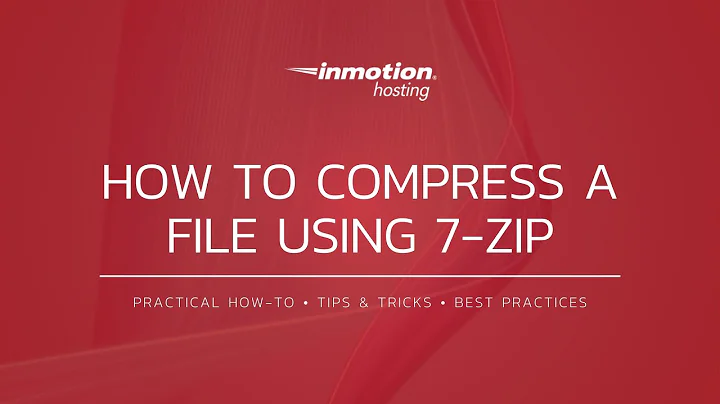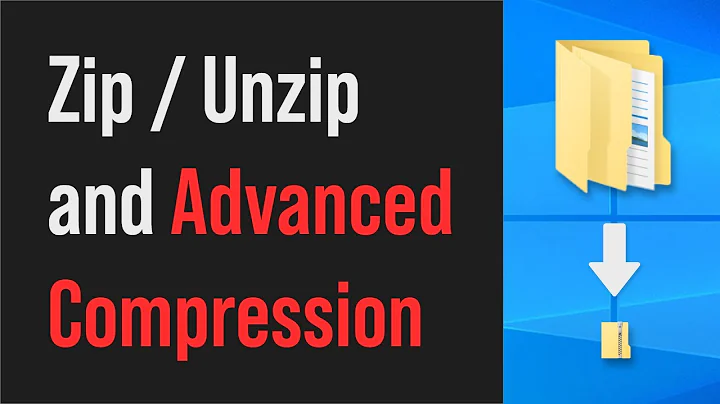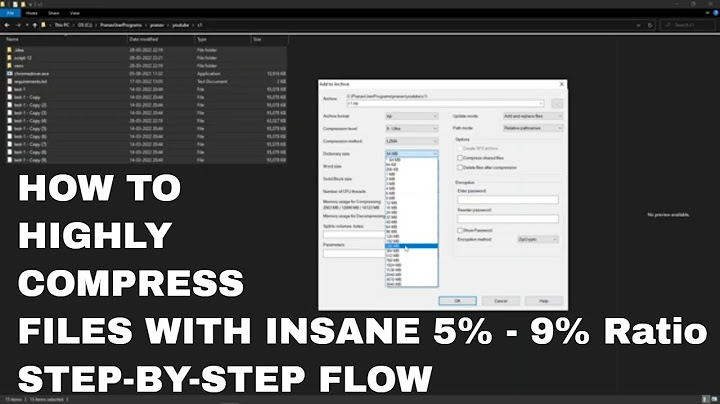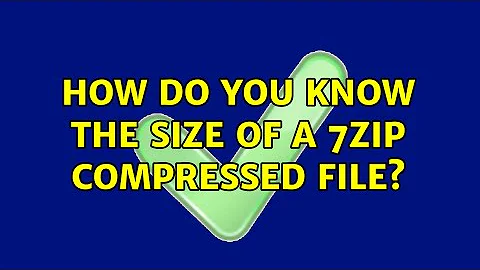How do you know the size of a 7zip compressed file?
7,324
How to I find the compressed sizes of files in a 7zip archive?
You can use the command line version of 7zip which is 7z, with the l (list) option:
7z l archive.zip
Example:
F:\test>c:\apps\7-zip\7z l wscc.zip
7-Zip [64] 9.38 beta Copyright (c) 1999-2014 Igor Pavlov 2015-01-03
Listing archive: wscc.zip
--
Path = wscc.zip
Type = zip
Physical Size = 1549613
Date Time Attr Size Compressed Name
------------------- ----- ------------ ------------ ------------------------
2015-07-20 16:33:04 ....A 3569152 1547123 wscc.exe
2015-01-05 18:42:28 ....A 2640 1283 wscc.license.txt
2015-02-25 21:50:48 ....A 1897 879 wscc.readme.txt
------------------- ----- ------------ ------------ ------------------------
2015-07-20 16:33:04 3573689 1549285 3 files
Kernel Time = 0.109 = 29%
User Time = 0.000 = 0%
Process Time = 0.109 = 29% Virtual Memory = 4 MB
Global Time = 0.366 = 100% Physical Memory = 7 MB
Further reading
Related videos on Youtube
Author by
SiBerYid
Updated on September 18, 2022Comments
-
 SiBerYid over 1 year
SiBerYid over 1 yearWith an archive file, I can only ever find the size of the file before compression, its original size, which I know.
What about the size of the new, smaller compressed size?
-
 SiBerYid over 8 yearsDavid, thanks for the edit, much in need after I got a bit upset and started going on, my ignorance frustrates me and then the toys can start to come out of the pram. Also, I much appreciate your time for the subsequent answer, 7zip compression rates are the best, apparently? ease of use and support to facilitate this must rank among the worst, I'd say but that's no fault of yours, obviously. Thanks again for your input.
SiBerYid over 8 yearsDavid, thanks for the edit, much in need after I got a bit upset and started going on, my ignorance frustrates me and then the toys can start to come out of the pram. Also, I much appreciate your time for the subsequent answer, 7zip compression rates are the best, apparently? ease of use and support to facilitate this must rank among the worst, I'd say but that's no fault of yours, obviously. Thanks again for your input.
-
-
MrWhite over 8 yearsYou can get the same information in the GUI under the "Packed Size" column (select View > Details or Ctrl+4). Or hit the big
i"Info" button on the toolbar (or Alt+Enter) for more information and a summary when no files are selected.