How to a make a Bootstrap button full width?
30,383
Well first question... why the heck are you nesting a div inside the a tag? <a href="#"><div class="btn btn-success">Sign Up</div></a>. Try this:
<a class="btn btn-block btn-success" href="#">Sign Up</a>
Then remove padding-right: 50px; from the .price-content selector.
Author by
Andrés Liu
B.Sc. in Multimedia Engineering. In love with frontend web development, new media technologies, and Human-Computer Interaction.
Updated on August 01, 2022Comments
-
 Andrés Liu almost 2 years
Andrés Liu almost 2 yearsThis is what I have right now. I can't get it to become full width
This is the html. I've already tried adding .btn-block class but I get the same results as if I just used width: 100%; in the css. Maybe the problem is with the parent element?
<article class="col-xs-12 col-md-4"> <div class="label label-success price"><span class="glyphicon glyphicon-tag"></span>$39</div> <div class="price-title"> <h3>LOREM</h3> <small>Lorem Ipsum</small> </div> <div class="price-content "> <ul> <li><h4>Item or Service # 1</h4></li> <li><h4>Item or Service # 2</h4></li> <li><h4>Item or Service # 3</h4></li> <li><h4>Item or Service # 4</h4></li> <li><h4>Item or Service # 5</h4></li> <li><h4>Item or Service # 6</h4></li> </ul> <a href="#"><div class="btn btn-success">Sign Up</div></a> </div> </article>And these are the styles
#tables{ color: white; text-align: center; margin: 15px 20px;} .price{ position: relative; top: 20px; font-size: 30px;} .price-content{ background-color: #E8E9EA; color: #69696A; padding-right: 50px; padding-top: 30px; height: 350px; margin-bottom: 80px; width: 100%;} .btn{ border-radius: 0px; font-size: 20px; font-weight: bold; width: 100%;} -
 Andrés Liu about 9 yearsYou're right, I removed the div but still nothing changes
Andrés Liu about 9 yearsYou're right, I removed the div but still nothing changes -
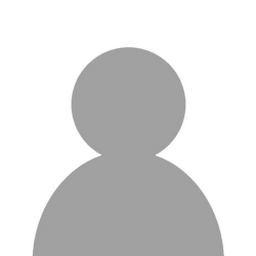 Sean Stopnik about 9 yearsWait... you have
Sean Stopnik about 9 yearsWait... you havepadding-right: 50px;on your.price-contentbox. Thats why you button is not extending full-width. -
 Andrés Liu about 9 yearsOh my god, yes that was the problem. Now, for some reason my list items are not centered, that's why I used the padding-right: 50px, any advice?
Andrés Liu about 9 yearsOh my god, yes that was the problem. Now, for some reason my list items are not centered, that's why I used the padding-right: 50px, any advice? -
 Andrés Liu about 9 yearsDon't know if it's the best way to do it, but I just added a "margin-right: 50px" to every "li". At least visually it gets the job done
Andrés Liu about 9 yearsDon't know if it's the best way to do it, but I just added a "margin-right: 50px" to every "li". At least visually it gets the job done -
Stand Still about 9 yearsGlad it helped. And just to add on to your solution of adding padding to all of the li's you can write css selector like .price-content > li{ padding-right:50px} instead of adding inline css for all the li's