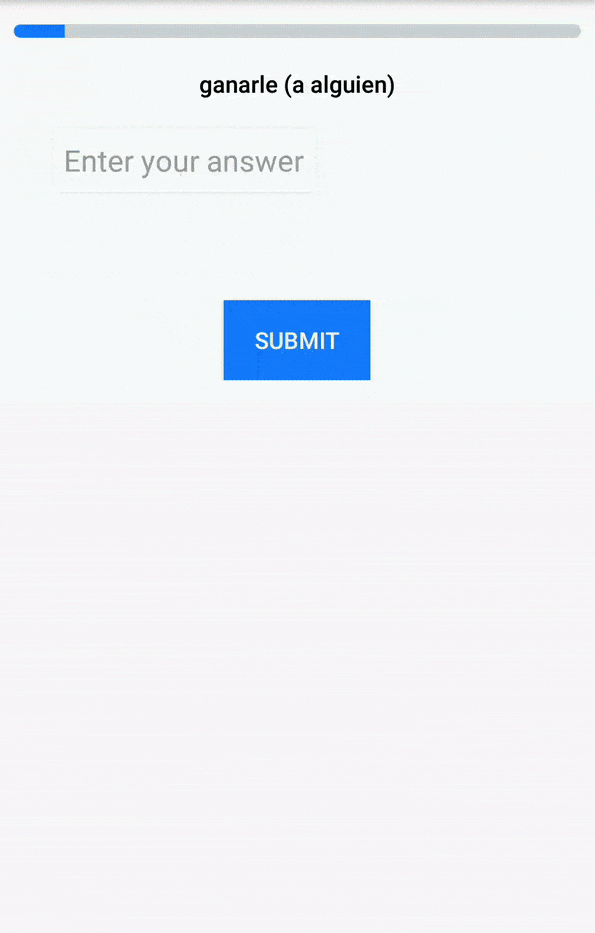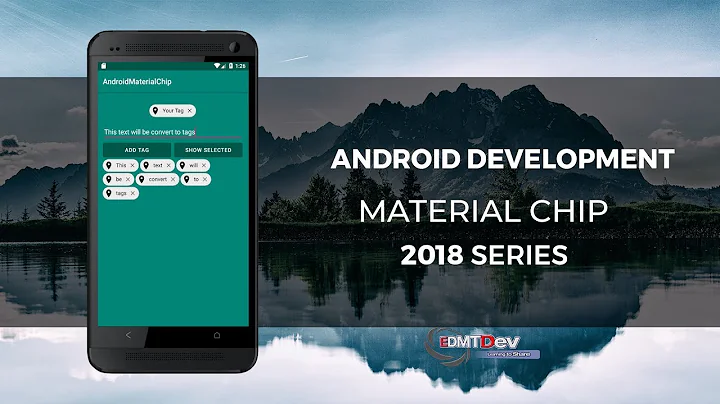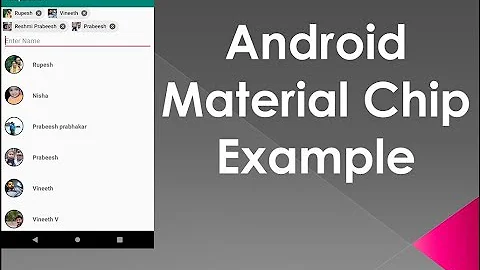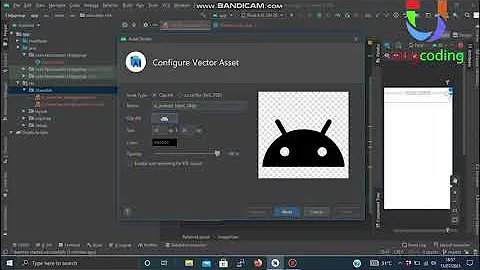How to add chips from Material Components library to input field in android?
Solution 1
Answer
No default input field for adding chips in android. They mentioned input chips but i didn't find any layout or viewgroup for input chips. So i do with Chipdrawable method to add chips in edittext. Here am using AppCompatEdittext you can change to anyview which listening the text inputs.
Reference.
Step 1
Add chip xml resource. chip.xml
res -> xml -> chip.xml
<?xml version="1.0" encoding="utf-8"?>
<chip xmlns:android="http://schemas.android.com/apk/res/android"
xmlns:app="http://schemas.android.com/apk/res-auto"
android:textAppearance="@style/ChipTextAppearance"
app:chipBackgroundColor="@color/colorAccent"
app:chipIcon="@drawable/ic_call_white_24dp"
app:closeIconEnabled="true" <!--property for close icon if no need set to false. -->
app:closeIconTint="@android:color/white" />
Then add textappearance style in style.xml(For change textStyle)
<style name="ChipTextAppearance" parent="TextAppearance.MaterialComponents.Chip">
<item name="android:textColor">@android:color/white</item>
</style>
Step 2
Add your view here am using AppCompatEdittext
<android.support.v7.widget.AppCompatEditText
android:id="@+id/phone"
android:layout_width="0dp"
android:layout_height="wrap_content"
android:layout_marginEnd="8dp"
android:layout_marginLeft="8dp"
android:layout_marginRight="8dp"
android:layout_marginStart="8dp"
android:layout_marginTop="8dp"
app:layout_constraintEnd_toEndOf="parent"
app:layout_constraintStart_toStartOf="parent"
app:layout_constraintTop_toBottomOf="@+id/tvt_Contact" />
Step 3
Add this code to your view to get the desired behaviour.
private int SpannedLength = 0,chipLength = 4;
AppCompatEditText Phone = findViewById(R.id.phone);
Phone.addTextChangedListener(new TextWatcher() {
@Override
public void beforeTextChanged(CharSequence charSequence, int i, int i1, int i2) {
}
@Override
public void onTextChanged(CharSequence charSequence, int i, int i1, int i2) {
if (charSequence.length() == SpannedLength - chipLength)
{
SpannedLength = charSequence.length();
}
}
@Override
public void afterTextChanged(Editable editable) {
if(editable.length() - SpannedLength == chipLength) {
ChipDrawable chip = ChipDrawable.createFromResource(getContext(), R.xml.chip);
chip.setChipText(editable.subSequence(SpannedLength,editable.length()));
chip.setBounds(0, 0, chip.getIntrinsicWidth(), chip.getIntrinsicHeight());
ImageSpan span = new ImageSpan(chip);
editable.setSpan(span, SpannedLength, editable.length(), Spanned.SPAN_EXCLUSIVE_EXCLUSIVE);
SpannedLength = editable.length();
}
}
});
Change chipLength according to your need when new chip need to be added in edittext.
OUTPUT
EDITED
You can find more about how to align center the text with span Here.
Here i added some code from the solution will fix for you..
public class VerticalImageSpan extends ImageSpan {
public VerticalImageSpan(Drawable drawable) {
super(drawable);
}
@Override
public int getSize(@NonNull Paint paint, CharSequence text, int start, int end,
Paint.FontMetricsInt fontMetricsInt) {
Drawable drawable = getDrawable();
Rect rect = drawable.getBounds();
if (fontMetricsInt != null) {
Paint.FontMetricsInt fmPaint = paint.getFontMetricsInt();
int fontHeight = fmPaint.descent - fmPaint.ascent;
int drHeight = rect.bottom - rect.top;
int centerY = fmPaint.ascent + fontHeight / 2;
fontMetricsInt.ascent = centerY - drHeight / 2;
fontMetricsInt.top = fontMetricsInt.ascent;
fontMetricsInt.bottom = centerY + drHeight / 2;
fontMetricsInt.descent = fontMetricsInt.bottom;
}
return rect.right;
}
@Override
public void draw(@NonNull Canvas canvas, CharSequence text, int start, int end,
float x, int top, int y, int bottom, @NonNull Paint paint) {
Drawable drawable = getDrawable();
canvas.save();
Paint.FontMetricsInt fmPaint = paint.getFontMetricsInt();
int fontHeight = fmPaint.descent - fmPaint.ascent;
int centerY = y + fmPaint.descent - fontHeight / 2;
int transY = centerY - (drawable.getBounds().bottom - drawable.getBounds().top) / 2;
canvas.translate(x, transY);
drawable.draw(canvas);
canvas.restore();
}
}
And change your imagespan class like below
VerticalImageSpan span = new VerticalImageSpan(chip);
Solution 2
All of the previous solutions didn't work for me if you want to achieve a gmail like behaviour with chips on multiple lines. In order to do that I had to avoid using the ChipGroup and instead using a FlexboxLayout.
your_recipient_layout:
<LinearLayout xmlns:android="http://schemas.android.com/apk/res/android"
xmlns:app="http://schemas.android.com/apk/res-auto"
android:orientation="vertical"
android:layout_width="match_parent"
android:layout_height="match_parent">
<LinearLayout
android:layout_width="match_parent"
android:layout_height="wrap_content"
android:orientation="horizontal">
<TextView
android:id="@+id/recipient_label_TV"
android:layout_width="wrap_content"
android:layout_height="wrap_content"
android:layout_marginStart="8dp"
android:layout_marginEnd="8dp"
android:layout_gravity="center_vertical" />
<com.google.android.flexbox.FlexboxLayout
android:id="@+id/recipient_group_FL"
android:layout_width="match_parent"
android:layout_height="wrap_content"
android:layout_marginStart="8dp"
android:layout_gravity="center_vertical"
app:flexWrap="wrap"
app:alignItems="stretch"
app:alignContent="space_around"
app:showDivider="beginning|middle|end"
app:dividerDrawable="@drawable/divider">
<EditText
android:id="@+id/recipient_input_ET"
android:layout_width="wrap_content"
android:layout_height="32dp"
app:layout_flexGrow="1"
android:background="@android:color/transparent"
android:imeOptions="actionDone"
android:inputType="text"/>
</com.google.android.flexbox.FlexboxLayout>
</LinearLayout>
<androidx.recyclerview.widget.RecyclerView
android:id="@+id/recipients_list_RV"
android:layout_width="match_parent"
android:layout_height="wrap_content"
android:visibility="gone" />
The trick now is adding a new chip to the group but as second last position. Something like this:
private fun addNewChip(person: String, chipGroup: FlexboxLayout) {
val chip = Chip(context)
chip.text = person
chip.chipIcon = ContextCompat.getDrawable(requireContext(), R.mipmap.ic_launcher_round)
chip.isCloseIconEnabled = true
chip.isClickable = true
chip.isCheckable = false
chipGroup.addView(chip as View, chipGroup.childCount - 1)
chip.setOnCloseIconClickListener { chipGroup.removeView(chip as View) }
}
Solution 3
We can do this by using material chips design itself without adding any extra styles.
Add it on app gradle For AndroidX
implementation 'com.google.android.material:material:1.0.0-beta01'
For earlier than AndroidX use this
implementation 'com.android.support:design:28.0.0'
Fragment
class EntryChipDemoFragment : Fragment() {
private lateinit var mView: View
override fun onCreateView(inflater: LayoutInflater, container: ViewGroup?,
savedInstanceState: Bundle?): View? {
mView = inflater.inflate(R.layout.fragment_entry_chip_demo, container, false)
mView.etValue.setOnEditorActionListener(TextView.OnEditorActionListener { v, actionId, _ ->
if (actionId == EditorInfo.IME_ACTION_DONE) {
val txtVal = v.text
if(!txtVal.isNullOrEmpty()) {
addChipToGroup(txtVal.toString(), mView.chipGroup2)
mView.etValue.setText("")
}
return@OnEditorActionListener true
}
false
})
return mView
}
private fun addChipToGroup(txt: String, chipGroup: ChipGroup) {
val chip = Chip(context)
chip.text = txt
// chip.chipIcon = ContextCompat.getDrawable(requireContext(), baseline_person_black_18)
chip.isCloseIconEnabled = true
chip.setChipIconTintResource(R.color.chipIconTint)
// necessary to get single selection working
chip.isClickable = false
chip.isCheckable = false
chipGroup.addView(chip as View)
chip.setOnCloseIconClickListener { chipGroup.removeView(chip as View) }
printChipsValue(chipGroup)
}
private fun printChipsValue(chipGroup: ChipGroup) {
for (i in 0 until chipGroup.childCount) {
val chipObj = chipGroup.getChildAt(i) as Chip
Log.d("Chips text :: " , chipObj.text.toString())
}
}
companion object {
@JvmStatic
fun newInstance() = EntryChipDemoFragment()
}
}
XML File:
<HorizontalScrollView
android:id="@+id/chipGroup2HorizontalView"
android:layout_width="wrap_content"
android:layout_height="wrap_content"
android:layout_marginStart="8dp"
android:layout_marginTop="16dp"
android:scrollbars="none"
app:layout_constraintVertical_bias="0.62">
<LinearLayout
android:layout_width="wrap_content"
android:layout_height="wrap_content"
android:gravity="center_vertical"
android:orientation="horizontal">
<androidx.appcompat.widget.AppCompatTextView
android:layout_width="wrap_content"
android:layout_height="wrap_content"
android:text="Skills: " />
<com.google.android.material.chip.ChipGroup
android:id="@+id/chipGroup2"
android:layout_width="wrap_content"
android:layout_height="match_parent"
android:duplicateParentState="false">
</com.google.android.material.chip.ChipGroup>
<com.google.android.material.textfield.TextInputLayout
android:id="@+id/textInputLayout"
android:layout_width="wrap_content"
android:layout_height="43dp"
android:layout_marginStart="8dp"
android:layout_marginEnd="8dp"
android:layout_marginBottom="5dp"
android:minWidth="32dp"
android:visibility="visible"
app:layout_constraintEnd_toEndOf="parent"
app:layout_constraintStart_toEndOf="@id/chipGroup2HorizontalView"
app:layout_constraintTop_toTopOf="parent"
app:layout_constraintWidth_min="32dp">
<androidx.appcompat.widget.AppCompatEditText
android:id="@+id/etValue"
android:layout_width="match_parent"
android:layout_height="match_parent"
android:background="@android:color/transparent"
android:imeOptions="actionDone"
android:maxLines="1"
android:singleLine="true" />
</com.google.android.material.textfield.TextInputLayout>
</LinearLayout>
</HorizontalScrollView>
For more reference Click Here
Solution 4
Using TextInputLayout
chip_item.xml
<?xml version="1.0" encoding="utf-8"?>
<com.google.android.material.chip.Chip xmlns:android="http://schemas.android.com/apk/res/android"
xmlns:app="http://schemas.android.com/apk/res-auto"
android:layout_height="wrap_content"
style="@style/Widget.MaterialComponents.Chip.Action"
app:closeIconEnabled="true"
android:layout_width="wrap_content" />
tags_input_layout.xml
<?xml version="1.0" encoding="utf-8"?>
<androidx.constraintlayout.widget.ConstraintLayout xmlns:android="http://schemas.android.com/apk/res/android"
xmlns:app="http://schemas.android.com/apk/res-auto"
xmlns:tools="http://schemas.android.com/tools"
android:layout_width="match_parent"
android:layout_height="wrap_content">
<com.google.android.material.textfield.TextInputLayout
android:id="@+id/i_input_v"
style="@style/Widget.MaterialComponents.TextInputLayout.OutlinedBox"
android:layout_width="0dp"
android:layout_height="0dp"
app:layout_constraintBottom_toBottomOf="parent"
app:layout_constraintEnd_toEndOf="parent"
app:layout_constraintStart_toStartOf="parent"
app:layout_constraintTop_toTopOf="parent"
android:hint="Tags">
<com.google.android.material.textfield.TextInputEditText
android:layout_width="match_parent"
android:gravity="bottom"
android:paddingBottom="22dp"
android:layout_height="match_parent" />
</com.google.android.material.textfield.TextInputLayout>
<com.google.android.material.chip.ChipGroup
android:id="@+id/i_flex_box"
android:layout_width="match_parent"
android:layout_height="wrap_content"
app:alignContent="space_around"
app:alignItems="stretch"
app:flexWrap="wrap"
android:layout_marginTop="12dp"
android:layout_marginBottom="50dp"
android:layout_marginStart="10dp"
android:layout_marginEnd="10dp"
app:layout_constraintBottom_toBottomOf="parent"
app:layout_constraintEnd_toEndOf="parent"
app:layout_constraintStart_toStartOf="parent"
app:layout_constraintTop_toTopOf="parent"
app:showDivider="beginning|middle|end">
</com.google.android.material.chip.ChipGroup>
</androidx.constraintlayout.widget.ConstraintLayout>
TagInputView.kt
class TagInputView @JvmOverloads constructor(
context: Context, attrs: AttributeSet? = null
) : ConstraintLayout(context, attrs) {
val chipGroup: ChipGroup
init {
LayoutInflater.from(context).inflate(R.layout.tags_input_layout, this, true)
val inputLayout = findViewById<TextInputLayout>(R.id.i_input_v)
val editText = inputLayout.editText!!
chipGroup = findViewById(R.id.i_flex_box)
editText.onFocusChangeListener = OnFocusChangeListener { _, hasFocus ->
if (hasFocus) {
if (editText.text.toString() == " "){
editText.text.clear()
}
} else {
if (editText.text.isNullOrEmpty() && chipGroup.childCount > 0) {
editText.setText(" ")
}
}
}
editText.setOnKeyListener { _, _, event ->
if (event.action == KeyEvent.ACTION_DOWN) {
// onBackspacePressed, also edittext is empty
if (chipGroup.childCount <= 0) return@setOnKeyListener false
val lastChip = chipGroup.getChildAt(chipGroup.childCount - 1) as Chip
editText.append(lastChip.text)
chipGroup.removeView(lastChip)
}
false
}
editText.addTextChangedListener(object : TextWatcher {
override fun beforeTextChanged(charSequence: CharSequence, i: Int, i1: Int, i2: Int) {}
override fun onTextChanged(charSequence: CharSequence, i: Int, i1: Int, i2: Int) {}
override fun afterTextChanged(editable: Editable) {
val text = editable.toString()
if (text.isNotEmpty() && text.endsWith(",")) {
addNewChip(text.removeSuffix(","))
editable.clear()
}
}
})
}
private fun addNewChip(text: String) {
val newChip =
LayoutInflater.from(context).inflate(R.layout.chip_item, chipGroup, false) as Chip
newChip.id = ViewCompat.generateViewId()
newChip.text = text
newChip.setOnCloseIconClickListener {
chipGroup.removeView(newChip)
}
chipGroup.addView(newChip)
}
}
Usage
activity_main.xml
...
<com.shubhamgupta16.yourappid.utils.TagInputView
android:id="@+id/tagInputView"
android:layout_width="match_parent"
android:layout_height="wrap_content"/>
...
You can also access all Chip inside ChipGroup by using tagInputView.chipGroup property.
Output
Related videos on Youtube
Comments
-
 IDmikael over 2 years
IDmikael over 2 yearsI've seen that in android-P google add new material components library which contains material chips:
Material components for android
So I decided to add material input chips to my project, but unfortunately didn't find any tutorial how to make that. I want to create something like Gmail chips but without image on the start.
Because I'm using appcompat library I tried to use material chips by
android.support.design.chip.Chipandandroid.support.design.chip.ChipGroup. But result was just chips without any input field. Also I tried to create a Standalone ChipDrawable and then add it toEditTextusingEditable text = editText.getText(); text.setSpan(span, 0, text.length(), Spanned.SPAN_EXCLUSIVE_EXCLUSIVE);But I got empty EditText without any chips. So how can I create chips input like in Gmail using this material components library? Maybe someone has expreience or knows any tutorials where I could see how to create this?
Thanks in advance!
-
 Sourin Ghosh over 5 yearsPlease check my answer and code sample : stackoverflow.com/a/52007466/5439116
Sourin Ghosh over 5 yearsPlease check my answer and code sample : stackoverflow.com/a/52007466/5439116
-
-
Sviat Volkov over 5 yearshow to make input text
center vertical? so that text inside chip and outside would be on the same level -
 Mohamed Mohaideen AH over 5 years@SviatVolkov You need to add custom class in order to get text see my edited answer.
Mohamed Mohaideen AH over 5 years@SviatVolkov You need to add custom class in order to get text see my edited answer. -
 Taimur over 5 yearshow can I add chip as background ,if I select contact from contact list using filter.
Taimur over 5 yearshow can I add chip as background ,if I select contact from contact list using filter. -
 karanatwal.github.io about 5 yearsFor AndroidX with autocomplete functionality github.com/karanatwal/MaterialChipsInput
karanatwal.github.io about 5 yearsFor AndroidX with autocomplete functionality github.com/karanatwal/MaterialChipsInput -
4face over 4 yearsI'm having
java.lang.IllegalArgumentException: The style on this component requires your app theme to be Theme.MaterialComponents (or a descendant).during theChipDrawableinstantation of my instrumented test. Any clue about that? Parent of my App theme isTheme.MaterialComponents.Light.NoActionBar.Bridge -
 Nilesh Rathore about 4 yearsHi Naveen, this solution is great. I have one question, is there any way where we can pass a list of strings in ChipGroup, and it will inflate automatically like recycler view?
Nilesh Rathore about 4 yearsHi Naveen, this solution is great. I have one question, is there any way where we can pass a list of strings in ChipGroup, and it will inflate automatically like recycler view? -
 Naveen Kumar M about 4 years@NileshRathore by uisng addChipToGroup function itself you can inflate. Just you want this by programatically instead of typing. So pass the list to this function and iterate it in each loop add view to chipGroup. Here chipGroup is a just empty container
Naveen Kumar M about 4 years@NileshRathore by uisng addChipToGroup function itself you can inflate. Just you want this by programatically instead of typing. So pass the list to this function and iterate it in each loop add view to chipGroup. Here chipGroup is a just empty container -
 Nilesh Rathore about 4 yearsYa, I'm already doing this right now, but problem is that if I get a newly updated list from somewhere, then I have to remove all previously added views and iterate again for adding it one by one. In the recycler view, we have Diff Util so only changed items get updated.
Nilesh Rathore about 4 yearsYa, I'm already doing this right now, but problem is that if I get a newly updated list from somewhere, then I have to remove all previously added views and iterate again for adding it one by one. In the recycler view, we have Diff Util so only changed items get updated. -
 Naveen Kumar M about 4 yearsYes that is the only way. Or else you can directly use recycler view with ChipGroup in list_row
Naveen Kumar M about 4 yearsYes that is the only way. Or else you can directly use recycler view with ChipGroup in list_row -
 Esteban almost 4 yearsThanks! It worked perfectly, I still need to check on Android versions < 23, but this is the best implementation I have found.
Esteban almost 4 yearsThanks! It worked perfectly, I still need to check on Android versions < 23, but this is the best implementation I have found. -
Clamorious almost 4 yearsGreat idea! You don't need use the chip view, inflate your own layout and add inside FlexboxLayout, my opinion the Chip is only useful, when you are using material component full. Thanks for helping.
-
cesarsicas over 3 yearsGood idea, i just have to keep edittext background as transparent and draw a line after linear layout to fake the guide line from edittext. tks
-
Sadegh Bakhshandeh Sajjad about 3 yearsGood idea, is it possible share full code?
-
 shekhar g h about 3 yearsI am using Chip layout as a background. That's it. On top of that there is a normal edit text and a plus image. You can put on click listener on it to trigger events. It's a quick fix, not a solution.
shekhar g h about 3 yearsI am using Chip layout as a background. That's it. On top of that there is a normal edit text and a plus image. You can put on click listener on it to trigger events. It's a quick fix, not a solution. -
 Reejesh PK almost 3 yearsIf customization to the chip is needed, can inflate like this
Reejesh PK almost 3 yearsIf customization to the chip is needed, can inflate like thisval chip = LayoutInflater.from(context).inflate(R.layout.my_chip_layout, chipGroup, false) as Chipwhere the my_chip_layout can have a<com.google.android.material.chip.Chipas parent -
freezefry over 2 yearsHow did you get the horizontal margin between chips?
-
 Shubham Gupta over 2 yearsclose icon is not working.
Shubham Gupta over 2 yearsclose icon is not working. -
 Kartik Agarwal about 2 yearshow to get values back at time of submit ?
Kartik Agarwal about 2 yearshow to get values back at time of submit ?