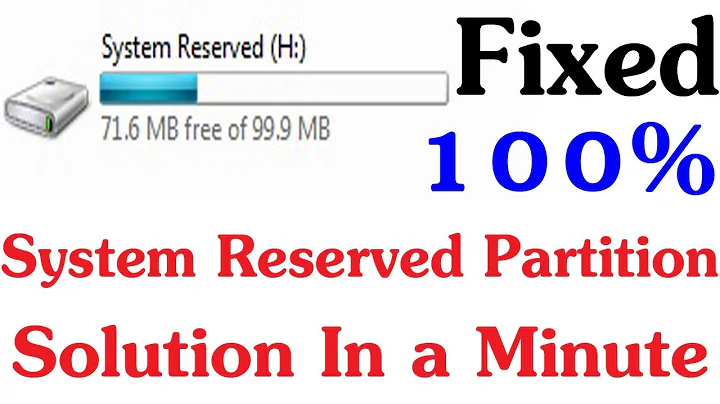How to avoid issue with windows 8 system reserved partition?
I would suggest sacrificing some of the space in your main partition and dedicate that to the System Reserved Partition.
Here are some tools to help you partition:
To expand a system partition follow these instructions for the EASEUS Partition Manager:
- Choose right edition of EaseUS Partition Master and install it. After that, launch EaseUS Partition Master.

- Right click the selected partition and choose "Resize/Move partition". As it is showed below, the pop-up dialog box can show you the current size of the selected partition, the cluster size and the unallocated space (if any exists) and so on. Then drag the handle to the partition size you desire when the mouse pointer changes to a double-headed arrow and click OK.

After previewing the changes, just click Apply and you will successfully resize a Windows 7 partition.
Now you should see some Unallocated space. Double click on the System Reserved Partition and you should now be able to extend the partition size. (See second picture)
Related videos on Youtube
Paedow
Updated on September 18, 2022Comments
-
Paedow almost 2 years
I had Windows 7 Ultimate on my Computer. At the Setup it created a 100 MB sized "System Reserved Partition". I upgraded my operating system to Windows 8 and now, when I modify my system files (shell32.dll and regedit.exe) there is an error message being shown:
Not enough space to change the windows system files
I searched in the internet and the Windows 8 "System Reserved Partition" should be 350 MB.
How to expand the system partition? Or how to avoid this error somehow?
-
Karan over 11 yearsWindows 8's System Reserved partition is 350 MB by default.
-
-
 Moab over 11 yearsYou might mention doing a full disk image or back up important files before using a partition tool.
Moab over 11 yearsYou might mention doing a full disk image or back up important files before using a partition tool.