How to copy marked text in notepad++
Solution 1
Try this instead:
First, fix the line ending problem: (Notepad++ doesn't allow multi-line regular expressions)
Search [Extended Mode]: \r\n> (Or your own system's line endings)
Replace: >
then
Search [Regex Mode]: <option[^>]+value="([^"]+)"[^>]*>.*
(if you want all occurences of value rather than just the options, simple remove the leading option)
Replace: \1
Explanation of the second regular expression:
<option[^>]+ Find a < followed by "option" followed by
at least one character which is not a >
value=" Find the string value="
([^"]+) Find one or more characters which are not a " and save them
to group \1
"[^>]*>.* Find a " followed by zero or more non-'>' characters
followed by a > followed by zero or more characters.
Yes, it's parsing HTML with a regex -- these warnings apply -- check the output carefully.
Solution 2
As of Notepad++ 5.9 they added a feature to 'Remove Unmarked Lines' which can be used to strip away everything that you don't want along with some search and replaces for the other text on each value line.
- Use the Search-->Find-->Mark functionality to mark each line you want to keep/copy and remember to tick 'Bookmark Line' before marking the text
- Select Search-->Bookmark-->Remove Unmarked Lines
- Use Search-->Find-->Replace to replace other text you do not want to keep/copy with nothing
- Save the remaining text or copy it.
You can also do a similar thing using Search-->Bookmark-->Copy Bookmarked Lines
So technically you still cannot copy marked text, but you can bookmark lines with marked text and then perform various operations on bookmarked or unmarked lines.
Solution 3
I am adding this for completeness as this post hits high in Google search results.
You can actually copy all from a regex search, just not in one step.
- Use Mark under Search and enter the regex in Find What.
- Select Bookmark Line and click Mark All.
- Click Search -> Bookmark -> Copy Bookmarked Lines.
- Paste into a new document.
- You may need to remove some unwanted text in the line that was not part of the regex with a search and replace.
Solution 4
This is similar to https://superuser.com/questions/477628/export-all-regular-expression-matches-in-textpad-or-notepad-as-a-list.
I hope you are trying to extract :
"Performance"
"Maintenance"
"System Stability"
Here is the way -
Step 1/3: Open Search->Find->Replace Tab , select Regular Expression Radio button. Enter in Find what : (\"[a-zA-Z0-9\s]+\")
and in Replace with : \n\1 and click Replace All buttton.
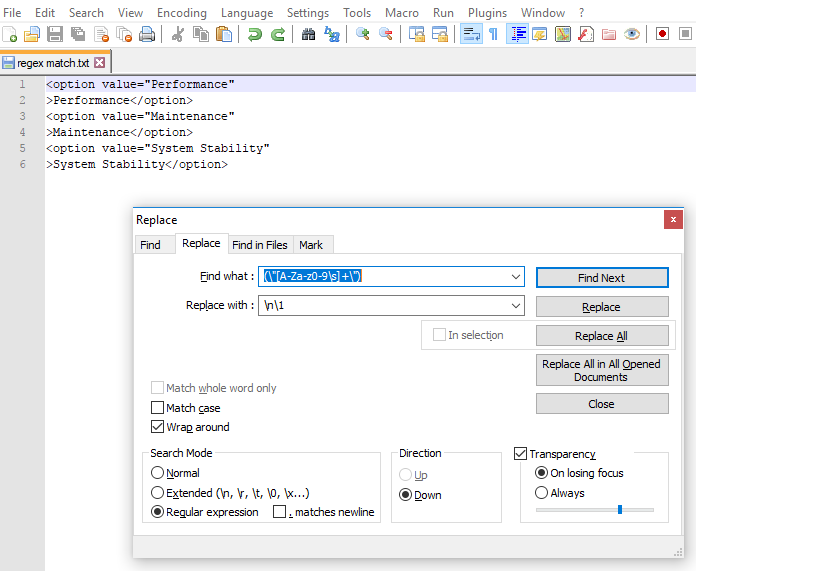
Step 2/3: After first step your keywords will be in next lines.(as shown in next image). Now go to Mark tab and enter the same regex expression in Find what: Field.
Put check mark on Bookmark Line. Then Click Mark All.
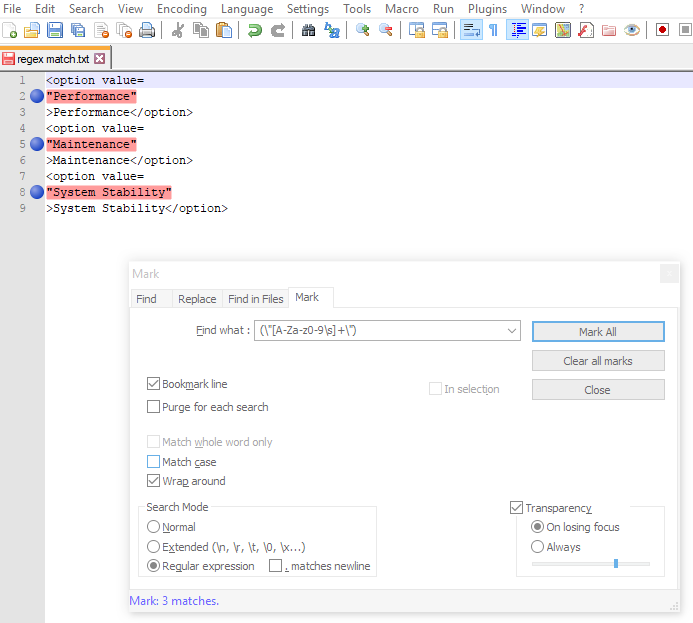
Step 3/3 : Goto Search -> Bookmarks -> Remove unmarked lines.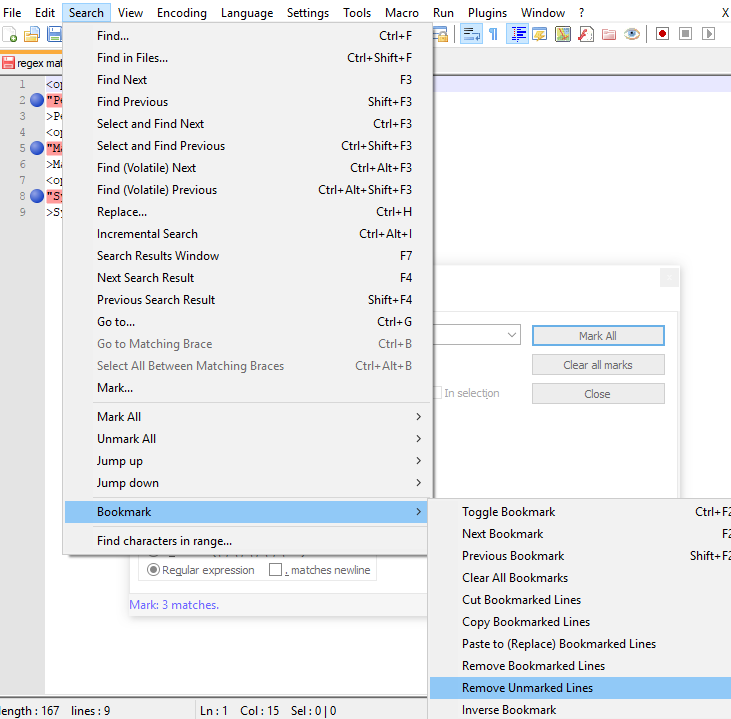
So you have the final result as below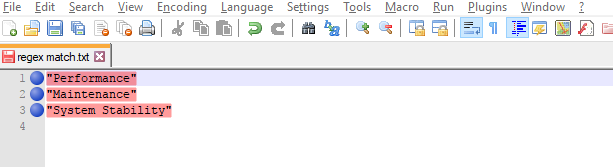
Solution 5
It would be a great feature to have in Notepad++. I use the following technique to extract all the matches out of a file:
powershell
select-string -Path input.txt -Pattern "[0-9a-zA-Z ]*" -AllMatches | % { $_.Matches } | select-object Value > output.txt
And if you'd like only the distinct matches in a sorted list:
powershell
select-string -Path input.txt -Pattern "[0-9a-zA-Z ]" -AllMatches | % { $_.Matches } | select-object Value -unique | sort-object Value > output.txt
Alex
Updated on July 07, 2021Comments
-
Alex over 1 year
I have a part of HTML source file that contains strings that I want to select and copy at once, using the regex functionality of Notepad++.
Here is a part of the text source:
<option value="Performance" >Performance</option> <option value="Maintenance" >Maintenance</option> <option value="System Stability" >System Stability</option>I'm using the regex
"[0-9a-zA-Z ]*"to search the "value" values. I have also selected the feature in Notepad++ search to highlight/mark the found text. This working fine I now want to copy or cut only the highlighted text to clipboard for further processing. But I'm not able to find this functionality in Notepad++. Is this simply not possible or am I too dumb? -
Alex almost 13 yearsThe strange thing is that 5.6.6 does allow to highlight the matching text parts in some color, it only does not allow to put it them to clipboard.
-
Beanish almost 13 years+1 was about to post something similar to this. Good answer.
-
Alex almost 13 yearsThis might be the right direction. But group \1 only contains the first value, here "Performance". the rest is not stored in group.
-
 Sean Vieira almost 13 yearsAlex, are you sure ... I tried this out in Notepad++ using your data and got each of the values on its own line.
Sean Vieira almost 13 yearsAlex, are you sure ... I tried this out in Notepad++ using your data and got each of the values on its own line. -
Alex almost 13 yearsYou're right. It works. I stripped away all line feeds in step one. Thus matching text in only one line, it gave only one result. Thanks alot.
-
DMpal Jain over 10 years+1 - Great little tip and very handy when trawling (large) log files for specific entries.
-
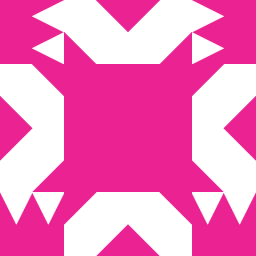 Andreas Jansson about 7 yearsNr 5 in this list is the time consuming part for me. Since copy marked text is obviously not supported by NotePad++, I resorted to another piece of free software: Expresso by Ultrapico. I pasted the whole text into the "Sample text" pane of Expresso, and the same regexp search that I had prepared in Notepad++ into the "Regular expressions" pane. I then pressed "Run match", right clicked in the "Search results pane" / "Copy matched text to clipboard".
Andreas Jansson about 7 yearsNr 5 in this list is the time consuming part for me. Since copy marked text is obviously not supported by NotePad++, I resorted to another piece of free software: Expresso by Ultrapico. I pasted the whole text into the "Sample text" pane of Expresso, and the same regexp search that I had prepared in Notepad++ into the "Regular expressions" pane. I then pressed "Run match", right clicked in the "Search results pane" / "Copy matched text to clipboard". -
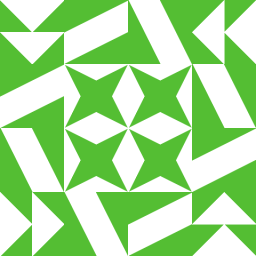 Nguyen Van Vinh over 6 yearsthanks. i followed this guide to extract marked lines. Then read a instruction at notepad-plus-plus.org/community/topic/10839/… link to extract only matched text. SEARCH .*?(\d+ +\w+).* REPLACE \1
Nguyen Van Vinh over 6 yearsthanks. i followed this guide to extract marked lines. Then read a instruction at notepad-plus-plus.org/community/topic/10839/… link to extract only matched text. SEARCH .*?(\d+ +\w+).* REPLACE \1 -
 dbinott almost 6 yearswholly crap, ur a life saver
dbinott almost 6 yearswholly crap, ur a life saver -
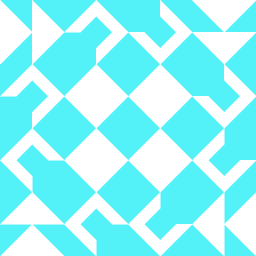 blindstuff almost 6 yearsAmazing! Much better than the Notepad++ solutions.
blindstuff almost 6 yearsAmazing! Much better than the Notepad++ solutions. -
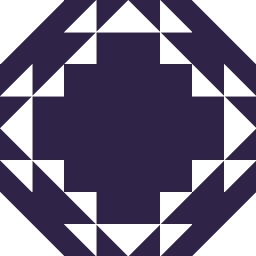 Happy Bird over 4 yearsHow can we use this? Where should we put this code? Thanks if you can explain a bit more....
Happy Bird over 4 yearsHow can we use this? Where should we put this code? Thanks if you can explain a bit more.... -
droopie almost 4 yearshow could i make this work for searching for a string and selecting that line plus 2 lines above that, finding all those 3 line sets, and exporting them? currently using (?m)(^[^\r\n]*\R+){2}STRING[^\r\n]*\R+(^[^\r\n]*\R+){0} in notepad++ but i have to go find, cut, paste, repeat.
-
Al G Johnston over 2 yearsThis doesn't work with multi-line regex. Only the first line gets "bookmarked" while the lines after are only "marked". How do you keep the "marked" lines too?
-
 LilGames over 1 yearIf only it were as simple as "click mark all option then click on copy marked text and paste wherever you want." I see no "Copy marked text" option anywhere. Please explain how.
LilGames over 1 yearIf only it were as simple as "click mark all option then click on copy marked text and paste wherever you want." I see no "Copy marked text" option anywhere. Please explain how. -
Pyk Patel over 1 yearHello @LilGames Please update Notepad++ to Notepad++ v7.9.3 version. In this version you will find Copy marked text option.
-
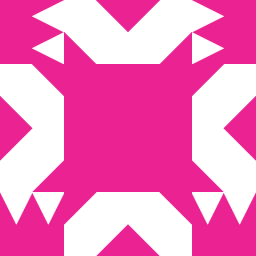 Andreas Jansson over 1 yearThis answer does not apply anly longer. Expresso is no longer needed. Today I found out that copying marked text is supported in later versions of Notepad++. See my newest answer in this thread.
Andreas Jansson over 1 yearThis answer does not apply anly longer. Expresso is no longer needed. Today I found out that copying marked text is supported in later versions of Notepad++. See my newest answer in this thread. -
 Fidel about 1 yearFantastic! Thanks Andreas
Fidel about 1 yearFantastic! Thanks Andreas