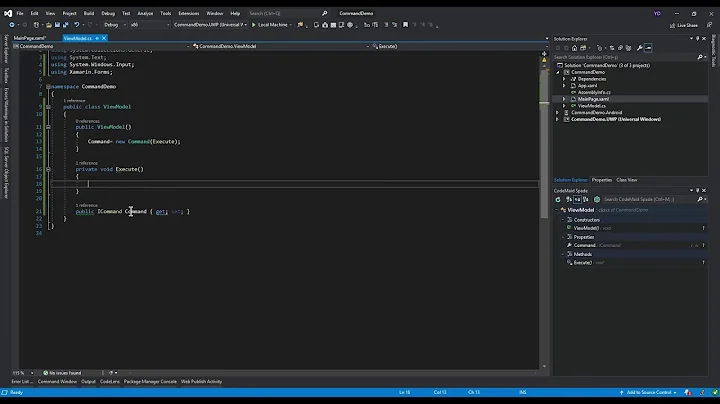How To Create a Grid inside a Listview Binding Xamarin.Forms
Solution 1
You can use the next approach-example (throug xaml, front side) as well.
<ContentPage.Resources>
<ResourceDictionary>
<Color x:FactoryMethod="FromHex" x:Key="fondoBlancoPalido">
<x:Arguments>
<x:String>#F2F2F2</x:String>
</x:Arguments>
</Color>
</ResourceDictionary>
</ContentPage.Resources>
<ListView x:Name="listView" HasUnevenRows="True" ItemsSource="{Binding .}" BackgroundColor="{StaticResource fondoBlancoPalido}">
<ListView.ItemTemplate>
<DataTemplate>
<ViewCell>
<ViewCell.View>
<Grid Padding="5">
<Grid.RowDefinitions>
<RowDefinition Height="60"></RowDefinition>
<RowDefinition Height="60"></RowDefinition>
<RowDefinition Height="10"></RowDefinition>
</Grid.RowDefinitions>
<Grid.ColumnDefinitions>
<ColumnDefinition Width="1*"></ColumnDefinition>
<ColumnDefinition Width="2*"></ColumnDefinition>
<ColumnDefinition Width="3*"></ColumnDefinition>
</Grid.ColumnDefinitions>
<Button Grid.Row="0" Grid.Column="0" Clicked="OnStartClicked" Image="play.png" BackgroundColor="Transparent" HorizontalOptions="Center" Grid.RowSpan="2"/>
<Label Grid.Row="0" Grid.Column="1" Text="Hora de Inicio: " XAlign="Center" YAlign="Center" TextColor="Black" FontAttributes="Bold"/>
<Label Grid.Row="0" Grid.Column="2" Text="{ Binding attribute3 }" XAlign="Center" YAlign="Center" TextColor="Black"/>
<Label Grid.Row="1" Grid.Column="1" Text="Encargado de la Tarea: " XAlign="Center" YAlign="Center" TextColor="Black" FontAttributes="Bold"/>
<Label Grid.Row="1" Grid.Column="2" Text="{ Binding attribute4 }" XAlign="Center" YAlign="Center" TextColor="Black"/>
<BoxView Color="Navy" HeightRequest="2" Grid.Row="2" Grid.Column="0" Grid.ColumnSpan="3"/>
</Grid>
</ViewCell.View>
</ViewCell>
</DataTemplate>
</ListView.ItemTemplate>
</ListView>
Solution 2
There is not a good way to dynamically build a Grid layout with a variable number of rows or columns in XAML. I suggest creating the DataTemplate in your code-behind file, where you can easily add as many RowDefinitions and ColumnDefinitions as you need. Here's an example:
var myDataTemplate = new DataTemplate(() =>
{
var cell = new ViewCell();
var grid = new Grid();
foreach (var record in myRecords)
{
grid.RowDefinitions.Add(new RowDefinition());
}
foreach (var field in myFields)
{
grid.ColumnDefinitions.Add(new ColumnDefinition());
}
/*
*
* Populate grid here...
*
*/
cell.View = grid;
return cell;
});
Then just assign this DataTemplate to your ListView.
Related videos on Youtube
Atul Dhanuka
Android dev @Robert Bosch Engineering and Business Solutions On LinkedIn: @atuldhanuka On Twitter: Follow @atulaaaaa
Updated on February 13, 2020Comments
-
 Atul Dhanuka over 4 years
Atul Dhanuka over 4 yearsHow can I create a Grid inside a ListView with data binding? I am creating this app with Xamarin.Forms.
If I don't know how many rows and columns I need, how can I dynamically create the Grid inside the ListView binding?
This is what I have so far:
<ListView x:Name="List" HasUnevenRows="True"> <ListView.ItemTemplate> <DataTemplate> <ViewCell> <ViewCell.View> <Grid Padding="10,10,10,10"> <Grid.RowDefinitions> <RowDefinition Height="200"></RowDefinition> </Grid.RowDefinitions> <Grid.ColumnDefinitions> <ColumnDefinition Width="200"></ColumnDefinition> </Grid.ColumnDefinitions> <StackLayout BackgroundColor="#313FA0" Grid.Row="0" Grid.Column="0" HeightRequest="200" WidthRequest="200"> <Label Text="{Binding NUMBER}" FontSize="50" TextColor="White" HorizontalOptions="CenterAndExpand" VerticalOptions="CenterAndExpand"/> <Label Text="{Binding NAME}" FontSize="30" TextColor="White" HorizontalOptions="CenterAndExpand" VerticalOptions="CenterAndExpand"/> </StackLayout> </Grid> </ViewCell.View> </ViewCell> </DataTemplate> </ListView.ItemTemplate> </ListView>In this code only one row and one column are created. If I have multiple data points, how can I resolve this issue? For example, if I need one row with two columns.
Thanks in advance.