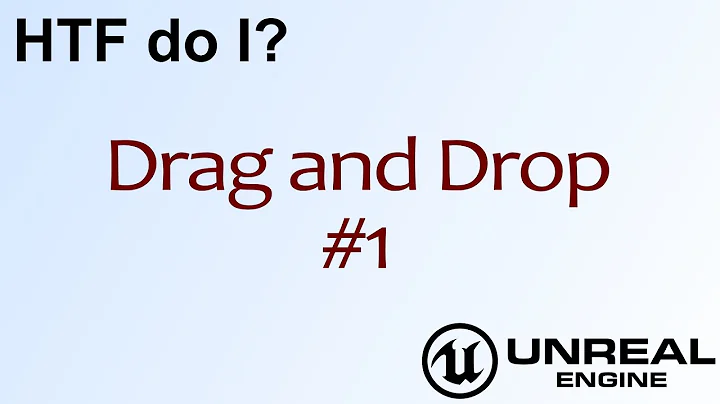How to disable maximize-on-top-drag?
33,438
I love this feature, but this link answers your question.
- Go to Control Panel.
- Click on Ease of Access link or Ease of Access Center icon.
- Select Change how your mouse works or Make the mouse easier to use option.
- Tick the check box for Prevent Windows from being automatically arranged when moved to the edge of the screen with the mouse under “Make it easier to manage windows” section.
Related videos on Youtube
Author by
David Mackintosh
Senior Sysadmin for a company providing both contract system administration services and internet hosted/hosting services. Windows helpdesk 1996 Unix helpdesk/junior admin 1998 software configuration/build management 1999 senior unix/network admin 2001-present
Updated on September 17, 2022Comments
-
David Mackintosh almost 2 years
In Windows 7, if you drag a window by its title bar to the top of the screen, the window maximizes.
This annoys me -- if I am dragging a window to the top of the screen, it is because I am positioning it so I can see it and something else. If I want to maximize, I'll click the maximize button.
Does anyone know how to turn off this feature?
-
David Mackintosh over 14 yearsWorks. Thanks. I knew it was in there somewhere.
-
 Admin over 14 yearsGlad to help. On my two-monitor setup, I prefer the snap feature though.
Admin over 14 yearsGlad to help. On my two-monitor setup, I prefer the snap feature though. -
Keltari almost 12 yearsThe maximize on top is annoying. I love the left/right windows though.
-
Synetech over 10 yearsUnfortunately, that also disables the drag/snap to sides of screen as well. There is a practical use to snapping to the sides because the titlebar is wide enough that you will rarely trigger a snap by accident. The snap-to-top is annoying because the titlebar is short, so it triggers almost every time.
-
user3155703 over 7 yearsThis answer works in Windows 10 anniversary update (latest version at time of writing).