How to edit the xorg.conf
Solution 1
The xorg.conf does not exist by default any more. You CAN create one though.
Boot into recovery mode and select Root Shell. Then run:
X -configure
Then:
cp /root/xorg.conf.new /etc/X11/xorg.conf
Reboot and you can edit the new Xorg.conf.
You don't even need to reboot, just do sudo /etc/init.d/gdm restart
Solution 2
This is only a thought, but it sounds like your hard drive might be mounted in Read Only mode. From a terminal window, type in mount and check for what / is mounted as.
root@terrance-Compaq:/etc/X11# mount /dev/sda1 on / type ext4 (rw,errors=remount-ro)
after the type you should see the (rw,errors=remount-ro), if not, remount the root partition as Read / Write by typing in the following at the terminal window:
sudo mount -o remount,rw /
then try to modify your /etc/X11/xorg.conf.
NOTE: Recovery mode is always mounted Read Only. Before making any modifications in Recovery Mode, type in:
mount -o remount,rw /
Related videos on Youtube
kuu
Updated on September 18, 2022Comments
-
kuu 8 months
My development environment Ubuntu14.04
I use Ubuntu 14.04 usb boot. When I installed CUDA7.0, the black screen appeared. But, I can enter the console mode.
so, I tried to edit the /etc/X11/xorg.conf. but, could not be edited in readonly.
I tried it with "sudo", "su", "su - " by vim. The results of "ls" , it is shown below.
#ls -ls -rw-r--r-- root rootI can't understand that this file can't be edited by the root authority.
#lsof |grep xorg.conf there is nothing.and I tried with recovery mode, It was the same situation. Please advice somebody.
-
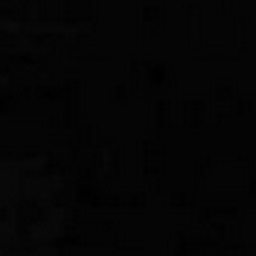 Sharad Gautam almost 8 yearsYou need to create a xorg.conf manually, see my answer below!
Sharad Gautam almost 8 yearsYou need to create a xorg.conf manually, see my answer below!
-
-
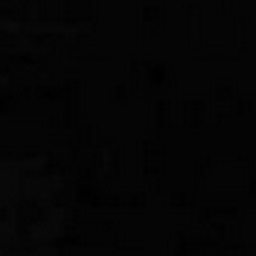 Sharad Gautam almost 8 years
Sharad Gautam almost 8 yearssudo chmod 755 /etc/X11/xorg.confshould be done in very rare cases, please add that permissions should be changed back to 744 after doing that! Then I'll remove my -1! Welcome to ASKUbuntu anyways ! -
kuu almost 8 yearsThanks. but I couldn't execute this code "#cp /root/xorg.conf.new /etc/X11/xorg.conf". → permission denied.
-
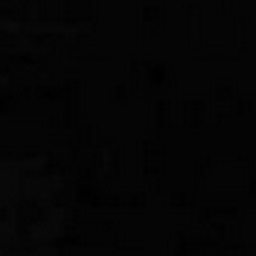 Sharad Gautam almost 8 yearsDon't thank me! ;-) If you like my answer, just click the little grey ☑ under the "0" now turning it into beautiful green. If you do not like my answer, click on the little grey down-arrow below the 0, and if you really like my answer, click on the little grey checkmark and the little up-arrow... If you have any further questions, go to askubuntu.com/questions/ask
Sharad Gautam almost 8 yearsDon't thank me! ;-) If you like my answer, just click the little grey ☑ under the "0" now turning it into beautiful green. If you do not like my answer, click on the little grey down-arrow below the 0, and if you really like my answer, click on the little grey checkmark and the little up-arrow... If you have any further questions, go to askubuntu.com/questions/ask -
kuu almost 8 yearsI tried" mount | grep errors" and found "/dev/sdb2 on / type ext4 (rw,errors=remount-ro)". but I tried "sudo mount -o remount, rw /" same thing...
-
 Terrance almost 8 years@Hiwasawa that shows that your drive is mounted in Read / Write mode, and using sudo, you should be able to modify the files. Have you tried checking your drive for errors? Reboot to Recovery Mode and choose
Terrance almost 8 years@Hiwasawa that shows that your drive is mounted in Read / Write mode, and using sudo, you should be able to modify the files. Have you tried checking your drive for errors? Reboot to Recovery Mode and choosefsckfrom the menu, and check your drives for errors.
