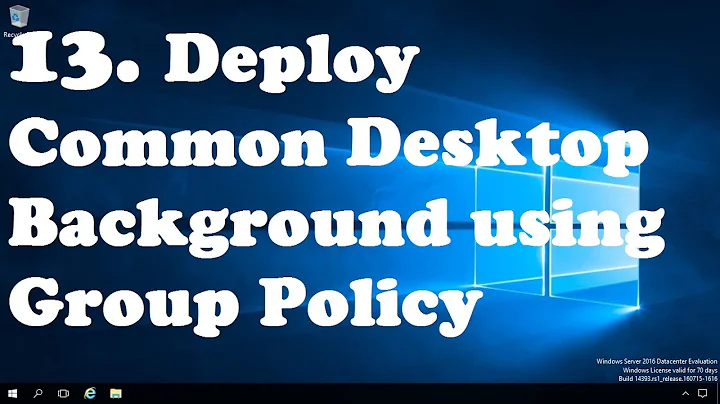How to enable desktop background on a remote computer?
Check the group policy settings on the remote computer (the computer you're connecting to)! There's a remote session policy that controls whether or not the desktop background (wallpaper) is displayed when a client connects to the host. The name of this policy is "Enforce Removal of Remote Desktop Wallpaper".
- Press Win+R
- Type
gpedit.mscand press Enter. Click Yes if you get a prompt to allow the program. - Navigate to Local Computer Policy, Computer Configuration, Administrative Templates, Windows Components, Remote Desktop Services, Remote Desktop Session Host, Remote Session Environment.
- Right click on "Enforce Removal of Remote Desktop Wallpaper" and then click Edit.
- Change the setting to Disabled, or Not Configured.
- Click Apply and then OK. Now close the (Local Group Policy Editor) window. Done!
You should now be able to see and change the desktop background on the remote computer, from the local computer. But you will still have to enable the option "Desktop background" in the RDP (remote desktop protocol) client (i.e. RDC on XP/Vista/7/8) when you connect to the remote. Only this time, the remote computer will not be preventing you to see and change the desktop background.
To connect with desktop background enabled in RDC on XP/Vista/7/8 do the following.
- Press Win+R
- Type
mstsc.exeand press Enter. - Click on Options.
- Click on Experience tab and check the option Desktop background.
- Click on General tab.
- Provide your computer name or IP, your credentials and click on Connect.
This option is ignored by the remote computer if it has the "Enforce Removal of Remote Desktop Wallpaper" policy set to Enabled. Therefore, you have to check that first before you try enabling this option in the RDC.
Note! This policy might be also found in Local Computer Policy, Computer Configuration, Administrative Templates, Windows Components, Terminal Services on some versions of Windows.
Related videos on Youtube
Samir
Tell me and I forget. Teach me and I remember. Engage me and I learn.
Updated on September 18, 2022Comments
-
 Samir almost 2 years
Samir almost 2 yearsI am connecting remotely to a computer on LAN and it keeps giving me a pitch black desktop background (wallpaper). In the RDC (Remote Desktop Connection) program on the local computer I have the option "Desktop background" enabled.
But I still can't see the background of the remote computer. Why not?
The local is running Vista and the remote is running Windows 8.1 Pro.
-
 Admin over 5 yearsI have this too, this defect still has not been fixed, even in Windows 10. There does not seem to be any way to set a background colour behind an image that will not be displayed on an RDP client. This is something that XP still has though?
Admin over 5 yearsI have this too, this defect still has not been fixed, even in Windows 10. There does not seem to be any way to set a background colour behind an image that will not be displayed on an RDP client. This is something that XP still has though?
-