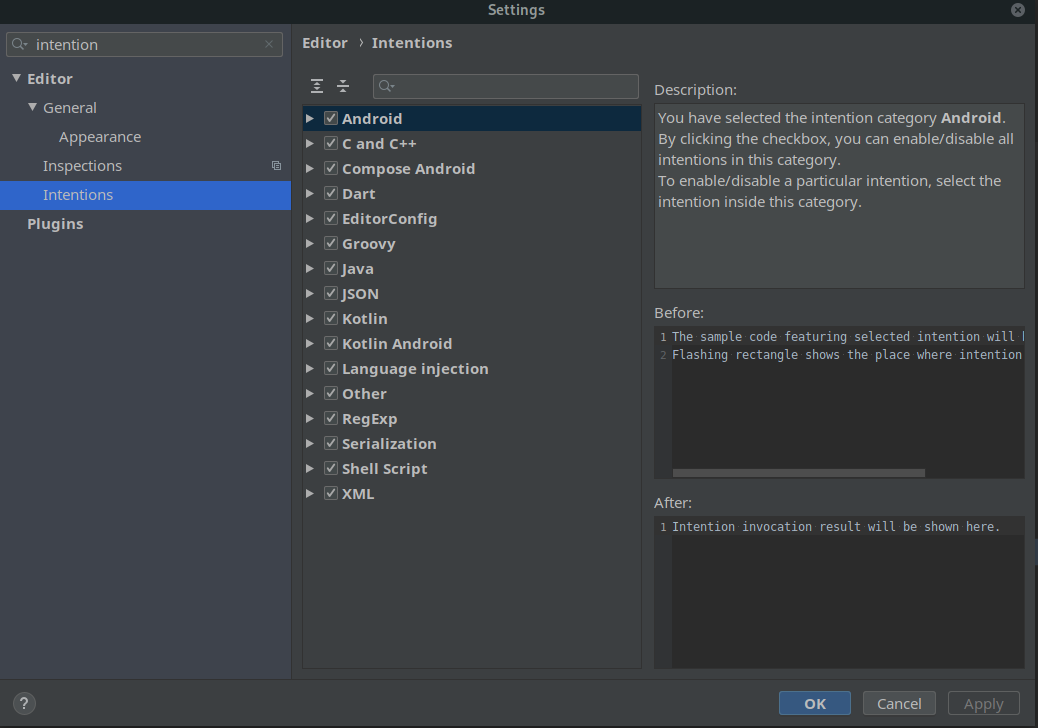How to enable Flutter intentions (IDE shortcuts) in Android Studio
Solution 1
GAH! As suggested by @faroukosama in the comments, all I needed to do was close and reopen the project...
Have you tried unplugging it and plugging it back in?
Solution 2
I had the same issue. Could you try this way:
- Use the terminal: flutter clean -> flutter upgrade -> ( my version upgraded )
- I think you should remove flutter and download again Hope it works for you!!
Solution 3
As suggested by Duong Quang Son
make sure you have checked
Editor -> Intentions -> Quick assist powered by the Dart Analysis Server.
mgalgs
Updated on December 22, 2022Comments
-
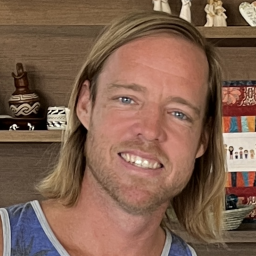 mgalgs about 8 hours
mgalgs about 8 hoursI've been reading about IDE shortcuts to make Flutter programming easier in Android Studio, but when I hit Alt-Enter (or click the yellow light bulb in the fringe) the only item in my context menu is "Adjust code style settings" (no "Add padding", "Wrap with Container", "Remove widget", etc.).
From what I can tell these are called "Intentions" in Android Studio. In my intentions settings I don't see anything for "Flutter". How do I get those added?
Screenshots:
-
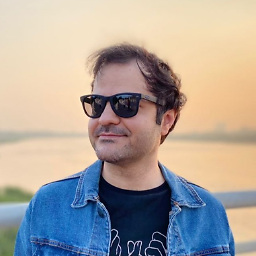 Payam Asefi over 2 yearsas I know it must be enabled by default. did you try this shortcut on other widgets as well? because I sometimes have this problem with one random widget
Payam Asefi over 2 yearsas I know it must be enabled by default. did you try this shortcut on other widgets as well? because I sometimes have this problem with one random widget -
 farouk osama over 2 yearsUsually, you only have to close and reopen the project
farouk osama over 2 yearsUsually, you only have to close and reopen the project -
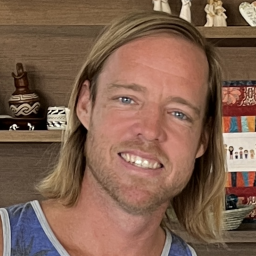 mgalgs over 2 years@faroukosama that was it!
mgalgs over 2 years@faroukosama that was it!/facepalm
-