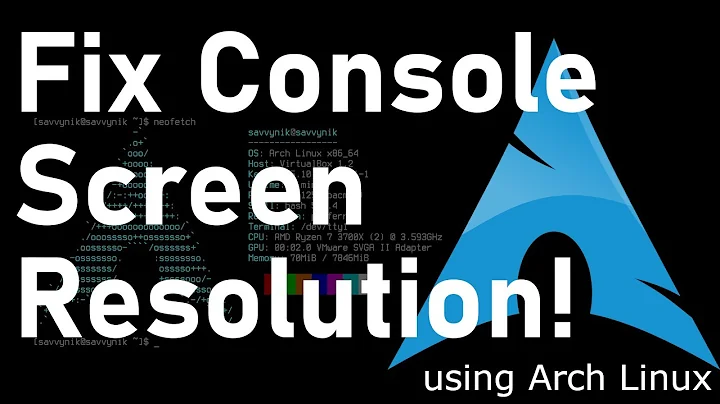how to enable full resolution on large monitor (in KDE)?
Solution 1
This isn't an answer, strictly speaking, but I didn't want it to get buried in the existing comment section:
This appears like it would work: it adds a display setting that's listed by xrandr and then the new size is available in KDE's system settings... but when I select it in the system settings gui and click 'apply' it resets back to the previously selected setting.
I experienced this exact problem and struggled to find other reports of this issue online. I double-checked my GPU's spec sheet, which claimed that its 4K display support was just a few pixels shy of my actual display resolution (3280x2160 display vs. 3280x2000 supported by GPU). This spec conflicted with the computer manufacturer's spec sheet, which claimed support for resolutions up to 4096x2160.
In a last-ditch effort, I replaced my HDMI cable with a DisplayPort cable and now it works up to 3280x2160@30Hz. Oddly, the HDMI cable was not the problem—I had used the very same cable to connect the monitor to my laptop with no problems whatsoever.
If anyone else experiences this problem, I would encourage you to:
Find the spec sheet for your GPU online. In my case, I followed the instructions on this official Intel support page, which led me to the first spec sheet linked above.
If all else fails, try connecting via DisplayPort rather than HDMI (or vice versa).
As the comment suggests, the converter may be a problem. If going from MiniDP (on your computer) to HDMI (monitor) is problematic going from MiniDP to Display Port might work (hopefully the monitor has Display Port).
Solution 2
I faced the same problem and got help from the OP's post itself and it worked. I have an Asus VW193D monitor and it won't get the default resolution of 1440 x 900 and instead won't show options beyond 1024 x 768. There are the steps I used from OP's post to solve the problem. To know what the other resolutions for aspect ratio, I ran this:
cvt 1440 900 60
Next, ran xrandr to define new mode with the following command:
sudo xrandr --newmode "1440x900_60.00" 106.50 1440 1528 1672 1904 900 903 909 934 -hsync +vsync
Next, adding the defined mode to the DP-1 monitor:
sudo xrandr --addmode DP-1 1440x900_60.00
Log out and log in again and all the options for the monitor are there. Here is a before and after change.
Related videos on Youtube
Comments
-
alec over 1 year
I have a BenQ gw2765 monitor with 2560x1440 resolution... but my computer will only give it a maximum of 1920x1080 resolution.
The monitor is connected to my Lenovo Thinkpad X1 laptop via an HDMI-MiniDP connector. The laptop is running a brand-new installation of KDE's Neon (based on Ubuntu): KDE neon 5.11, KDE Plasma Version 5.11.2, KDE Fameworks Version 5.29.0, Qt Version 5.9.1.
A few years ago I tried in vain to get this working with some xrandr stuff. I was hoping that with this new installation would just work.
When I dig around the internet I'm surprised how little I see about this; I saw recommendations to "just use Gnome3 because it works" on one end of the spectrum and on the other end of the spectrum were questions by people who actually know what xrandr is.
I don't know what the x-server is or how it works, but if I need to edit some xorg.conf file or something I'm ready to try. I'd just love a little guidance, or a point-in-the-right-direction, in case your wisdom might help me avoid breaking things :)
edit:
$ sudo lshw -c video description: VGA compatible controller product: 3rd Gen Core processor Graphics Controller vendor: Intel Corporation physical id: 2 bus info: pci@0000:00:02.0 version: 09 width: 64 bits clock: 33MHz capabilities: msi pm vga_controller bus_master cap_list rom configuration: driver=i915 latency=0 resources: irq:28 memory:f0000000-f03fffff memory:e0000000-efffffff ioport:4000(size=64) memory:c0000-dffffAlso:
When I
sudo apt-get install xserver-xorg-video-allit wants to remove a package named "neon-desktop" which sounds dangerous as I'm using https://neon.kde.org/. ((and I'm ultra-cautious of removing packages right now because last weekapt-get install ruby-devuninstalled so much stuff that it resulted in kernel panic every time I tried to boot {hence the brand-new os now}))
I found https://forum.kde.org/viewtopic.php?f=309&t=141545#p380311 which sounds quite identical to the issue I'm facing, but that solution is not working for me
$ cvt 2560 1440 60 cvt# 2560x1440 59.96 Hz (CVT 3.69M9) hsync: 89.52 kHz; pclk: 312.25 MHz Modeline "2560x1440_60.00" 312.25 2560 2752 3024 3488 1440 1443 1448 1493 -hsync +vsync $ sudo xrandr --newmode "2560x1440_60.00" 312.25 2560 2752 3024 3488 1440 1443 1448 1493 -hsync +vsync $ sudo xrandr --addmode HDMI-1 2560x1440_60.00This appears like it would work: it adds a display setting that's listed by
xrandrand then the new size is available in KDE's system settings... but when I select it in the system settings gui and click 'apply' it resets back to the previously selected setting. I've tried toggling back and forth between different sizes but won't display at the proper large size.The current
xrandrwith the 2560x1440_60.00 at the bottom:Screen 0: minimum 320 x 200, current 1920 x 1980, maximum 8192 x 8192 LVDS-1 connected primary 1600x900+160+1080 (normal left inverted right x axis y axis) 309mm x 174mm 1600x900 59.97*+ 1440x900 59.89 1360x768 59.80 59.96 1152x864 60.00 1024x768 60.04 60.00 960x720 60.00 928x696 60.05 896x672 60.01 960x600 60.00 960x540 59.99 800x600 60.00 60.32 56.25 840x525 60.01 59.88 800x512 60.17 700x525 59.98 640x512 60.02 720x450 59.89 640x480 60.00 59.94 680x384 59.80 59.96 576x432 60.06 512x384 60.00 400x300 60.32 56.34 320x240 60.05 VGA-1 disconnected (normal left inverted right x axis y axis) HDMI-1 connected 1920x1080+0+0 (normal left inverted right x axis y axis) 597mm x 336mm 1920x1080 60.00* 50.00 59.94 1920x1080i 60.00 50.00 59.94 1680x1050 59.88 1600x900 60.00 1280x1024 75.02 60.02 1280x800 59.91 1152x864 75.00 1280x720 60.00 50.00 59.94 1024x768 75.03 60.00 832x624 74.55 800x600 75.00 60.32 720x576 50.00 720x576i 50.00 720x480 60.00 59.94 720x480i 60.00 59.94 640x480 75.00 60.00 59.94 720x400 70.08 2560x1440_60.00 59.96 DP-1 disconnected (normal left inverted right x axis y axis)And then when I reboot the computer the
2560x1440_60.00is no longer listed by xrandr.-
 Ipor Sircer over 6 yearsInstall the right drivers for you video card; resolutions are independent from Desktop Environment. For example:
Ipor Sircer over 6 yearsInstall the right drivers for you video card; resolutions are independent from Desktop Environment. For example:apt install xserver-xorg-video-all -
alec over 6 yearsOh that sounds much better than other xrandr/etc options I had seen. How do I know what the right drivers are? Should I just start with the xserver-xorg-video-all?
-
Ignacio Vazquez-Abrams over 6 yearsNow that you have something that works you should be able to put a file in
/etc/xorg.conf.dwith it. -
alec over 6 years@IgnacioVazquez-Abrams thanks for following up... but I don't actually have it working. When I select the 2560x1440 size in the gui it resets back to the smaller size and cannot be set/saved at the large size. Do you mean that adding something to /etc/xorg.conf.d will solve that?
-
Ignacio Vazquez-Abrams over 6 yearsNo, adding that modeline to the configuration won't force it to work.
-
alec over 6 years@IgnacioVazquez-Abrams so adding config to /etc/xorg.conf.d would be, if this was working, to keep it working after shutting down and restarting the computer?
-
Ignacio Vazquez-Abrams over 6 years
-
alec over 6 years@IgnacioVazquez-Abrams - great thanks for the link and the help!
-
-
telcoM over 4 yearsIn the question, OP said the connection was originally a HDMI-MiniDP adapter. Such an adapter needs to include a level shifter chip, and the bandwidth that chip is capable of may restrict the maximum resolution achievable. DisplayPort and MiniDP are equivalent, just a different physical connector. Wikipedia has good information: en.wikipedia.org/wiki/DisplayPort#DisplayPort_dual-mode_(DP++)
-
 Admin almost 2 yearsOh my gosh, thank you. After years of trying to figure this out your solution finally worked. Thank you!
Admin almost 2 yearsOh my gosh, thank you. After years of trying to figure this out your solution finally worked. Thank you!