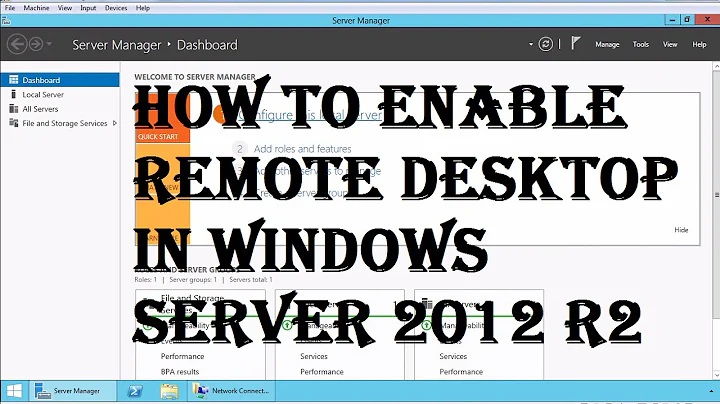How to enable RDP drive sharing in Server 2012 Essentials Anywhere Access
Have you checked the Default Group Policy 'Default Domain policy" for the setting 'Do not allow drive redirection' @
Computer Configuration\Policies\Administrative Templates\Windows Components\Remote Desktop Services\Remote Desktop Session Host\Device and Resource Redirection
Reference: http://technet.microsoft.com/en-us/library/cc770631.aspx
To enable or disable the redirection of local devices and resources
On the RD Session Host server, open Remote Desktop Session Host Configuration. To open Remote Desktop Session Host Configuration, click Start, point to Administrative Tools, point to Remote Desktop Services, and then click Remote Desktop Session Host Configuration.
Under Connections, right-click the name of the connection, and then click Properties.
In the Properties dialog box for the connection, click the Client Settings tab.
-
Under Redirection, do one of the following for a given local device or resource category:
Select the check box to disable redirection of that type of local device or resource.
Clear the check box to enable redirection of that type of local device or resource.
Click OK.
Related videos on Youtube
roktechie
Updated on September 18, 2022Comments
-
roktechie almost 2 years
I have configured my Server 2012 Essentials to perform Anywhere Access (a subset of RAS + IIS + SSL) with secure RDP to internal hosts. This all works very well.
However, the predefined RDP connection files that are offered through the web interface have all of the optional resource checkboxes disabled when editing the connection file. In other words, I can't enable drive sharing between the RDP source and target, which I would like to do. I imagine this must be controlled by Group Policy for the domain, but I have no idea where or how to change this.
Can anyone point me in the right direction?