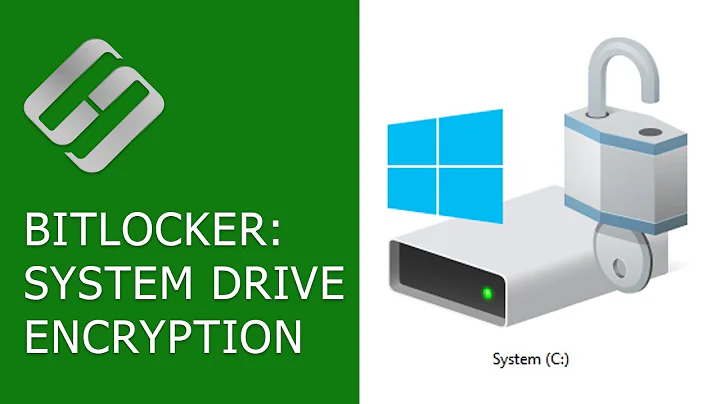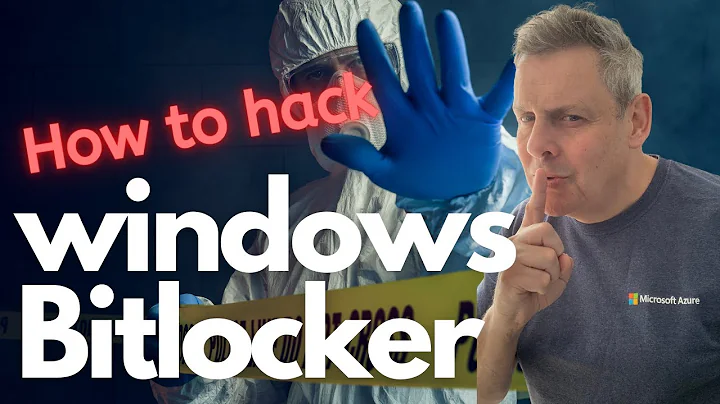How to encrypt a SD card without Bitlocker or TPM
@grawity has what I think is the best answer, assuming you're using a Professional (or higher) edition of Windows. EFS (Encrypting File System) is a feature of NTFS that performs transparent encryption and decryption of files using keys that are stored in the OS and (transparently) protected by your account password. Note that you can safely change your password (where you enter the old one first, then the new one), but resetting the password via an Administrator or an out-of-Windows tool will make the files unrecoverable. Note also that if you're using a domain account, the decryption key will be stored on the domain controller and any domain admin can recover it (but for a non-domain account, even a local admin will have a difficult time recovering the key). Also, just knowing your password isn't enough to recover the key; the encryption master key itself is random and the password is just used to encrypt and decrypt the master key.
For these instructions, I'm assuming your SD card is mounted at drive F:
Format the card using NTFS.
- If it's currently formatted FAT32 (or possibly EXFAT; I never tried it with that), you can convert it to NTFS instead of reformatting using the built-in Windows tool
convert.exe(may require Admin).
convert F: /FS:NTFS- If it's currently formatted FAT32 (or possibly EXFAT; I never tried it with that), you can convert it to NTFS instead of reformatting using the built-in Windows tool
- Once the card is NTFS and mounted as such, right-click the drive (or folder within it) and open Properties.
- If it's a shared computer, go to the Security tab and remove all users but yourself, giving yourself Ownership and Full Control access. (This wouldn't stop an attacker who removes the card; it's only for protection against local non-admin users.)
- Now to actually encrypt the data.
- If you have a directory (other than the root) that the files are all in, you can use Explorer.
- Open the Properties of the directory (if you don't have them still from step 2).
- On the General tab, under Attributes, click Advanced.
- Check the box for "Encrypt contents to secure data".
- Click OK, then click Apply or OK on the Properties box.
- You will get a "Confirm Attribute Changes" box; select "Apply changes to this folder, subfolders, and files" and click OK.
- If you want to encrypt the root of the drive, you can't do that from Explorer for some reason so you will need to use the command line utility
cipher.exe.- Open a Command Prompt or Powershell window (shouldn't need to be Admin since you own the root directory on the drive).
- Run the command
cipher /E /S:F:\ /H F:\(not sure if specifying the path in /S and in general is needed, but it shouldn't hurt). - Wait for the job to complete.
- If you have a directory (other than the root) that the files are all in, you can use Explorer.
- In either case, the files on the volume will now be encrypted, nobody can decrypt them except you (or an admin who can steal your key and your password), they will automatically encrypt/decrypt for any program running under your password-authenticated account, and any new files or directories created on the volume will also be encrypted.
- To decrypt, repeat step 4. except either uncheck the box for "Encrypt contents to secure data" or use the /D flag instead of /E (
cipher /D /S:F:\ /H F:\)
Related videos on Youtube
BaronGrivet
Mountain bike obsessive, writer, coder, talker, social catalyst, enthusiastic arm waver, new father.
Updated on September 18, 2022Comments
-
 BaronGrivet over 1 year
BaronGrivet over 1 yearI'm setting up a Windows 10 laptop for someone else.
They have a SDCard and we want to make sure it's only accessible on that machine.
The card will be holding synced Google Drive files so if it's lost there's no issue with data loss. The most important outcome is someone can't take the card out, put it in their machine and read the files.
Unfortunately the laptop doesn't have a TPM chip so Bitlocker will only run with the user entering another password (for Bitlocker) every time they want to use their laptop. This isn't ideal and I want to get around it if possible.
Are there any third party applications that will do what we're after? Or is there another method I can use?
I found this older question where "TrueCrypt" is suggested as a solution: Encrypt files on an SD card
However TrueCrypt is no longer maintained and recommends the use of Bitlocker.
Any suggested solutions appreciated.
-
Ramhound over 8 yearsSo use one of the active projects based on Truecrypt.
-
Ramhound over 8 yearsEven if you use Truecrypt or one of the alternatives you still will have to enter a password.
-
 BaronGrivet over 8 years@Ramhound - is there no solution that could use keys on the main hard drive?
BaronGrivet over 8 years@Ramhound - is there no solution that could use keys on the main hard drive? -
 agentroadkill over 8 yearsIs this primarily a physical security problem? Would a startup/wakeup script to mount the drive be unacceptable?
agentroadkill over 8 yearsIs this primarily a physical security problem? Would a startup/wakeup script to mount the drive be unacceptable? -
user1686 over 8 yearsHow about enabling EFS?
-
-
 BaronGrivet over 8 yearsThank you @CBHacking - I'd completely forgotten about EFS.
BaronGrivet over 8 yearsThank you @CBHacking - I'd completely forgotten about EFS.