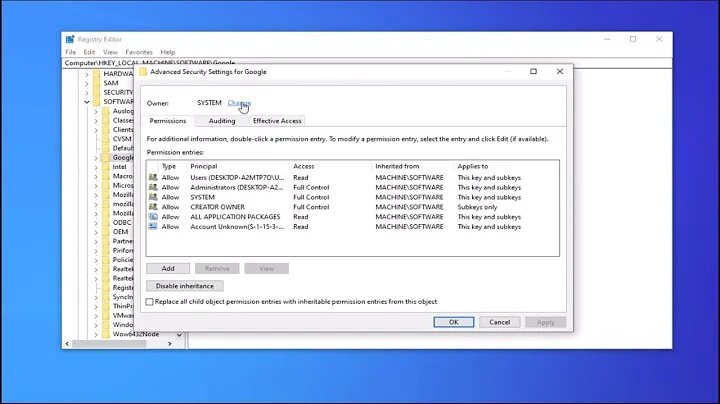How to find the device name of an HDD that won't mount?
Run sudo fdisk -l in a terminal and it will list all connected disk drives and the partitions on them. If that does not work for some reason, see this webpage on how disks and partitions are named in Linux.
Related videos on Youtube
Highly Irregular
Am currently focused on WordPress website maintenance, management, security, and development. Experience in database driven web application programming, with interests in Bitcoin & cryptocurrencies, intuitive user experiences, PHP, databases, regular expressions, sustainability, and ethics. May have some availability for contract work; feel free to get in touch. Tokens of appreciation are very welcome if you've appreciated my assistance: BTC 1ExE5rD3n3dvmbSXBDtnLLjgGnPkBmfpk3
Updated on September 18, 2022Comments
-
 Highly Irregular over 1 year
Highly Irregular over 1 yearI have a failing HDD that I want to recover data from, using ddrescue.
However, I don't know how to find the device name.
When I booted Ubuntu with the disk plugged in, Ubuntu seemed to get stuck trying to read the drive and seemed to be getting nowhere after 10mins. I rebooted with the disk unplugged, and plugged its sata cable in once the system had finished booting.
How can I find out what the device name is?
-
 Highly Irregular almost 11 yearsThat command just lists the good disk. What does that mean? Since I didn't boot up with the bad disk connected, maybe I need to somehow scan for it?
Highly Irregular almost 11 yearsThat command just lists the good disk. What does that mean? Since I didn't boot up with the bad disk connected, maybe I need to somehow scan for it? -
Elijah Goforth almost 11 yearsWell to me it sounds like Ubuntu doesn't recognize the disk. It may not be "failing," instead "failed" if this is so. Look at this webpage on how Linux drives and partitions are named: link Edit: I will add this to my answer now.
-
 Highly Irregular almost 11 yearsI suspended my PC for the night, and when I woke it the bad disk churned for about a minute before giving me my password prompt. Fortunately, the bad disk was then listed with another try of the 'sudo fdisk -l' command. I've got an image of the disk now, so I can proceed with the next step of my data recovery. Thanks very much for your help!
Highly Irregular almost 11 yearsI suspended my PC for the night, and when I woke it the bad disk churned for about a minute before giving me my password prompt. Fortunately, the bad disk was then listed with another try of the 'sudo fdisk -l' command. I've got an image of the disk now, so I can proceed with the next step of my data recovery. Thanks very much for your help!