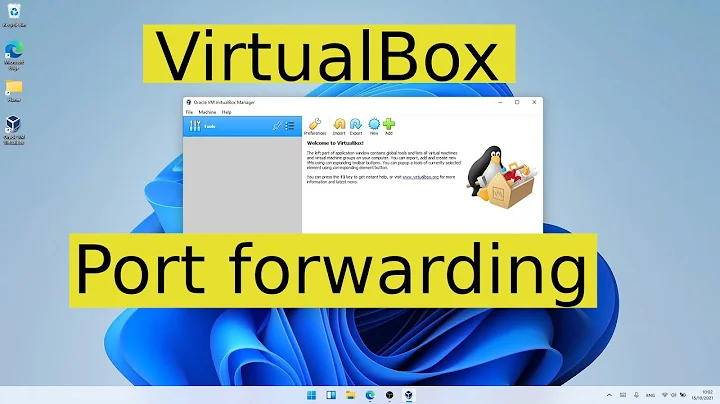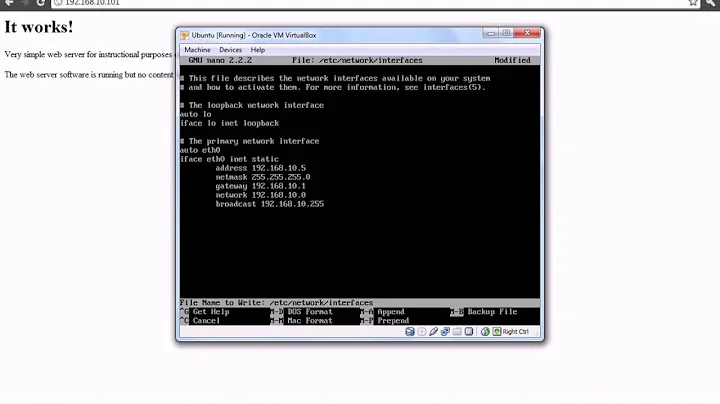How to get apache to serve a site via VirtualBox?
If you need to allow other machines in your physical network reach your VM or if the VM needs Internet access, use bridged networking. Otherwise, stick to host-only networking.
Stop your VM and open the settings for it in the VirtualBox (OSE) Manager
Go to the Network tab
-
Select the network mode at your choice (bridged networking or host-only)
If you want to use bridged networking, you've to select the right network adapter at Name: ____________. For wired connections, you'd select something named like
eth0. Wireless connections are usually namedwlan0(the numbers may vary). Save the settings
Start the Ubuntu VM
-
When up, you can gather the IP address by running:
sudo ifconfigThe output should look similar to this:
eth0 Link encap:Ethernet HWaddr 08:00:27:f4:c3:7b inet addr:192.168.1.4 Bcast:192.168.1.255 Mask:255.255.255.0 inet6 addr: fe80::a00:27ff:fef4:c37b/64 Scope:Link UP BROADCAST RUNNING MULTICAST MTU:1500 Metric:1 RX packets:20 errors:0 dropped:0 overruns:0 frame:0 TX packets:25 errors:0 dropped:0 overruns:0 carrier:0 collisions:0 txqueuelen:1000 RX bytes:3244 (3.2 KB) TX bytes:2512 (2.5 KB) lo Link encap:Local Loopback inet addr:127.0.0.1 Mask:255.0.0.0 inet6 addr: ::1/128 Scope:Host UP LOOPBACK RUNNING MTU:16436 Metric:1 RX packets:0 errors:0 dropped:0 overruns:0 frame:0 TX packets:0 errors:0 dropped:0 overruns:0 carrier:0 collisions:0 txqueuelen:0 RX bytes:0 (0.0 B) TX bytes:0 (0.0 B)In the above output,
192.168.1.4(on the second line) is the IP address that can be used in your Ubuntu host system to access your VM. -
Now open the hosts file in Ubuntu host machine:
sudo gedit /etc/hosts(If you don't want to use
gedit, replace the word with the name of your favorite editor. E.g.vim,nano.)Once the file is open, add this line, and save it:
192.168.1.4 my-dummy-site.com Open any browser on your host machine and go to
my-dummy-site.comto access your website, served right from VirtualBox.
( Special thanks to @iSeth for the help. Entirely based on this answer, bit is NOT the same. )
Related videos on Youtube
its_me
Updated on September 18, 2022Comments
-
its_me over 1 year
This tutorial taught me how to create an Ubuntu Server (12.10, 64-bit) VM in VirtualBox on a Windows 7 host machine, install Apache and have it serve a site from a dummy domain accessible via the host machine's browser.
It took a day and many attempts (although it seemed I was following the instructions as they were laid out, I was always doing something wrong) and I'd finally done it.
I find Ubuntu as a much seamless development environment than Windows, and so I wanted to same thing on Ubuntu. So, this time, I created an Ubuntu Server VM in VirtualBox on Ubuntu host machine, installed Apache and configured it. But when I access the site via the dummy domain, I get the 'Server not found' error.
Yes, I did modify the
/etc/hostsfile just as mentioned in the tutorial (which is for Windows 7). But I couldn't get it to work. Don't know what's wrong. Anyone know what else I should be doing?EDIT: If I am not clear enough, please ask. I am willing to clarify.
-
Davisein over 11 yearsDo you want to use the server from your computer (for example to develop) or from others in the network?
-
its_me over 11 yearsThe server is installed in a virtual machine (using virtualbox), and I want to access the test website served by the server from a browser on the host machine. Hope that's clear. I've posted the answer by the way (but can only mark it as answered after 2 days).
-
Davisein over 11 yearsSure, I have already upvoted your answer which is very good (btw). I just wanted to recommend you to add both host-only and bridged (for internet access). And also the other answer is a requirement in a bridged envirnonment if you want to access to the VM from the outside. To make the question fully clear for others ;)
-
-
its_me over 11 yearsI will try it out and let you know. Meanwhile, you said that "Only root can open ports < 1024", but I was still able to get it to work (please see my solution below).
-
 Eric Carvalho over 11 years@its_me it's because your solution makes use of bridged networking.
Eric Carvalho over 11 years@its_me it's because your solution makes use of bridged networking. -
its_me over 11 yearsAh, okay. Thanks for the clarification Eric. :)
-
its_me over 10 years@Davisein Wrong. Bridged network mode allows your virtual machines to be accessed from the host machine, while also giving it (VM) access to the Internet connection used by the host. :)
-
Davisein over 10 yearsTrue. I don't delete my previous comment so that yours don't look weird but it's wrong. The system that does not allow the hosting and the guest machine to talk is NAT as said here virtualbox.org/manual/ch06.html.
-
 Ethereal almost 10 yearsMake sure IPTables isn't blocking the connection...
Ethereal almost 10 yearsMake sure IPTables isn't blocking the connection... -
Chris Nielsen almost 7 yearsI followed these instructions to a T. If I open a browser on the Ubuntu VM, it is able to resolve the dns and serve my-dummy-site.com. However, if I open a browser outside of the Ubuntu VM (on my Windows 10 machine where I have my VM installed), it is not able to resolve my-dummy-site.com. It is able to resolve the IP 192.168.1.118 though! What could be the problem?