How to get rid of "Terminal will be reused by tasks, press any key to close it." behaviour?
Solution 1
Check if the new feature from VSCode 1.57 (May 2021, 2.5 years after the OP) could help:
Automatically close task terminals
The task
presentationproperty has a newcloseproperty.
Settingclosetotruewill cause the terminal to close when the task exits.{ "type": "shell", "command": "node build/lib/preLaunch.js", "label": "Ensure Prelaunch Dependencies", "presentation": { "reveal": "silent", "revealProblems": "onProblem", "close": true } }
[EDIT: 18-08-2018] Making it switch into the Problems tab is better when using the close option as that ensures the task terminal is closed, but the problems are properly highlighted. This is from VSCode 1.59.0.
Solution 2
To be clear, executing a task will always create a new integrated terminal in VS Code. There is no way around that. The most important thing is for the original terminal to be displayed instead of the newly created integrated terminal. (We want the original terminal revealed.)
@Gregory Cosmo Haun's solution will suppress the message "Terminal will be reused by tasks, press any key to close it". However, it still reveals the new integrated terminal instead of the normal terminal. (so you still have to press "any key" to close that terminal and reveal the original terminal)
A better solution would be to set "reveal": "silent", which will still create a new integrated terminal, but not reveal it unless there is an error while executing your task. I also set "clear": true (which is optional) so that the terminal is cleared before executing the task. I deliberately omit "showReuseMessage": false (which is optional) but you can add it. Who cares if the prompt is suppressed or not? The most important thing is that the newly created terminal is not revealed so I don't have to "press any key" to close it.
"presentation": {
"reveal": "silent",
"clear": true
}
BTW, you can also set "reveal": "never", but you would normally want to see the error message if there is a problem with executing your task.
In my opinion, this is the best possible solution. Yes, a new integrated terminal will always be created when executing a task, but at least it won't be revealed (unless there is an error) and you can safely ignore it without having to press any key to close it.
Solution 3
There is a new presentation option called showReuseMessage. Add the following to your task definition.
"presentation": {
"showReuseMessage": false
}
Solution 4
An alternative solution is to set the output window to auto-focus.
Add this to the task definition:
"presentation": {
"focus": true
}
Then it's not that annoying anymore because you can dismiss the compiler output with a single key press.
The benefit of this is that the task output is visible, so you can see if there were any errors or warnings.
Solution 5
One possibility is to add the following command to the "tasks":
"presentation": {
"panel": "new"
},
as
"tasks": [
{
"label": "python",
"type": "shell",
"command": "python",
"presentation": {
"panel": "new"
}
}
]
This does not fully solve the problem but at least does not pile all the results one after the other in the panel.
Inspired by https://github.com/Microsoft/vscode/issues/35642
A.B.
Updated on July 09, 2022Comments
-
A.B. almost 2 years
Upon executing a task (cargo build in this case), the following appears in the VSCode terminal:
> Executing task: cargo build < (output of the task here) Terminal will be reused by tasks, press any key to close it.Annoyingly, this takes me out of the normal terminal and then I have to acquire focus of the terminal window and press a key to get back. And when I do so, the output of cargo build disappears.
How do I stop this behaviour?
How do I get rid of the first and last lines of text?
-
 Gang Yin almost 5 yearsstill prompts: Press any key to close the terminal.
Gang Yin almost 5 yearsstill prompts: Press any key to close the terminal. -
abelito almost 5 yearsThis worked perfectly for me in VSCode-win32-x64-1.34.0
-
rustyx almost 5 yearsThis literally only hides the message "
Press any key to close the terminal.". You still need to press any key to see your terminal. -
kimbaudi over 4 yearsI agree with @rustyx. This might suppress the message, but a new integrated terminal is revealed instead of the original terminal. A slightly improved solution would be to also set
"reveal": "silent". This way, you don't have to press any key. Please see my answer. -
kimbaudi over 4 years@GangYin - you still need to set
"showReuseMessage": falseto suppress the message. -
kimbaudi over 4 yearsI don't think
"panel": "new"is a good idea. This would add a new integrated terminal every time you launch the task. I think the default"panel": "shared"is perfectly fine and you should instead set"showReuseMessage": falseand"reveal": "silent" -
kimbaudi over 4 yearsbut this would mean you still have to "press any key" to close the integrated terminal that opens from launching a task. I would much prefer to silently ignore the prompt, which can be done by setting
"reveal": "silent"and"showReuseMessage": false -
rustyx over 4 yearsYes, that's a solution for when one don't want to see the task output.
-
kimbaudi over 4 yearsI think that is the next best thing (to hide the task output), since its not possible to prevent the task output from being displayed.
-
Samuel over 2 yearsThis should now be the accepted solution based on the evolution of VS Code and its ability to close automatically a terminal after the execution of a command.
-
 Omar over 2 yearswhere should I put these configurations?
Omar over 2 yearswhere should I put these configurations? -
kimbaudi over 2 years
-
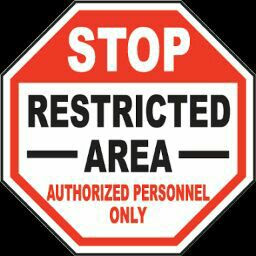 Ravindra Singh over 2 yearsVery nice explanation
Ravindra Singh over 2 yearsVery nice explanation -
Baraa about 2 yearsThe "presentation" key is to be added into the file tasks.json as a key to "task" dictionary in the file.