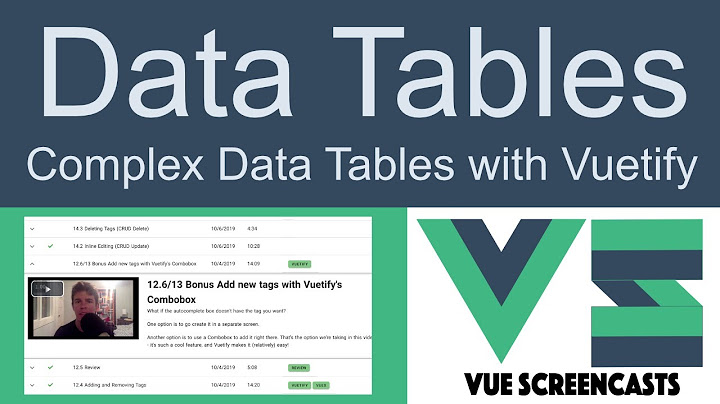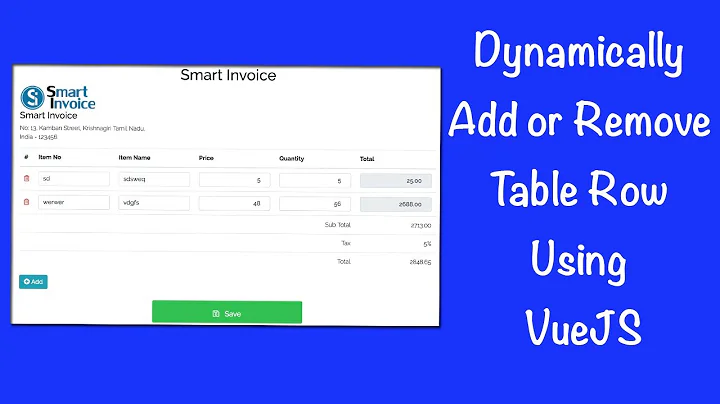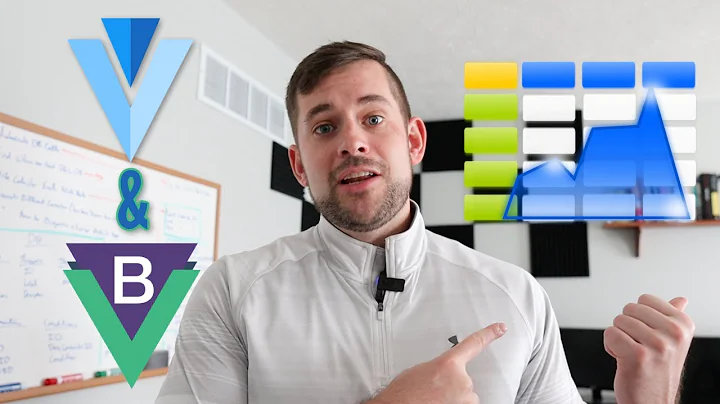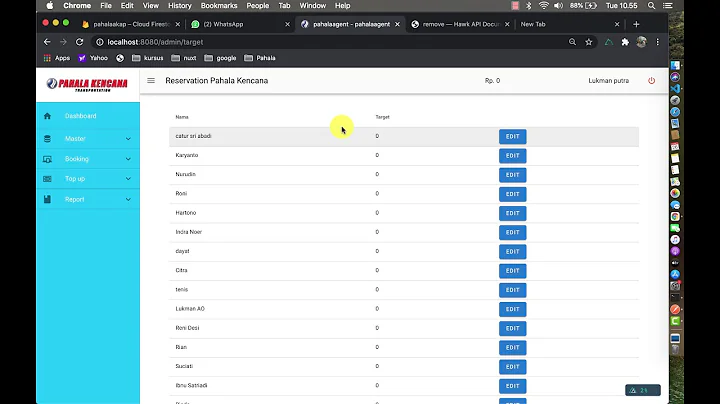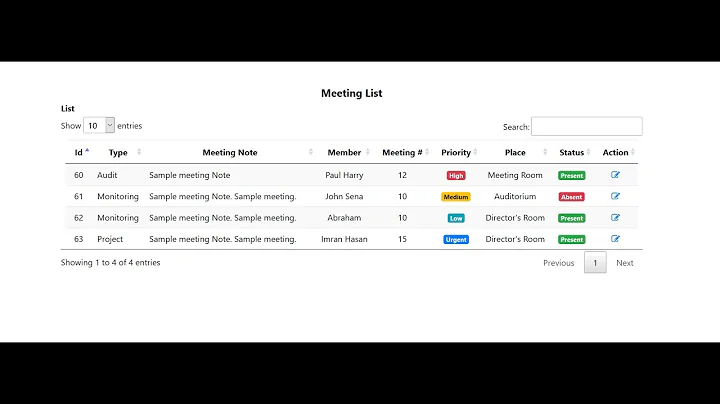How to highlight rows in v-data-table on click in Vuetify (version >= 2.0)?
Solution 1
For me it workes with Vuetify 2.X by replacing the table body (v-slot:body) and define the tr and td manually. It helps to study the Slot Example.
This way it is possible to add the click event and set the css class like this:
<template v-slot:body="{ items }">
<tbody>
<tr v-for="item in items" :key="item.name" @click="selectItem(item)" :class="{'selectedRow': item === selectedItem}">
<td>{{ item.name }}</td>
<td>{{ item.age }}</td>
</tr>
</tbody>
</template>
(Side note: This way you can not use the event click:row on the v-data-table anymore. Because it does not get fired by overwriting the row... But defining @click directly on tr works nicely too.)
In method selectItem we save the item in a data field selectedItem.
data () {
return {
selectedItem: null,
...
}
},
methods: {
selectItem (item) {
console.log('Item selected: ' + item.name)
this.selectedItem = item
}
}
CSS class we set when the row is clicked. So background changes and text gets bold:
<style scoped>
.selectedRow {
background-color: red;
font-weight: bold;
}
</style>
Solution 2
I have added method selectRow that receives an item, and adds isSelected property to it. Then in template I assign class .primary if item has property isSelected.
Notice: this methods also removes isSelected property from previous selected item. so that only one <tr> can be highlighted at the same time.
new Vue({
el: "#app",
methods: {
selectRow(item) {
// remove isSelected from already selected item
// const prevItem = this.desserts.find(dessert => dessert.isSelected);
// if (prevItem) this.$delete(prevItem, 'isSelected');
this.$set(item, "isSelected", true)
}
},
data() {
return {
headers: [{
text: 'Dessert (100g serving)',
align: 'left',
sortable: false,
value: 'name'
},
{
text: 'Calories',
value: 'calories'
},
{
text: 'Fat (g)',
value: 'fat'
},
{
text: 'Carbs (g)',
value: 'carbs'
},
{
text: 'Protein (g)',
value: 'protein'
},
{
text: 'Iron (%)',
value: 'iron'
}
],
desserts: [{
name: 'Frozen Yogurt',
calories: 159,
fat: 6.0,
carbs: 24,
protein: 4.0,
iron: '1%'
},
{
name: 'Ice cream sandwich',
calories: 237,
fat: 9.0,
carbs: 37,
protein: 4.3,
iron: '1%'
},
{
name: 'Eclair',
calories: 262,
fat: 16.0,
carbs: 23,
protein: 6.0,
iron: '7%'
},
{
name: 'Cupcake',
calories: 305,
fat: 3.7,
carbs: 67,
protein: 4.3,
iron: '8%'
},
{
name: 'Gingerbread',
calories: 356,
fat: 16.0,
carbs: 49,
protein: 3.9,
iron: '16%'
},
{
name: 'Jelly bean',
calories: 375,
fat: 0.0,
carbs: 94,
protein: 0.0,
iron: '0%'
},
{
name: 'Lollipop',
calories: 392,
fat: 0.2,
carbs: 98,
protein: 0,
iron: '2%'
},
{
name: 'Honeycomb',
calories: 408,
fat: 3.2,
carbs: 87,
protein: 6.5,
iron: '45%'
},
{
name: 'Donut',
calories: 452,
fat: 25.0,
carbs: 51,
protein: 4.9,
iron: '22%'
},
{
name: 'KitKat',
calories: 518,
fat: 26.0,
carbs: 65,
protein: 7,
iron: '6%'
}
]
}
},
}).primary,
.primary:hover {
/** avoid using !important, added just for example**/
background-color: red !important;
}
.as-console-wrapper {
display: none !important;
}<link href="https://fonts.googleapis.com/css?family=Roboto:100,300,400,500,700,900|Material+Icons" rel="stylesheet">
<link href="https://cdn.jsdelivr.net/npm/[email protected]/dist/vuetify.min.css" rel="stylesheet">
<div id="app">
<v-data-table :headers="headers" :items="desserts" class="elevation-1">
<template v-slot:items="props">
<tr @click="selectRow(props.item)" :class="{ 'primary': props.item.isSelected }">
<td>{{ props.item.name }}</td>
<td>{{ props.item.calories }}</td>
<td>{{ props.item.fat }}</td>
<td>{{ props.item.carbs }}</td>
<td>{{ props.item.protein }}</td>
<td>{{ props.item.iron }}</td>
</tr>
</template>
</v-data-table>
</div>
<script src="https://cdn.jsdelivr.net/npm/[email protected]/dist/vue.js"></script>
<script src="https://cdn.jsdelivr.net/npm/[email protected]/dist/vuetify.js"></script>Solution 3
I know this is a bit old question, but you can use vuetify's item-class and @click:row properties to handle row click and set custom row class.
Related videos on Youtube
Varathron
Updated on August 22, 2022Comments
-
Varathron over 1 year
I use a
v-data-tableto manage emails. User can click on a row and a popup appears with the email details.What I want to have:
I want to have rows marked as "readed" (so css bold/not-bold) after these rows were clicked.Problem:
I already found some examples here (but only for older Vuetify versions): Vuetify - How to highlight row on click in v-data-tableThis example (and all other examples I've found) use extended code for
v-data-table- like:<v-data-table :headers="headers" :items="desserts" class="elevation-1"> <template v-slot:items="props"> <tr @click="activerow(props.item)" :class="{'primary': props.item.id===selectedId}"> <td>{{ props.item.name }}</td> <td class="text-xs-right">{{ props.item.calories }}</td> <td class="text-xs-right">{{ props.item.fat }}</td> <td class="text-xs-right">{{ props.item.carbs }}</td> <td class="text-xs-right">{{ props.item.protein }}</td> <td class="text-xs-right">{{ props.item.iron }}</td> </tr> </template> </v-data-table>So extended code is:
<template v-slot:items="props"> <tr @click="activerow(props.item)" :class="{'primary': props.item.id===selectedId}"> <td>{{ props.item.name }}</td> <td class="text-xs-right">{{ props.item.calories }}</td> <td class="text-xs-right">{{ props.item.fat }}</td> <td class="text-xs-right">{{ props.item.carbs }}</td> <td class="text-xs-right">{{ props.item.protein }}</td> <td class="text-xs-right">{{ props.item.iron }}</td> </tr> </template>However since I use Vutify version 2 the
<template slot="headers" slot-scope="props">and<template slot="items" slot-scope="props">inside<v-data-table>seem to be ignored.Vuetify 2 provides some new slots, but I have not yet find out how to use them for this example.
Can anyone provide an example for Vuetify >= 2.0? Believe me, there is no one for higher versions available yet - not on any development environment like CodePen or JSFiddle etc.
-
Varathron over 4 yearsHi Java, your example totaly works fine with Vuetify 1.5 but unfortunately not with the newer versions > 2.0. That is what I try to find out - how it works with the newest versions.
-
 Andrew Vasilchuk over 4 years@Varathron, I can supplement my answer using Vuetify
Andrew Vasilchuk over 4 years@Varathron, I can supplement my answer using Vuetify2.x. -
Emanuel S. over 4 yearsThis is not a great solution. When you define custom header, item or body slots it will completely take over the internal rendering of the component which will require you to re-implement functionalities such as selection and expansion.