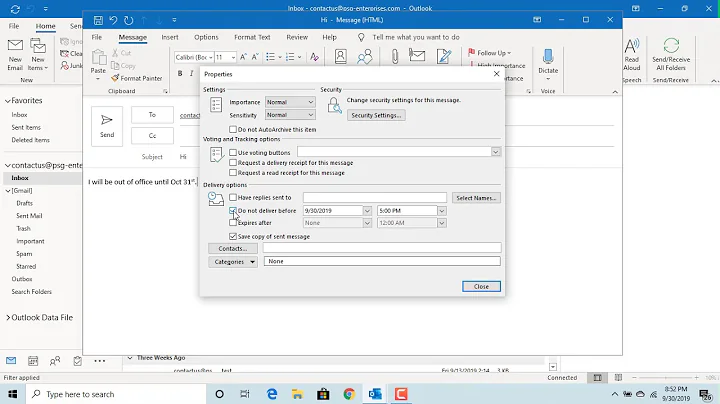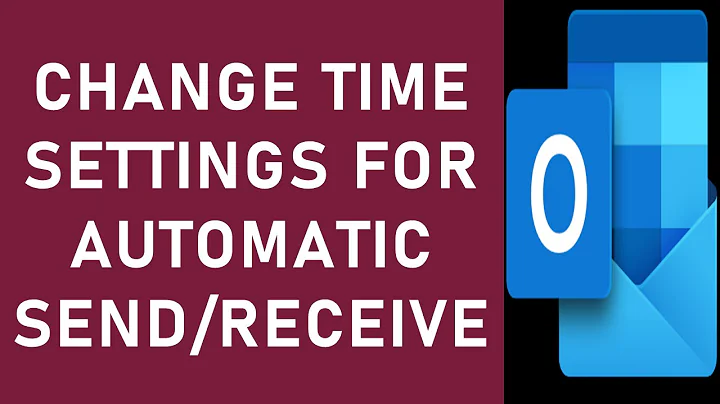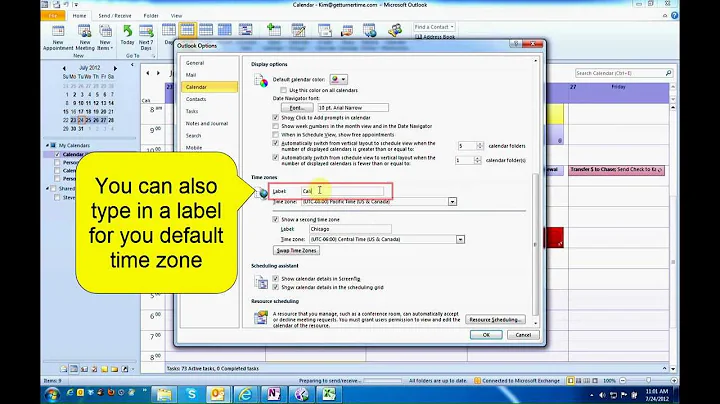How to include the second in Outlook "received" time? (hh:mm:ss)
It's easier than I would have thought! Just create a new, custom column, as outlined here.
Then use this Formula: Format([Received],"ddd yyyy-mm-dd hh:mm:ss")
In French: Format([Reçu],"ddd yyyy-mm-dd hh:mm:ss")
This shows as:
ven. 2014-08-22 10:59:03
The same can be done, to show the Sent time, which is often even more valuable:
Format([Sent],"ddd yyyy-mm-dd hh:mm:ss") (French: [Envoyé])
Related videos on Youtube
Jonas
Updated on September 18, 2022Comments
-
Jonas over 1 year
In Outlook, the timestamp of the "received" column in Inbox View is rounded to the minute. This is annoying, since we need to know the second. And the correct minute number. In the options, one can choose different formats, but none of them includes the second.
Somebody sending at 23:59:59 did not yet pass the deadline. This has important consequences, for our business, if the time is shown incorrectly.
Anybody has a fix?
-
rich p almost 4 yearsI know this question is ancient, but this was very useful for me! Follow-up question: is there a way to coax Outlook into sorting on this custom column? I used format
Format([Sent],"yyyy-mm-dd hh:mm:ss")which is a string that sorts nicely. Help?