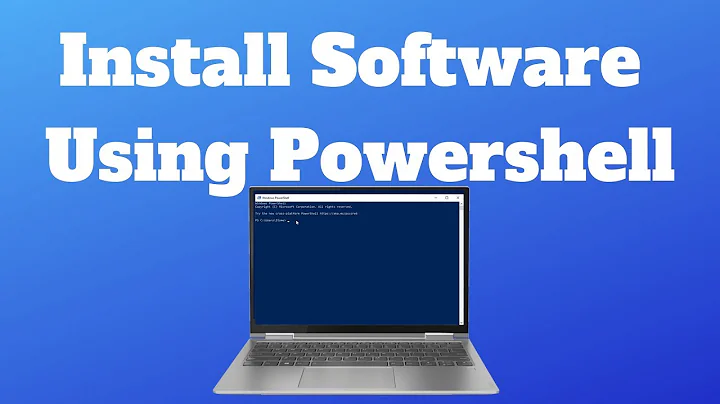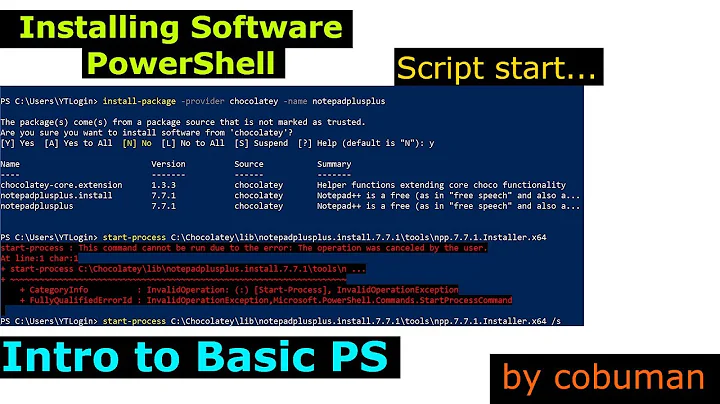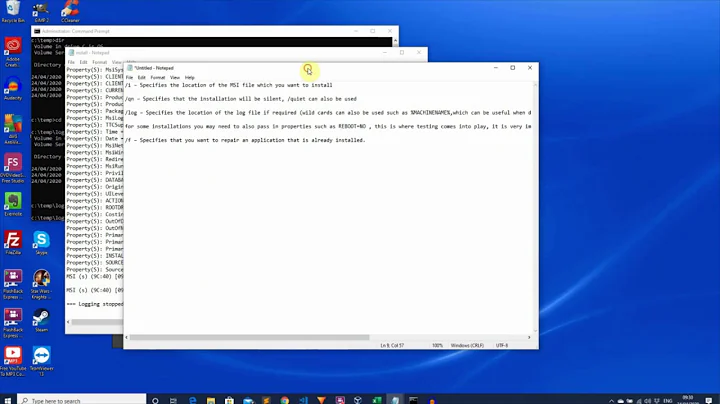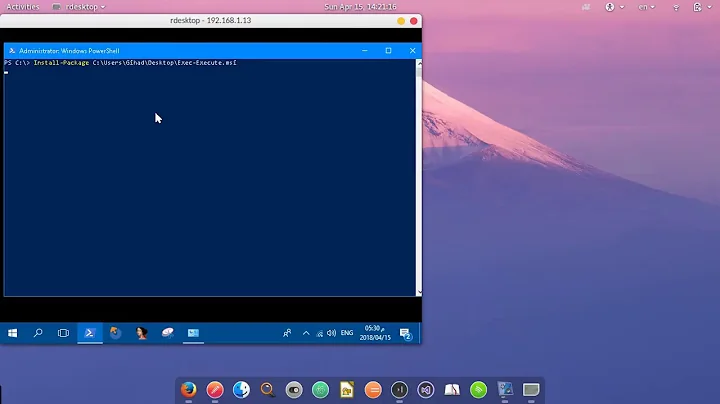How to install .MSI using PowerShell
Solution 1
When trying to silently install an MSI via PowerShell using this command:
Start-Process $webDeployInstallerFilePath -ArgumentList '/quiet' -Wait
I was getting the error:
The specified executable is not a valid application for this OS platform.
I instead switched to using msiexec.exe to execute the MSI with this command, and it worked as expected:
$arguments = "/i `"$webDeployInstallerFilePath`" /quiet"
Start-Process msiexec.exe -ArgumentList $arguments -Wait
Hopefully others find this useful.
Solution 2
Why get so fancy about it? Just invoke the .msi file:
& <path>\filename.msi
or
Start-Process <path>\filename.msi
Edit: Full list of Start-Process parameters
https://ss64.com/ps/start-process.html
Solution 3
You can use:
msiexec /i "c:\package.msi"
You can also add some more optional parameters. There are common msi parameters and parameters which are specific for your installer. For common parameters just call msiexec
Solution 4
#Variables
$computername = Get-Content 'M:\Applications\Powershell\comp list\Test.txt'
$sourcefile = "\\server\Apps\LanSchool 7.7\Windows\Student.msi"
#This section will install the software
foreach ($computer in $computername)
{
$destinationFolder = "\\$computer\C$\download\LanSchool"
#This section will copy the $sourcefile to the $destinationfolder. If the Folder does not exist it will create it.
if (!(Test-Path -path $destinationFolder))
{
New-Item $destinationFolder -Type Directory
}
Copy-Item -Path $sourcefile -Destination $destinationFolder
Invoke-Command -ComputerName $computer -ScriptBlock { & cmd /c "msiexec.exe /i c:\download\LanSchool\Student.msi" /qn ADVANCED_OPTIONS=1 CHANNEL=100}
}
I've searched all over for this myself and came up with zilch but have finally cobbled this working script together. It's working great! Thought I'd post here hopefully someone else can benefit. It pulls in a list of computers, copies the files down to the local machines and runs it. :) party on!
Solution 5
After some trial and tribulation, I was able to find all .msi files in a given directory and install them.
foreach($_msiFiles in
($_msiFiles = Get-ChildItem $_Source -Recurse | Where{$_.Extension -eq ".msi"} |
Where-Object {!($_.psiscontainter)} | Select-Object -ExpandProperty FullName))
{
msiexec /i $_msiFiles /passive
}
Related videos on Youtube
Comments
-
New Developer almost 2 years
I am very new to PowerShell and have some difficulty with understanding.
I want to install an.MSIinside PowerShell script.
Can please explain me how to do that or provide me beginners level tutorial.$wiObject = New-Object -ComObject WindowsInstaller.Installer ????? -
ohlmar almost 10 yearsYou have to give some comments to your answer
-
Brettski almost 8 yearsAnd you can simply add switches and other parameters to this?
-
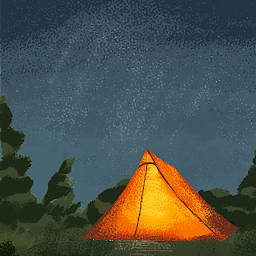 maxc137 about 3 yearsAlso you can do
maxc137 about 3 yearsAlso you can do-ArgumentList '/quiet /passive./passiveremoves any UI that will be shown with just/quiet -
Trisped almost 2 yearsPlease add a description of the code. What it does, how it does it, how to use it, etc.