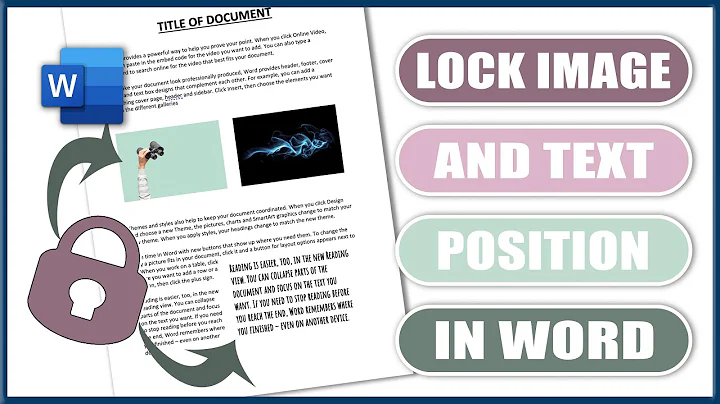How to lock an image in Microsoft Word 2007
Solution 1
It's usually quite difficult to prevent people from changing things in Word documents. One approach that people sometimes use for positioning pictures is to insert the image in a header/footer and then position it. That doesn't prevent users from moving it, but it makes it less likely that they will delete it accidentally. But then the image behaves like a watermark - you cannot specify wrapped text etc.
The only way I can think of that would also allow normal editing (well, almost normal) in the rest of the document would be as follows. I have never used it, so you would need to find out whether it prevents the user from doing things that they need to do (e.g. edit headers/footers and so on):
- insert the picture and format it how you want. Make sure it is anchored to the first paragraph in the document, and lock the anchor (In the Picture Position->More layout options->Picture Position tab).
- Insert one more paragraph
- Format the first paragraph to be exactly 1pt high with no space above or below (i.e. reduce its height as much as you can)
- Select the second paragraph
- Using the Developer tab (which you may have to enable in order to do this), click Protect Document->Restrict formatting and editing.
- Check "Allow only this type of editing in the document"
- Select "No changes - Read Only"
- In the "Exceptions" box, check "Everyone".
- Click "Start Enforcing Protection", and assign passwords if you really don't want the user to change the picture position.
You will see that editing looks a little different from usual.
Solution 2
Word has a "watermark" feature which is exactly what you want. You can find it under "Insert" "Watermark". You can then choose the file you want to use for the watermark, and let it automatically size the photo, or you can choose the percentage of what size you want the file to be. ` The result is you should have an image in the middle of your page that you cannot touch.
Solution 3
Finally this is what worked.
Go to Format -> Background and go into Fill Effects. Chose the Picture tab, and select the A4 size image.
This will not dim, fade, or budge no matter what you select, type, or move.
For some reason it won't show in the print preview, but comes out just fine if printed.
Solution 4
Go to the Developer Tab, Click Design mode and insert a Picture Content Control. Double click inside the content control to add your image and set the image alignment settings as you want.
Then make sure the content control is highlighted by clicking on the blue bar above the control which says "Picture" and click Properties on the ribbon. Tick to enable both "Content control cannot be deleted" and "Content Control cannot be edited". Finally turn off design mode.
The result is you should have an image in the middle of your page that you cannot move, edit or delete in anyway. I assume the same can be done for a table by inserting one into a rich text content control and following the same steps.
Related videos on Youtube
SoheilYou
Updated on September 18, 2022Comments
-
SoheilYou almost 2 years
I have a picture and I want to fix and lock its position in MS Word 2007. I have done this:
- Select the picture
- On the Format menu, click Picture, and then click the Layout tab
- Click the Advanced button
- On the Text Wrapping tab, click the Top and bottom wrapping style or another style of your choice
- If you want to specify the picture's Distance from text, specify the distance in the Top, Bottom, Left, and Right boxes. Some elements on the tab may be dimmed, depending on the selections you make
- Click the Picture Position tab to select the picture's horizontal and vertical placement, as well as other options. Some elements on the tab may be dimmed, depending on the selections you make
- To close the Advanced Layout dialog box and save your selections, click OK
- To close the Format Picture dialog box and re-position your picture, click OK
After that I can drag the picture and change its position, yet I want to lock it so that after saving it nobody will be able to change its position. What should I do? Can I do these actions with a table too?
-
 Admin over 10 yearsBTW, I don't have any thoughts on what to do if the picture needs to be on a page other than 1, or in a table.
Admin over 10 yearsBTW, I don't have any thoughts on what to do if the picture needs to be on a page other than 1, or in a table.
-
Eoin almost 6 yearsI just can't get this to be a full page background. This would be my prefered choice.
-
Eoin almost 6 yearsI couldn't get this to fit the whole page
-
Adam almost 6 years@Eoin What happens if you put it in the header/footer and resize it to be large?
-
Eoin almost 6 yearsThe size I can get right but I lose the content controls at that point