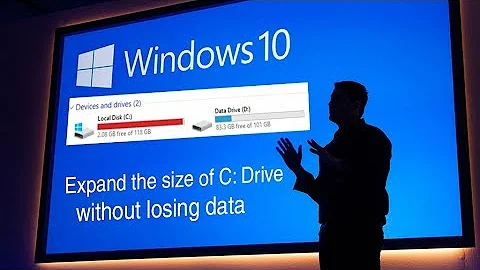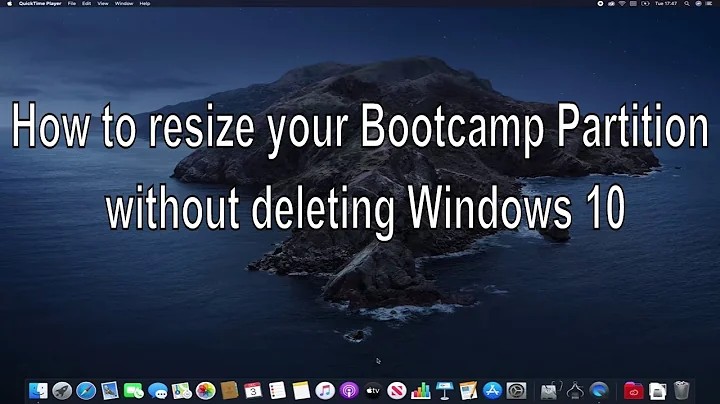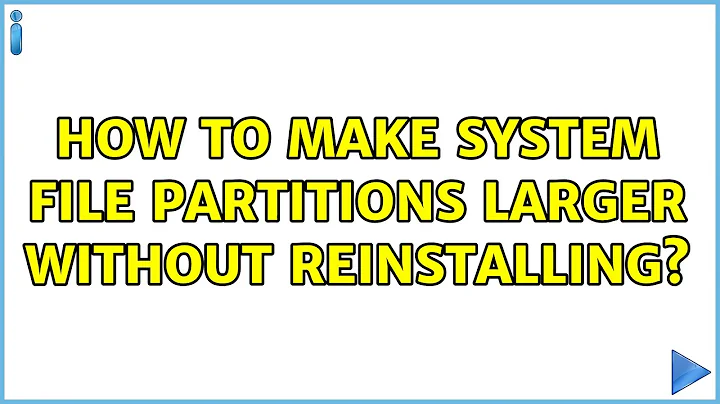How to make system file partitions larger without reinstalling
Solution 1
You have a 1TiB hard drive with only 10GiB or so used. While it would be possible to expand this 10GiB partition up to a TiB or any size in between, an alternative solution is to add another separate partition for your home directories.
For example, add a new partition (/dev/sda6) and move the contents of your /home directory to it (this will need to be done as root). Then modify your /etc/fstab so that this new partition is automatically mounted at /home every boot.
The process will go something like this (all carried out as root):
# fdisk /dev/sda
n
6
[Enter]
+500G
Next add a filesystem (format it):
# mkfs.ext4 /dev/sda6
Mount it:
# mount /dev/sda6 /mnt
Move the files over:
# mv /home/* /mnt
and unmount:
# umount /mnt
Modify /etc/fstab by adding a line similar to:
UUID=12345678-1234-1234-1234-1234567890ab /home ext4 defaults 1 2
where the UUID is found by:
# blkid /dev/sda6
Running mount -a will mount all mounts defined in /etc/fstab therefore you can test it with:
# mount -a
at which point you should be able to see all the relevant directories within /home.
Solution 2
The Standard of Practice is to enter into a Linux recovery environment. Any distribution Live-CD will enable you to access your computer in a manner appropriate to resize your hard drive partitions.
Resizing partitions is based on the ability to work on your drive without having the drive actually mounted.
$> fdisk -l
Invoking the command above will list your devices, i.e. (/dev/sda1/)
List your mounted drives (persistent drive mountings are stored in /etc/fstab:
$> mount
The umount command will unmount your drive, invoke as follows:
$> umount /dev/sda$
The administration utilities Parted or Gparted will resize your partitions. Be careful not to chop too much data off your partition! Understand how much you can really get away with based on how much is stored on your other partition. There are risks.
Use the search feature on your web browser to find specific instructions for how to resize a partition with GParted:
Please answer garethTheRed's comment to receive more specific answers.
garethTheRed: $> df -h
^ This will list how much space is used on your partitions.
Related videos on Youtube
Ben P
Updated on September 18, 2022Comments
-
Ben P over 1 year
I'm using SteamOS. SteamOS I believe is Debian based.
I wiped the laptop and got it installed nicely. When I started moving my music over I got this message:

I assume, I need to make some sort of partition larger but I haven't been able to figure out how to do that?
As requested:
desktop@steamos:~$ sudo fdisk -l WARNING: GPT (GUID Partition Table) detected on '/dev/sda'! The util fdisk doesn't support GPT. Use GNU Parted. Disk /dev/sda: 1000.2 GB, 1000204886016 bytes 255 heads, 63 sectors/track, 121601 cylinders, total 1953525168 sectors Units = sectors of 1 * 512 = 512 bytes Sector size (logical/physical): 512 bytes / 4096 bytes I/O size (minimum/optimal): 4096 bytes / 4096 bytes Disk identifier: 0x116c49cc Device Boot Start End Blocks Id System /dev/sda1 1 1953525167 976762583+ ee GPT Partition 1 does not start on physical sector boundary. desktop@steamos:~$ df -h Filesystem Size Used Avail Use% Mounted on rootfs 9.3G 8.8G 27M 100% / udev 10M 0 10M 0% /dev tmpfs 739M 360K 739M 1% /run /dev/disk/by-uuid/12742cc0-e489-472e-aa10-974d078d98e0 9.3G 8.8G 27M 100% / tmpfs 5.0M 0 5.0M 0% /run/lock tmpfs 3.4G 25M 3.4G 1% /run/shm /dev/sda5 889G 119M 843G 1% /boot /dev/sda1 487M 128K 486M 1% /boot/efi /dev/sda3 9.3G 1.5G 7.4G 17% /boot/recovery desktop@steamos:~$ -
Ben P over 9 yearsI think we're on the right track. But when I went to unmount the partition that's using all the space I was faced with this : desktop@steamos:~$ sudo umount /dev/sda5 umount: /boot: device is busy. (In some cases useful info about processes that use the device is found by lsof(8) or fuser(1))
-
 Tyler Maginnis over 9 yearsYou need to boot into a live Linux distribution, like the Ubuntu install CD. When you are not using the device, you will be able to unmount and resize the partition.
Tyler Maginnis over 9 yearsYou need to boot into a live Linux distribution, like the Ubuntu install CD. When you are not using the device, you will be able to unmount and resize the partition. -
 Gilles 'SO- stop being evil' over 9 yearsPlenty of filesystem/partition combinations allow a storage volume to grow live. This isn't “the standard of practice”, it's how you make do when you have an inferior operating system or setup (as is the case here, with PC-style partitions).
Gilles 'SO- stop being evil' over 9 yearsPlenty of filesystem/partition combinations allow a storage volume to grow live. This isn't “the standard of practice”, it's how you make do when you have an inferior operating system or setup (as is the case here, with PC-style partitions). -
 Tyler Maginnis over 9 yearsI assumed we were talking about ext$ variants. This is the Standard of Practice for non-dynamic filesystems or whatever witchcraft you are talking about there, Gilles.
Tyler Maginnis over 9 yearsI assumed we were talking about ext$ variants. This is the Standard of Practice for non-dynamic filesystems or whatever witchcraft you are talking about there, Gilles.