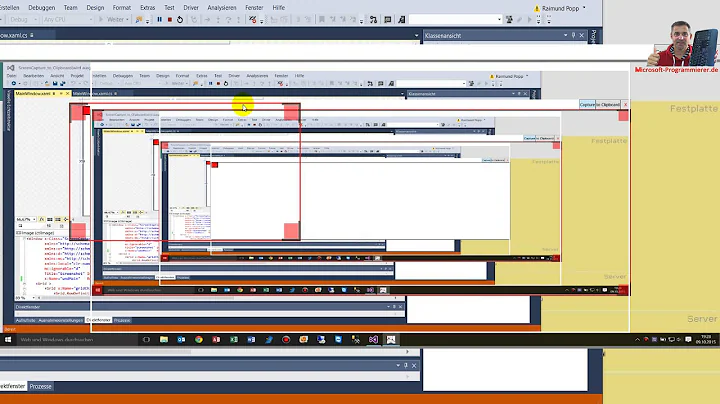How to overlay a rectangle on an image in WPF
16,228
Solution 1
Put it in a grid, and then put the rectangle in the same row and column. And use a converter to get 80% the size.
XAML:
<Window.Resources>
<local:RectangleSizeConverter x:Key="RectangleSizeConverter" />
</Window.Resources>
<Grid>
<Grid.RowDefinitions>
<RowDefinition Height="Auto" />
</Grid.RowDefinitions>
<Grid.ColumnDefinitions>
<ColumnDefinition Width="Auto" />
</Grid.ColumnDefinitions>
<Image x:Name="image" Grid.Row="0" Grid.Column="0" Source="C:\on.jpg" />
<Rectangle Height="{Binding ElementName=image, Path=ActualHeight, Converter={StaticResource RectangleSizeConverter}}"
Width="{Binding ElementName=image, Path=ActualWidth, Converter={StaticResource RectangleSizeConverter}}"
Fill="Red" Opacity=".5" />
</Grid>
C# (Converter):
public class RectangleSizeConverter : IValueConverter
{
#region IValueConverter Members
public object Convert(object value, System.Type targetType, object parameter, System.Globalization.CultureInfo culture)
{
return System.Convert.ToDouble(value) * .8;
}
public object ConvertBack(object value, System.Type targetType, object parameter, System.Globalization.CultureInfo culture)
{
throw new System.NotImplementedException();
}
#endregion
}
Solution 2
Here's a way you can do it with pure XAML using a DrawingBrush to fill the overlying Rectangle only partially:
<Grid>
<Grid.RowDefinitions>
<RowDefinition Height="Auto" />
</Grid.RowDefinitions>
<Grid.ColumnDefinitions>
<ColumnDefinition Width="Auto" />
</Grid.ColumnDefinitions>
<Image Source="http://sstatic.net/so/img/logo.png" Stretch="None" />
<Rectangle>
<Rectangle.Fill>
<DrawingBrush Viewbox="0,0,1,1" ViewboxUnits="Absolute">
<DrawingBrush.Drawing>
<GeometryDrawing Brush="#66FF0000">
<GeometryDrawing.Geometry>
<RectangleGeometry Rect="0,0,.9,.9" />
</GeometryDrawing.Geometry>
</GeometryDrawing>
</DrawingBrush.Drawing>
</DrawingBrush>
</Rectangle.Fill>
</Rectangle>
</Grid>
Related videos on Youtube
Author by
adrianm
Updated on June 04, 2022Comments
-
adrianm about 2 years
I want to place a static rectangle on top of an image.
The rectangle should be a percentage of the image size (like 80%) regardless of the image size.
I have tried to put the image in a Canvas and as a Canvas background but then I can't get the image to fill the surrounding area.
<Canvas Grid.Row="1" Grid.Column="0"> <Canvas.Background> <ImageBrush ImageSource="{Binding Path=Image1}"/> </Canvas.Background> </Canvas>-
Drew Marsh over 14 yearsDo you need the image to size dynamically according to the resource or are you setting a fixed size or stretching to fill another area?
-
adrianm over 14 yearsThe images are always the same size in pixels but the available space in the view is dynamic.
-
-
adrianm over 14 yearsThanks. Didn't know that multiple items in a grid cell will overlap. I'll try it
-
Drew Marsh over 14 yearsThere's a simpler way than this (no code necessary), but you didn't answer my question in the comments on your original post.
-
adrianm over 14 yearsTested and it works fine. Marked it as answer. Prefer to use codebehind instead of IValueConverter for special conversions like this. DependencyPropertyDescriptor.FromProperty(Image.ActualHeightProperty, typeof(Image)).AddValueChanged( Image1, (sender, args) => { Image1Rect.Height = (sender as Image).ActualHeight*0.9; });
-
adrianm over 14 yearsThat is also a good solution which works fine. I changed the Brush to a Pen to just see the rectangle outline.



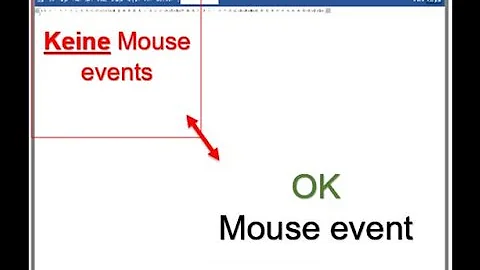
![[Khóa học lập trình WPF] - Bài 20: Image | HowKteam](https://i.ytimg.com/vi/2e8bYRxwOdM/hq720.jpg?sqp=-oaymwEcCNAFEJQDSFXyq4qpAw4IARUAAIhCGAFwAcABBg==&rs=AOn4CLCGx5lb4tswvf3NCy1FrJvjWfMs3Q)