How to prevent RealVNC from scaling the display based on windows scaling option?
Solution 1
In Windows 10, right click on the shortcut to launch your viewer. Go to properties, click the compatibility tab, click "Change high DPI settings", under High DPI scaling override, check "Override high DPI scaling behavior" and set the drop down to "Application".
Solution 2
I had this problem when connected to a Raspberry Pi 2 Model B. Even though I had set the display resolution to 1080p when using it with a compatible monitor, enabling the VNC and using it from another PC somehow led to the Pi defaulting to a lower resolution.
RealVNC at 100% scaling would then display the lower resolution with black borders on a 1080p monitor. I just had to go back to Preferences and change the display resolution back to 1080p on the Pi, restart it, and RealVNC displayed everything correctly.
Solution 3
Short answer: use another viewer...
I had about the same problem you are facing. I am using a laptop and an external monitor. Since the laptop screen is small and high-res, I use the windows scaling option only on it. But RealVNC applies this "correction" even when using the external monitor. If I set it up to 100% scaling (session resolution being the same as monitor resolution), the screen is not filled, and if I let automatic scaling, then the screen is all blurred.
Anyhow, I tried TightVNC and it does the same thing as RealVNC. The only client I found to work was TigerVNC.
PS: I would post this as a comment, but sadly I lack reputation to do that...
Solution 4
Had the same issue using a laptop and an external monitor since the laptop screen is small and high-res. RealVNC was constantly trying to scale no matter what I did or would take on a very small size w/respect to the larger monitor (related to the laptop screen size I expect) when scaling was disabled.
I worked around the issue by enabling the external monitor as display #2 and kept the laptop on as display #1. After doing that RealVNC started behaving normally again and I could stretch the window to its size set when starting the vncserver to get normal (non-scaled) resolution.
Normally I would just disable the laptop screen when docked w/a larger monitor. But leaving it on fixed the issue with RealVNC.
No reason to use a different VNC client.
Related videos on Youtube
Akilan
Updated on September 18, 2022Comments
-
Akilan over 1 year
RealVNC does not present the window to to actual size but present a size computed based on 'scale' factor set in windows. For example say my display resolution is 1920x1080. And my remote PC is also set to 1920x1080. Then the expectation is when I go full screen the remote display fully occupies my display. In reality that size depends on 'scaling' I choose in windows display options. That is supposed to affect only text, icons etc but VNC uses that to scale the remote display itself.
Yes I can use auto scaling in RealVNC to get it to occupy full screen but that makes things blurry. Anyone have a solution for this? Thanks in advance.
Edit: I have tried searching but this particular problem seems to very hard to find. All resolution problems so far are about multi-monitor or how to change resolution while running etc.
-
srk over 6 yearsWhich version of VNC Viewer are you using?
-
Akilan over 6 years6.17. Latest one.
-
srk about 6 yearsIn 6.17 the viewer has a Scaling setting, have you tried setting it to 100%? You can find the setting on the Options tab for any entry you have in the viewer's address book.
-
Akilan about 6 yearsAs I mentioned in the question that scales the final image and so it looks blurry. It is not scaling happening at server side.
-
srk about 6 yearsYou only mentioned auto scaling, if you set the viewer to 100% it doesn't (or rather shouldn't) do any scaling. I just tried the same thing on my system and the images on viewer and server end are identical (or close enough). Maybe the blurry image you are seeing is based on the encoding you are using? What does the viewer's Session information dialog say for "Requested" and "Last-used encoding"?
-
Akilan about 6 years100% scaling has no blurry image. The issue I described in the question happens at 100% scaling only. Obviously it can be rectified via auto-scale or by choosing a correct scaling which I don't want to do because changing the vnc scale to anything other than 100 makes image blurry.
-
srk about 6 yearscan you post a screen shot of your blurred image as seen through the viewer, and a screen shot of your Session Information dialog when in a connection.
-
-
Akilan over 5 yearsThank you. Finally found someone with same exact problem. :) I don't know why this issue isn't discussed more on forums leading to a fix. TigerVNC does indeed work. But I'm in an enterprise setup and TigerVNC lacks features in RealVNC enterprise.
-
István Siroki about 3 yearsThanks, I'm pretty sure you've just saved my sight! For the record I've used this with TightVNC and it worked fine.

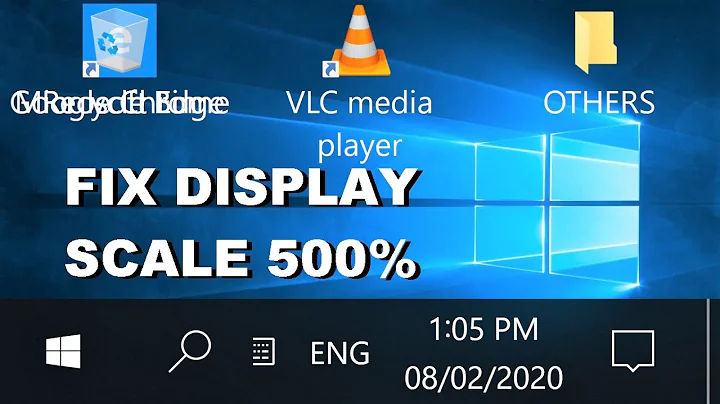

![How to setup Display Scaling, works with all games [AMD/Nvidia]](https://i.ytimg.com/vi/50itBs-sz1w/hq720.jpg?sqp=-oaymwEcCNAFEJQDSFXyq4qpAw4IARUAAIhCGAFwAcABBg==&rs=AOn4CLDYNlPW5MeerpE7kuYk927D_qicIg)
