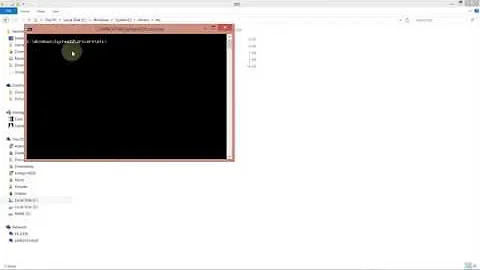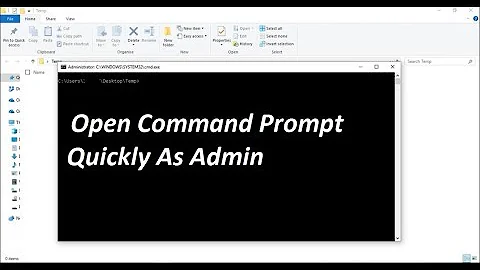How to quickly open the current directory from the command prompt? OS - Windows
Solution 1
You can try:
start .
or
explorer .
. is a shortcut for current directory.
In PowerShell command prompt:
ii .
ii is a shortcut for Invoke-Item.
Solution 2
Use the . to indicate the current directory:
explorer .
Solution 3
Just to add to the answers above (tested on windows 10)
Open current directory
explorer .
explorer ...
explorer ....
explorer .......
start .
start ...
start ....
start ........
Open subfolder of current directory
start .\subfolder
explorer .\subfolder
Open the parent directory of current directory
explorer ..
start ..
Navigate to another folder from the parent directory
start ..\another-folder
explorer ..\another-folder
Solution 4
Create a batch file (eg. c:\somepath\q.bat) with this line:
explorer .
Add it to your path (example shown will only work in the current console, add it to your System Properties->Advanced->Environment Variables to make it work anywhere):
set PATH=%PATH%;c:\somepath
Then open a command window and type
q
Then it should open the fastest way.
Related videos on Youtube
user3366290
Updated on July 09, 2022Comments
-
user3366290 almost 2 years
There is a need to quickly open the current directory from the command prompt. I know that there is a command
explorer.But to enter the full path to the directory is very inconvenient.
For example:
exoplorer c:\progra~1\nodejs~1\worskp~1\project\module\convertIt works. But is that the faster you can open the folder with the mouse ... I think it's not right.
And this command:
explorer cd.Opens
My Documents. Although I am in a different directory.Whether prompt me please!
-
M O H about 6 yearsThis should be the answer
-
klausnrooster over 5 yearsLate 2018 on Win7 Pro, "explorer ." results in error message about 64-bit... But "start ." works!


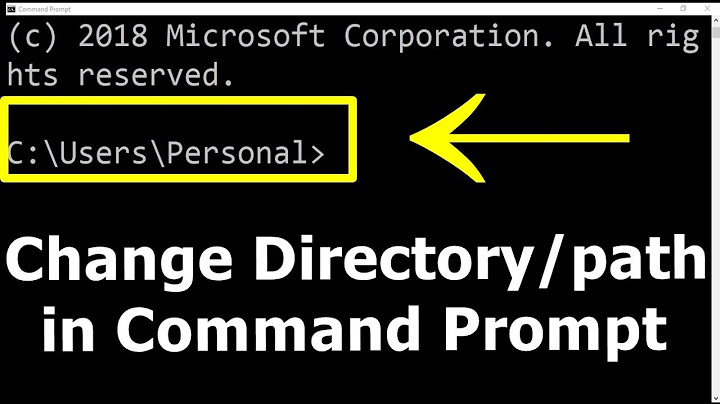
![How To Open a File from the Command Prompt In Windows 10/8/7 [Tutorial]](https://i.ytimg.com/vi/NA4zyB4b0eI/hq720.jpg?sqp=-oaymwEcCNAFEJQDSFXyq4qpAw4IARUAAIhCGAFwAcABBg==&rs=AOn4CLDFtZilYhfyuHPcYgLingEnqOtvlA)