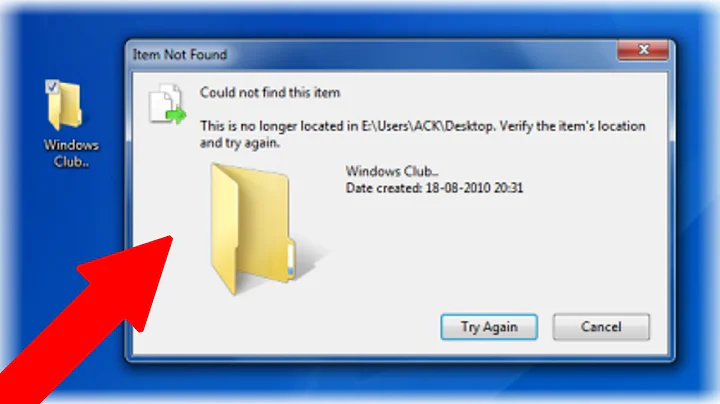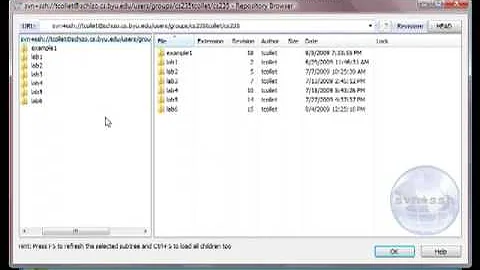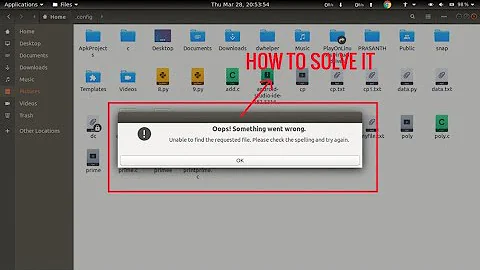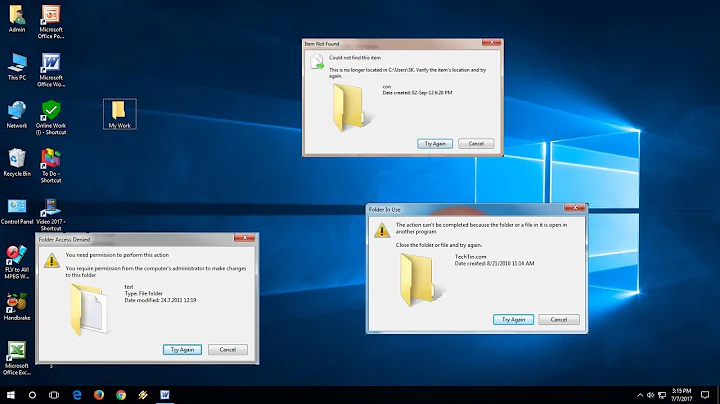How to "undelete" a deleted folder in Subversion / TortoiseSVN?
Solution 1
Just copy the deleted folder back from an earlier revision.
In the Repository Browser, click the button labeled HEAD (at the top-right corner) to show to a revision there your folder still exists, then right-click that folder and select "Copy to..." and enter the path there you want the folder to be re-created (probably the same path that is already in the text box).
Solution 2
for the command line enthusiasts:
first find the revision number where your delete happened:
svn log -v http://svnserver/path/to/folderContainingDeletedFolder
say you find that the directory was deleted in revision 999 (btw: you might find it easier to find the revision number with the svn repo browser)
copy the folder from revision minus 1
svn copy http://svnserver/path/to/folderContainingDeletedFolder/[email protected] http://svnserver/path/to/folderContainingDeletedFolder/deletedFolder -m "undeleted folder"
voilà you're done!
in your case this might be:
svn copy http://svnserver/project/[email protected] http://svnserver/project/tags -m "undeleted folder"
Solution 3
Most of these answers will work to a degree but the correct answer is Daniel's. Do a reverse merge. That way you keep version history.
svn merge -r R1:R2
where R1 is the revision that you're at, and R2 is the revision that contains the deleted file/folder.
Solution 4
You will need to do a reverse merge.
For details on how to do it (and pretty much anything else you would ever want or need to do with SVN), the official book is available online.
Solution 5
Following on from raudi's answer which worked for me after this revision.
Some svn clients might need the revision number specified using the -r revision parameter instead of using @ after the folder as follows:
svn copy svn://svnserver/project/tags svn://svnserver/project/tags **-r 998** -m "undeleted folder"
Related videos on Youtube
Borek Bernard
For the past few years, I've been trying to bring Git version control to WordPress via a project called VersionPress. We're also working on a cloud-hosted version, VersionPress.com. I love TypeScript, Node.js, Kubernetes and clean code.
Updated on June 27, 2020Comments
-
 Borek Bernard over 2 years
Borek Bernard over 2 yearsWe have accidentally deleted the 'tags' folder from our Subversion repository where we only intended to delete one specific tag. What is the easiest way to get the 'tags' folder back?
We use TortoiseSVN as our client and I thought that when I go to the repo browser and show log, there will be something like "revert changes from this revision" similarly to what you can see in a similar dialog on your working copy. But there is no such command there...
-
 Borek Bernard almost 13 yearsOh I see, it was not in the Show Log dialog but in the main repo browser window. Still, that command will attempt to update my local working copy while I'd like to fix this problem on the server directly (you can imagine that checking out hundreds of tags, each containing thousands of files, is not exactly what I'd like to do).
Borek Bernard almost 13 yearsOh I see, it was not in the Show Log dialog but in the main repo browser window. Still, that command will attempt to update my local working copy while I'd like to fix this problem on the server directly (you can imagine that checking out hundreds of tags, each containing thousands of files, is not exactly what I'd like to do). -
 Borek Bernard almost 13 yearsGreat tip, thanks. One TortoiseSVN gotcha - in that "copy to..." dialog I had to change the path from 'example.com/svn/tags' to 'tags1' and then back for the OK button to become enabled.
Borek Bernard almost 13 yearsGreat tip, thanks. One TortoiseSVN gotcha - in that "copy to..." dialog I had to change the path from 'example.com/svn/tags' to 'tags1' and then back for the OK button to become enabled. -
slckin almost 11 yearsThis might be fine for tags, but should not be done to undelete any other folder since you will lose history
-
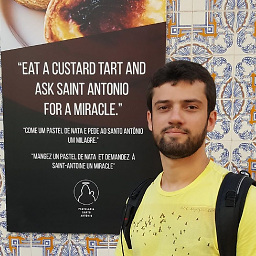 acdcjunior over 9 yearsIt does keep history, just did it also.
acdcjunior over 9 yearsIt does keep history, just did it also. -
Dharani Kumar about 9 yearsThanks..saved a lot of time
-
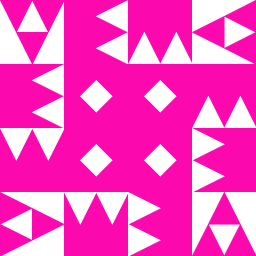 axiopisty almost 7 yearsThis just saved my bacon!
axiopisty almost 7 yearsThis just saved my bacon! -
arleslie over 6 yearsIn a reverse merge, R1 should be the revision you want to revert with R2 being the revision before that.
-
arleslie over 6 yearsIf you're restoring from a folder that still exists then
-r <revision>will work. However if you're trying to restore the folder directly you'll need to use@<revision>. Otherwise it'll tell you the file was not found. -
Oli about 6 yearsjust make sure you uncheck "Stop on copy/rename" when viewing the log, because otherwise TortoiseSVN will not show the history prior to your restore action (obviously)...
-
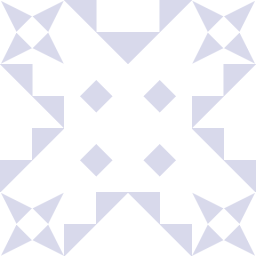 maxschlepzig about 6 yearsYou don't lose any history with
maxschlepzig about 6 yearsYou don't lose any history withsvn copy. -
Pascal over 5 yearsFor those of us who aren't command line enthusiasts, see: tortoisesvn.net/docs/nightly/TortoiseSVN_en/…
-
 OJ7 over 4 yearsWouldn't this restore all deleted files/folders? Would this work if I only want to restore one specific deleted folder but not other deleted folders?
OJ7 over 4 yearsWouldn't this restore all deleted files/folders? Would this work if I only want to restore one specific deleted folder but not other deleted folders? -
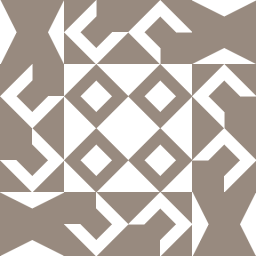 WallStProg over 4 yearsJust wanted to confirm that the "svn copy" approach does in fact preserve all history, and for folders it operates recursively, restoring the folder and all children.
WallStProg over 4 yearsJust wanted to confirm that the "svn copy" approach does in fact preserve all history, and for folders it operates recursively, restoring the folder and all children. -
hsg almost 4 yearsIt worked for me. The context menu option (on right click) is "Revert changes from this revision" and it would reverse merge the changes.
-
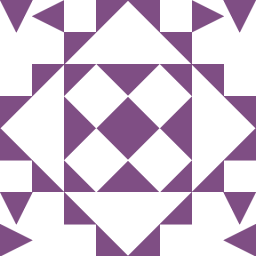 dgupta3091 over 3 yearsIt totally worked. Saved a lot of my time. Thanks :)
dgupta3091 over 3 yearsIt totally worked. Saved a lot of my time. Thanks :)