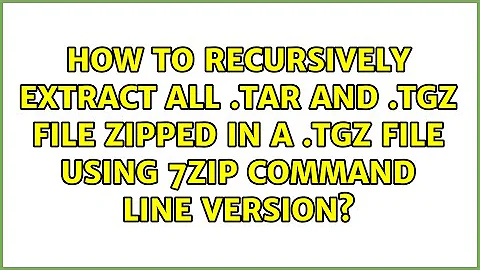How to recursively extract all .tar and .tgz file zipped in a .tgz file using 7zip command line version
Here is code that should do what you want (note: It preserves all of the directory structures. If you do not want that, change the x to an e. Run this in powershell)
$cont=true
cd c:\Extracted
$TarFilesToExtract = get-childItem *.tar -Recurse
$TgzFilesToExtract = get-childItem *.tgz -Recurse
foreach($file in $TarfilesToExtract)
{
7z x $file -oC:\Pathfolder
}
foreach($file in $TgzFilesToExtract)
{
7z x $file -oC:\Pathfolder
}
cd c:\Pathfolder
while($cont -eq "true")
{
$TarFilesToExtract = get-childItem *.tar -Recurse
$TgzFilesToExtract = get-childItem *.tgz -Recurse
if($TarFilesToExtract.Length -eq 0 -and $TgzFilesToExtract -eq 0)
{
$cont = "False"
}
else
{
foreach($file in $TarfilesToExtract)
{
7z x $file
}
foreach($file in $TgzFilesToExtract)
{
7z x $file
}
}
}
A shorter simpler version:
$cont=true
cd c:\Extracted
$files = get-childItem -include *.tar,*.tgz -Recurse
foreach($file in $TarfilesToExtract)
{
7z x $file -oC:\Pathfolder
}
cd c:\Pathfolder
while($cont -eq "true")
{
$files = get-childItem -include *.tar,*.tgz -Recurse
if($files.Length -eq 0)
{
$cont = "False"
}
else
{
foreach($file in $files)
{
7z x $file
}
}
}
Related videos on Youtube
suffa
Although I learned C++ and Java in college, I love writing code in Python and working in the Linux/Unix shell environment. I'm not sure about the market demands, but I plan to hone my craft in Python and Linux/Unix shell scripting (Admin type stuff) ... I feel this is my niche.
Updated on September 18, 2022Comments
-
suffa over 1 year
I'm using 7zip cmd line version in my app (written in Python on Win 7 box) to extract .tgz files. Although I'm using the -r switch, the .tar and .tgz subdirectories are not extracted. Can someone tell me if I'm overlooking something or give some direction ... thanks! Below is a variant of the command that I've tried thusfar:
C:> 7za e c:\Extracted\name.tgz -oc:\PathFolder *.tar -r-
soandos about 12 yearsTo clarfiy. Do you have archives with other archives in them, or do you have a set of folders that all have .tar and .tgz files in them?
-
-
suffa about 12 yearsThis seems like it would work perfectly, but I'm not so sure that I can build powershell in my wxPython app like I can 7zip (open source), that it can be installed (at same time w/ app) on any number of PCs running win xp or higher in my work environment?
-
soandos about 12 years@suffa, you could save it as a .ps1 file, and then run it through the command line (same way you are running 7zip) as powershell script1.ps1
-
suffa about 12 yearsone question, what would be the correct syntax to only extract .log and .txt with 7zip command line? This works for logs: 7za.exe e c:\Extracted -oc:\Extracted *.log -r (I've tried *.log && *.txt ... but didn't work).
-
soandos about 12 years@suffa, so I am not really that good with powershell, so I would just do the same thing twice, once for .log and once for .txt

![EXPLAINED: How to Install .tar, .tar.gz or .tar.bz2 files on Linux [ Step-by-Step Guide]](https://i.ytimg.com/vi/njqib0fzE9c/hqdefault.jpg?sqp=-oaymwEcCOADEI4CSFXyq4qpAw4IARUAAIhCGAFwAcABBg==&rs=AOn4CLAN1Cu73STh5AbltjmdsRGda5xIPw)