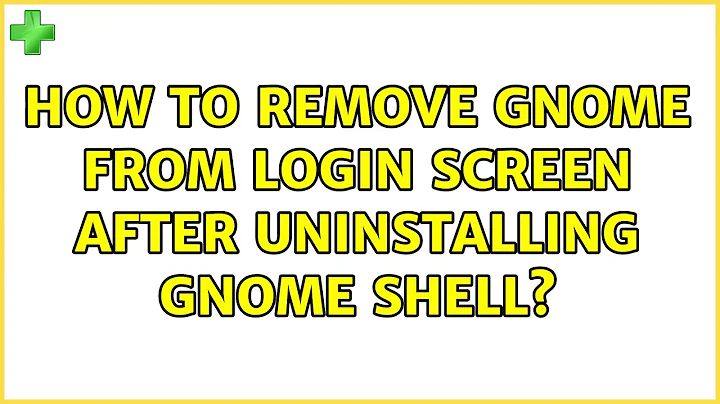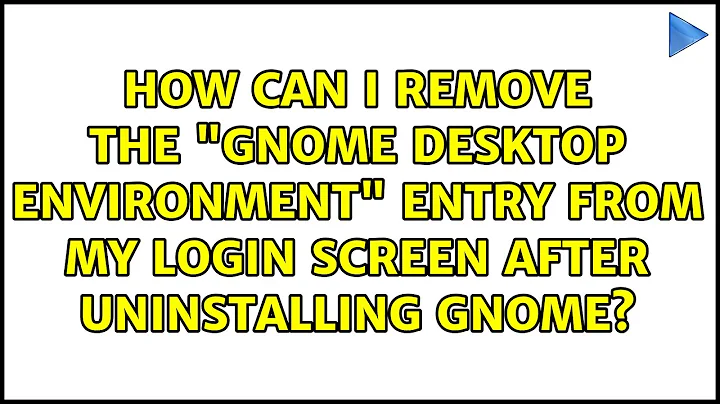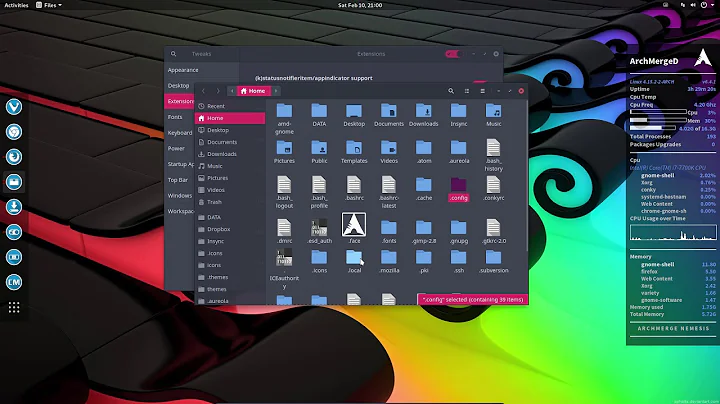How to remove gnome from login screen after uninstalling gnome shell
5,065
You can remove them from /usr/share/xsessions I believe.
Related videos on Youtube
Comments
-
Ravi S Ghosh over 1 year
I tried gnome-shell but didn't quite like it. After removing gnome-shell, I still have them in login menu. However, upon logging in with any gnome option, I get to the usual Unity desktop.
I had purged gnome-shell using apt-get, but seems like some component is still remaining.
How do I remove gnome login options from lightdm login screen?
-
John S Gruber over 11 yearsThat, indeed, is where lightdm get's the list from.
-
Ravi S Ghosh over 11 yearsBut i would still be having unnecessary gnome components installed, right?
-
Ravi S Ghosh over 11 yearsI had removed the files from /usr/share/xsessions and Gnome login options were gone from the login screen. Later, I removed couple of packages (gnome-session-fallback, gnome-session, gnome-session-common, gnome-media, language-pack-gnome-en) and then all the options including Ubuntu were gone. I was not able to login in graphical mode. Then I logged in in recovery and installed the above packages back. Now, I have all the gnome login options too. Which package should I remove to get rid of gnome sessions in login options?
-
Mups over 11 yearsI think you probably removed some important packages there. Purge of gnome shell and editing the xsessions directory should have got rid of Gnome shell install and associated lightdm entries. Unity is a shell interface for the Gnome environment, so deleting core packages will break it.
-
Mups over 11 yearsSo, remove the annoying entries from xsessions and you'll be back how it started, with no wasted drive space (as you already got rid of gnome shell).