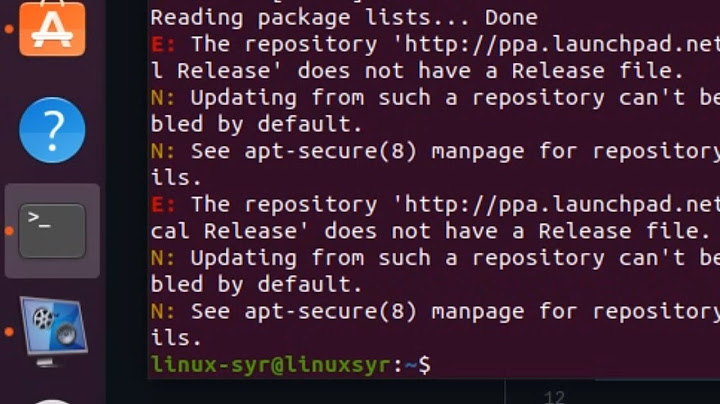How to remove obsolete packages after failed release upgrade via do-release-upgrade on Ubuntu?
Solution 1
Test this:
Open a terminal (press Ctrl+Alt+T).
Run this:
sudo -i
apt-get update
apt-get autoremove
apt-get clean
UNUSCONF=$(dpkg -l|grep "^rc" | awk '{print $2}')
apt-get remove --purge $UNUSCONF
NEWKERNEL=$(uname -r|sed 's/-*[a-z]//g'|sed 's/-386//g')
ADDKERNEL="linux-(image|headers|ubuntu-modules|restricted-modules)"
METAKERNEL="linux-(image|headers|restricted-modules)-(generic|i386|server|common|rt|xen)"
UNUSKERNELS=$(dpkg -l | awk '{print $2}' | grep -E $ADDKERNEL | grep -vE $METAKERNEL | grep -v $NEWKERNEL)
apt-get remove --purge $UNUSKERNELS
update-grub
Solution 2
I believe the "Remove obsolete packages" actually just runs a sudo apt-get autoremove. Try it, see if it helps.
Solution 3
I find that this answer of an unrelated question might provide a utility and command that seems to remove more of the unused stuff:
- Install the "deborphan" package.
sudo deborphan | xargs sudo apt-get -y remove --purge
Related videos on Youtube
Murz
Updated on September 18, 2022Comments
-
Murz almost 2 years
Sometimes, when I upgrade a system via
do-release-upgrade, the update process fails and the script tells me to finish the process manually viadpkg --configure -a. This is a not serious problem - after manually solving the dependencies problem and the finishing upgrade process all works well.But the
do-release-upgradescript has a cleanup process after finishing the upgrade:Remove obsolete packages? XXX packages are going to be removed. Continue [yN] Details [d]ywhich removes some obsolete packages from old version of system.
Seems that this process doesn't execute when the automatic upgrade fails and I finish upgrade manually, so obsolete packages from old version remain installed in the system.
How I can run the "Remove obsolete packages" process manually after finishing the upgrade by hand?
-
Murz over 9 years
sudo apt-get autoremoveis remove only little part of packages, that removesdo-release-upgrade, for exampledo-release-upgradeon same system removes about 150 packages, butapt-get autoremove- remove only about 5-10 packages. -
Murz over 9 yearsThanks, those commands is exactly that I want, main of them is
dpkg -l|grep "^rc"|awk '{print $2}'that shows packages to remove. This is strange that apt-get or aptitude dont' want to see it for removing. -
Murz over 9 yearsOne-line cli command for remove obsolete packages after failed do-release-upgrade based on your example is:
sudo dpkg -l|grep "^rc"|awk '{print $2}' | xargs sudo apt-get remove -y --purge. Attention, this command removes packages without confirmation, but is useful for automate quickly cleanup systems. -
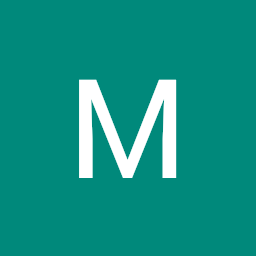 Iluvathar about 8 yearsOn my system the
Iluvathar about 8 yearsOn my system the'^rc'-marked packages weren't even installed, but the upgrade failed right before searching for obsolete packages. So this answer seems incomplete. This won't remove all packages which would be bydo-release-upgrade, should it succeed. -
Daniel Alder over 4 yearsnote the difference between orphaned packages and obsolete packages. And that the OT wanted to remove obsolete packages - askubuntu.com/questions/286947/…
-
Eric FD over 4 years@Daniel Alder the OT wanted to remove the obsolete packages after a failed release upgrade. What the release upgrade does as the final step after replacing the repositories and executing a full upgrade, is it removes orphaned packages. Therefore this is the last step to be repeated manually after a failed release upgrade.
-
sc911 about 3 yearsIs this still valid in 2021? Ubuntu 20.04 LTS?

![How To UPGRADE To UBUNTU 22.04 LTS Easily [ NO DATA LOSS ]](https://i.ytimg.com/vi/z5MpPczeSm0/hqdefault.jpg?sqp=-oaymwEcCOADEI4CSFXyq4qpAw4IARUAAIhCGAFwAcABBg==&rs=AOn4CLAUbvEUZHLz8Xby3yajKt-l6js8NQ)