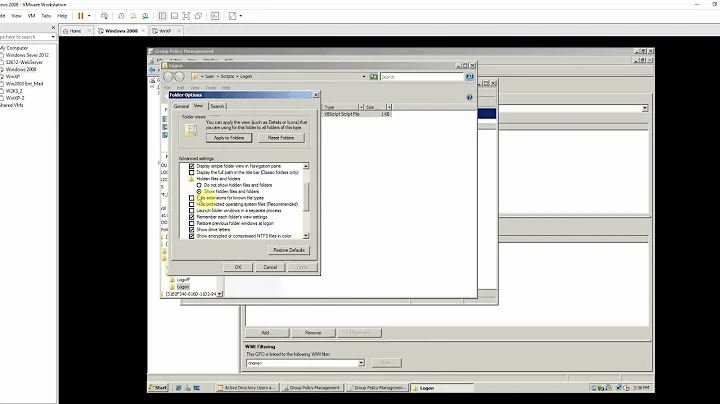How to run powershell script as Logon/logoff script on Windows 2003?
13,156
Solution 1
You need to call the powershell binary directly with the scriptname. The example below assumes the .PS1 file is stored within directory assigned to the GPO. You will need to change the variables to match your environment.
powershell.exe -Command ". '\\%SYSVOL%\Policies\%POLICYGUID%\scriptname.ps1'"
Solution 2
Workaround could be to create a batch script that will execute the Powershell script, then set that in the policy.
(but jscott's answer is better)
Related videos on Youtube
Author by
BlueGene
Updated on September 17, 2022Comments
-
BlueGene over 1 year
I've installed PowerShell Version 1.0 on my Windows 2003 server. How do I run a PowerShell script during logon or logoff event? I tried this through
Local Computer policy>User Configuration>Windows Settings>Logon/Logoff Scripts
But it doesn't seem to work.
-
BlueGene almost 14 yearsThanks jscott. I did the same but made one mistake. My script takes an input argument. Here's what I did when adding the script as logon script in Local computer policy, Script Name: C:\path\to\powershell.exe Script Parameters: -command "& '\\path\to\my\script -input hello' " This is what worked, Script Name: C:\path\to\powershell.exe Script Parameters: -command "& '\\path\to\my\script' -input hello" Note that input argument goes outside of single-quotes.