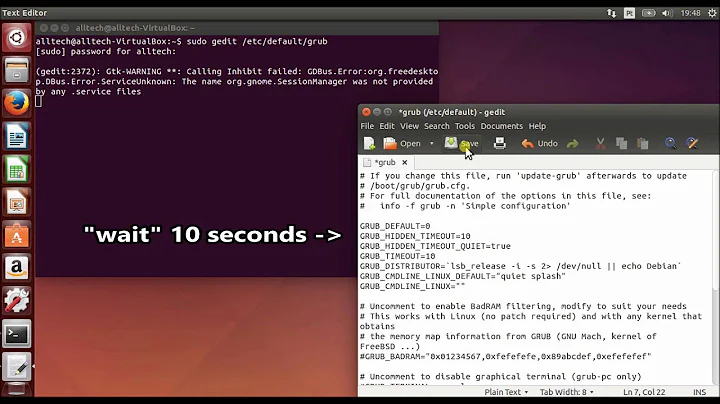How to set GRUB timeout to 0 on Ubuntu 18.04
Solution 1
In /boot/grub/grub.cfg file there is a condition, almost at the end of the file, that sets the timeout to 10 if the timeout is set to 0. In other words, if you set the timeout to 0 in your /etc/default/grub and then update grub, the condition above reset it to 10 seconds.
if [ "${timeout}" = 0 ]; then
set timeout=10
fi
However, /boot/grub/grub.cfg is a read-only file and I cannot remove that condition. I made some tests with different values of the timeout in /etc/default/grub. I tried with 1ms (0.001), 0.1s and 1s and I found out that values below 1 (like 0.1 and 0.001) work in the same way and almost like timeout set to 0.
Solution 2
In my case, the problem was that my system didn't support "recordfail" which caused a separate block to get added to the grub.cfg which defaults to a timeout of 30 seconds. The relevant code in /etc/grub.d/00_header:
if [ "$recordfail_broken" = 1 ]; then
cat << EOF
if lsefi; then
set timeout=${GRUB_RECORDFAIL_TIMEOUT:-30}
if [ x\$feature_timeout_style = xy ] ; then
set timeout_style=menu
fi
fi
EOF
The fix is simply to add a value for GRUB_RECORDFAIL_TIMEOUT in /etc/default/grub and run update-grub again. For example:
GRUB_CMDLINE_LINUX_DEFAULT=""
GRUB_CMDLINE_LINUX=""
# Adjusted timeout for system which doesn't support recordfail
GRUB_RECORDFAIL_TIMEOUT=2
# Uncomment to enable BadRAM filtering, modify to suit your needs
# This works with Linux (no patch required) and with any kernel that obtains
# the memory map information from GRUB (GNU Mach, kernel of FreeBSD ...)
#GRUB_BADRAM="0x01234567,0xfefefefe,0x89abcdef,0xefefefef"
Solution 3
Like the other answers say, uncomment GRUB_HIDDEN_TIMEOUT and run update-grub. Then comment out the
if [ "${timeout}" = 0 ]; then
set timeout=10
fi
section in /boot/grub/grub.cfg. In vim you can just override the read-only property with an exclamation point :x!. Or you can run
sudo chmod +w /boot/grub/grub.cfg
sudo vim /boot/grub/grub.cfg
sudo chmod -w /boot/grub/grub.cfg
to temporarily have write permission while editing the file.
Solution 4
You can set GRUB_TIMEOUT to 0.
The part overwriting timeout value is written in ajust_timeout function in the top of /etc/grub.d/30_os-prober.
ajust_timeout () {
...
if [ "\${timeout}" = 0]; then
set timeout=10
fi
...
}
So, you can set the value by editing the file and comment out if-block.
Solution 5
This behaviour is experienced in both Ubuntu 18.04 and 20.04 and even though some of the other answers has solutions that work as expected, either files that has on the header an "do not edit this file" notice such as the /boot/grub/grub.cfg are manually edited, or the changes are not persistent after system updates or regenerating grub configuration files (at least weren't for me). Here's a step by step of what I've been doing to change such behaviour in a persistent fashion.
Step 1 - Modify the template file /etc/grub.d/30_os-prober
Grub uses some template files located at /etc/grub.d in order to generate the /boot/grub/grub.cfg. Edit the file with your editor of choice...
# vim /etc/grub.d/30_os-prober
... and either comment or remove the lines below that override the timeout when it's set to zero.
if [ "\${timeout}" = 0 ]; then
set timeout=10
fi
Step 2 - Modify the file /etc/default/grub
Grub uses this file to set configuration values in order to generate the /boot/grub/grub.cfg. Edit the file with your editor of choice...
# vim /etc/default/grub
... and set the timeout for zero (use the second option if the GRUB_TIMEOUT_STYLE is set to hidden)
GRUB_TIMEOUT=0
GRUB_HIDDEN_TIMEOUT=0
Step 3 - Generate the file /boot/grub/grub.cfg
# update-grub2
... and after the next machine reboot the expected behaviour is having a timeout of zero on grub menu.
Related videos on Youtube
Bob91
Updated on September 18, 2022Comments
-
Bob91 over 1 year
I tried to update my grub config file to timeout to 0 value, so OS starts quickly. I modified
/etc/default/grubconfiguration file on my Ubuntu 18.04 and then ran:sudo update-gruband it didn't work. I also ran:
sudo grub-mkconfig sudo update-grubbut they didn't work.
I searched a lot on the web to solve this issue, but all guides say to run the update-grub command to update grub by
/etc/default/grubconfig file. I don't know if is Ubuntu 18.04 that handles grub files in a different way, but I cannot update my grub with my parameters.This is my
/etc/default/grubfile:# If you change this file, run 'update-grub' afterwards to update # /boot/grub/grub.cfg. # For full documentation of the options in this file, see: # info -f grub -n 'Simple configuration' GRUB_DEFAULT=0 #GRUB_HIDDEN_TIMEOUT=0 GRUB_HIDDEN_TIMEOUT_QUIET=true GRUB_TIMEOUT=0 GRUB_DISTRIBUTOR=`lsb_release -i -s 2> /dev/null || echo Debian` GRUB_CMDLINE_LINUX_DEFAULT="quiet splash" GRUB_CMDLINE_LINUX="" # Uncomment to enable BadRAM filtering, modify to suit your needs # This works with Linux (no patch required) and with any kernel that obtains # the memory map information from GRUB (GNU Mach, kernel of FreeBSD ...) #GRUB_BADRAM="0x01234567,0xfefefefe,0x89abcdef,0xefefefef" # Uncomment to disable graphical terminal (grub-pc only) #GRUB_TERMINAL=console # The resolution used on graphical terminal # note that you can use only modes which your graphic card supports via VBE # you can see them in real GRUB with the command `vbeinfo' #GRUB_GFXMODE=640x480 # Uncomment if you don't want GRUB to pass "root=UUID=xxx" parameter to Linux #GRUB_DISABLE_LINUX_UUID=true # Uncomment to disable generation of recovery mode menu entries #GRUB_DISABLE_RECOVERY="true" # Uncomment to get a beep at grub start #GRUB_INIT_TUNE="480 440 1"-
 Admin about 6 yearsPlease edit your question and include your modified grub config file. Otherwise we're just trying to guess what you did.
Admin about 6 yearsPlease edit your question and include your modified grub config file. Otherwise we're just trying to guess what you did. -
 Admin about 6 yearsDo you have other distributions installed (dual boot)?
Admin about 6 yearsDo you have other distributions installed (dual boot)? -
 Admin about 6 yearsit didn't work mean that my grub timeout is still set to 10 sec as by default @Melebius
Admin about 6 yearsit didn't work mean that my grub timeout is still set to 10 sec as by default @Melebius -
 Admin about 6 yearsI have windows in the same ssd and other distros installed on other hdd, but last month i had fedora 27 (instead of ubuntu 18) and it worked when i changed grub config file, so i think the other distros aren't the causes of this behavior @mook765
Admin about 6 yearsI have windows in the same ssd and other distros installed on other hdd, but last month i had fedora 27 (instead of ubuntu 18) and it worked when i changed grub config file, so i think the other distros aren't the causes of this behavior @mook765 -
 Admin about 6 years@Bob91 Sounds like you run
Admin about 6 years@Bob91 Sounds like you runupdate-grubin the wrong distribution. Or, if installed in legacy-mode, you boot to the wrong drive. Installing multiple Linux-distribution can lead to confusion when it comes to the boot-loader (Grub). I always install Grub in only one distro, in additional distros I don't install Grub at all. -
 Admin about 6 yearsThe file in use is :
Admin about 6 yearsThe file in use is :/boot/grub/grub.cfg. Editing "/etc/defaults/grub file" does nothing. -
 Admin about 6 years@KnudLarsen The file
Admin about 6 years@KnudLarsen The file/etc/default/grubis translated into/boot/grub/grub.cfgusing theupdate-grubprogram. However, it might be actually useful if OP checked the/boot/grub/grub.cfgwhether it gets updated. -
 Admin about 6 years
Admin about 6 years -
 Admin about 6 yearsDo not change to 0. When later you need to get into grub, you will not be able to. Change to 3 sec or whatever is just long enough for you to press key to get grub menu when you have boot issues.
Admin about 6 yearsDo not change to 0. When later you need to get into grub, you will not be able to. Change to 3 sec or whatever is just long enough for you to press key to get grub menu when you have boot issues. -
 Admin about 6 years@oldfred my problem is that i have bluetooth mouse and keyboard, so i can't access to grub options even if timeout is set to 10.
Admin about 6 years@oldfred my problem is that i have bluetooth mouse and keyboard, so i can't access to grub options even if timeout is set to 10. -
 Admin about 6 yearsdone ! @Melebius
Admin about 6 yearsdone ! @Melebius -
 Admin almost 6 yearsA time out of
Admin almost 6 yearsA time out of1works for me. I have to have finger hovering overEscapekey during boot if I need to change distro or kernel version. -
 Admin almost 6 yearsThis question describes almost the same problem: askubuntu.com/questions/117525/…
Admin almost 6 yearsThis question describes almost the same problem: askubuntu.com/questions/117525/… -
 Admin almost 6 years
Admin almost 6 years
-
-
Bob91 about 6 yearsit doesn't work
-
Bob91 almost 6 yearsYou are right, but i think everytime you update grub (manually or when there are any os upgrade) the
/boot/grub/grub.cfgwill recreated with the condition above. -
asantas93 almost 6 yearsThat is true, the file is overwritten on update, as I experienced recently.
-
 kuhajeyan over 5 yearsGRUB_HIDDEN_TIMEOUT=-1
kuhajeyan over 5 yearsGRUB_HIDDEN_TIMEOUT=-1 -
 Manish over 5 years
Manish over 5 yearsGRUB_HIDDEN_TIMEOUT=-1worked on Ubuntu 18.10. -
Vijay about 5 years'GRUB_TIMEOUT' Boot the default entry this many seconds after the menu is displayed, unless a key is pressed. The default is '5'. Set to '0' to boot immediately without displaying the menu, or to '-1' to wait indefinitely. from command
info -f grub -n 'Simple configuration -
Marcin Orlowski over 4 years
work in the same way and almost like timeoutthat's because math in bash supports integers only. The shortest timeout that would make a difference is1.